Most devices nowadays support the MP3 format. Same goes with those multimedia players that we use on our Mac. However, only a few of them actually supports the FLAC file format. But no need to worry because there is a way for you to play those FLAC formatted files on your Mac. And that is knowing how to convert FLAC to MP3 so that you will be able to play them using any player that you have on your Mac device.
Contents: Part 1. What Is FLAC?Part 2. How to Easily Convert FLAC to MP3 on Mac/Windows?Part 3. Other Ways to Convert FLAC to MP3 on MacPart 4. The Best Way to Clean & Speed Up Your MacPart 5. In Conclusion
People Also Read:A Guide on the Best MKV Player for Mac
Part 1. What Is FLAC?
FLAC – also known as Free Lossless Audio Codec – is known to be an audio coding format for those that have lossless compression. If certain audio is compressed using a Free Lossless Audio Codec, then that actually means that there is nothing lost when it comes to the quality of sound.
FLAC is intended for packing up your audio data efficiently such as in DEFLATE which is commonly used on ZIP and gzip files. It can also decrease the size of your audio file up to 50% by making use of the characteristics of your audio. The difference of FLAC from those of other lossless formats is that is can actually be streamed or even quickly decoded.
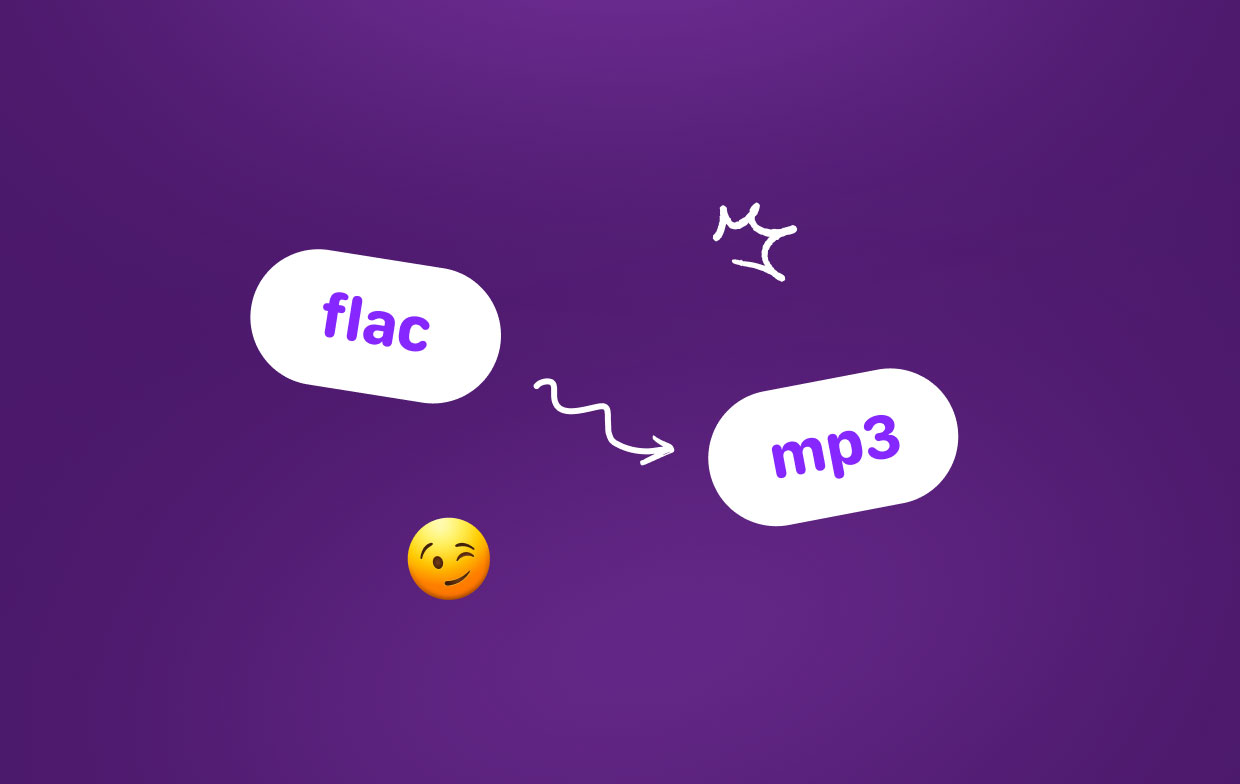
Part 2. How to Easily Convert FLAC to MP3 on Mac/Windows?
Now, since FLAC gives you the benefit of having your audio file with the same original quality of your audio, it also takes up a little space on your Mac when you to try to save it. Now, this could be helpful since it can only occupy a small amount of space, then you still have some more room for other files.
But the problem here is that, there are just limited devices or players can actually play your FLAC file. That is why a lot of people are resorting to converting their FLAC files to an MP3 format since MP3 is one of the universal formats that can be read and played by many players.
So with that all being said, here are some ways for you on how you to convert FLAC to MP3 on Mac. Here are the top tools that you can use for you to be able to convert your FLAC file to an MP3 file format so that you can play it on your Mac device.
iMyMac Video Converter - Convert Video/Audio Files
The iMyMac Video Converter is not only made to convert your videos or audio files to another file format, but it is also made to have the ability to edit and play your media files. Here are some of the features that can help you in using this tool.
- It can convert your FLAC to MP3 by batch. This way, you can save a lot of your time.
- It can convert your FLAC to any other popular file format for audio or video files such as WAV, M4A, ALAC, AAC, and so much more.
- It also has the ability to extract your audio from any video files such as MP4, MOV, and more.
- ......
This FLAC converter has a Mac version and a Windows one. So now you can easily convert FLAC to MP3 on Mac or Windows PC using this powerful audio converter.

And for you to know how to use this tool, here is what you need to do.
Step 1: Open Up Your FLAC file
Once that you were able to install the iMyMac Video Converter on your Mac, then goa head and launch it. Then on the main interface of the program, go ahead and click on the “Add File” button. This way, you will be able to add your FLAC file faster.
Step 2: Choose MP3 as Output Format
After putting your FLAC file to the program, go ahead and then and select the output format for your converted file. So from here, simply go ahead and click on “Profile” and then choose “General Audio”. Then another drop-down menu will show up on your screen. From there, just go ahead and choose MP3 MPEG Layer-3 Audio (*.mp3) and make it your output file format.
Step 3: Convert Your FLAC into an MP3 File
After choosing the output format of your FLAC file, go ahead and click on the Browse button for you to be able to choose the folder wherein you want to save your converted file. Then after that, go ahead and hit on the Convert button.
The conversion process of your FLAC file to MP3 will then start. So from here, all you have to do is to wait until it is over. Once done, then you can go ahead and preview your converted file by going to the folder where it is saved.

Part 3. Other Ways to Convert FLAC to MP3 on Mac
Aside from the first one that we have mentioned above, there are some other tools that you can use for you to convert FLAC to MP3 on Mac device.
1. Switch Audio File Converter
PROS:
- This tool is free for you to use.
- Wide range of formats can be converted another format.
- This tool is user-friendly.
CONS:
- The free version of this tool only offers to convert files to an MP3 format only.
- It has some other features that are only free for you to try.
- It comes with some other software upon installation.
The switch is known to be as a free to use audio converter tool that you can use for you to convert several audio formats which actually includes FLAC to MP3. Though this tool is free, it also comes with a paid version that you can avail. The paid version actually gives you more features than the free version as it is only intended for converting audio files into an MP3 format only.

2. MediaHuman Audio Converter - Mac
PROS:
- This tool is 100% free.
- It can allow you to have several conversion at one time.
- You can actually use this program if you want to extract audios from any videos that you have.
CONS:
- This tool is a bit complex to use.
- It functions slow and sometimes unreliable.
The MediaHuman Audio Converter is known to be as a free converter for your FLAC formatted files. It can help you convert your FLAC audio files to several formats such as AAC, WMA, OGG, AIFF, and so much more.
3. All2MP3
PROS:
- This tool is free for you to use.
- It is also a user-friendly converting tool.
- It comes with a feature of a drag and drops movement.
CONS:
- This tool can only convert files to MP3.
- You will not be able to convert huge batches of files at the same time.
The All2MP3 has the ability to convert any file format that you have on your Mac such as APE, PC, FLAC, WAV, and a lot more. However, any audio files that you have will only be converted into an MP3 file format which is known to be as one of the most popular file formats for audios.

4. X Lossless Decoder
PROS:
- You will have the ability to select multiple outputs for your file format when you are converting your FLAC file audios using this tool.
- This tool is free to download and use.
CONS:
- It comes with a bit complexed interface.
- You can only have your lossless file formats converted using this tool. That means that this will limit some of your files functionality.
The X Lossless Decoder can allow you to convert, decode, or can also allow you to play your lossless audio formats using your Mac. Thus, it can also help you in converting your FLAC formatted file into an MP3 file format.
5. Fre:ac
PROS:
- This tool is a free FLAC converter.
- It comes with an integrated way for you to rip your audio CD.
CONS:
- It can only support a small number of audio formats
The fre:ac is known to be a professional FLAC converter that you can use on your Mac device. It comes with a feature that can allow you to combine your audio converter and your CD ripper and make it as one for your Mac. Aside from the fact that it can convert your FLAC formatted file, it can also convert your MP3, M4A, MP4, WAV, AAC, and as well as your Bonk formatted audios.
So those are the tools that you can use for you to be able to convert your FLAC files to MP3 audio format. You can choose any of these tools that will definitely suite what you need.
Part 4. The Best Way to Clean & Speed Up Your Mac
With all the files and applications that you have on your Mac, these could be the reason as to why you may run out of space or even make your Mac slower. That is why it is a must that you clean up your Mac and take out all of the files and applications that you no longer need.
And when it comes to cleaning up your Mac and optimizing it, there is only one tool that you will be needing. And that is by having the iMyMac PowerMyMac.
With this tool, you will be able to remove all of the unwanted files, caches, and applications that you have on your Mac. How is that possible? It is because this Mac Cleaner is a smart cleanup tool which means that it actually clean up all mess that you have on your Mac. It can clean up all of the files that are considered to be a virtual litter.
And also, the PowerMyMac can also uninstall all of the apps that you no longer need on your Mac. It can also remove all of the files that come with a certain application that you are going to uninstall. And with all the files that it can remove from your Mac, you will be able to gain more of your storage space and optimize the performance of your Mac.

Part 5. In Conclusion
There are actually a lot of ways on how you can convert FLAC to MP3 on Mac. All you need is the right tool for you to do the job. And with that, you can choose from all the tools that we have mentioned above.
We highly recommend using the iMyMac Video Converter because this video/audio converter is a powerful all-in-one tool. And in case you know some more online or free tools to convert FLAC to MP3 on Mac or Windows, just leave a comment below.



