Here’s how to uninstall uTorrent on Mac. uTorrent (Torrent) as well for Mac would be a simple, free, and maybe even efficient BitTorrent application which thus allows the user to easily download torrent content. But nevertheless, the certain information retrieval system, as well as RSS downloads, just aren't accessible. There seems to be very zero opportunity to boost or delete torrent features while it is still running, and then you must be cautious of the secret installing packages as well as framework modifications it performs throughout installing.
But unless you want to uninstall uTorrent on Mac, they might find that there were some very associated items even more on your device which are difficult to remove. You might even notice that it continues returning towards the Launchpad when you had also already moved this one towards the Trash.
Several customers furthermore report this because when users obtain a current torrent, uTorrent might immediately launch as well as start the downloading, despite the fact that this software does not exist throughout the Applications directory.
Contents: Part 1. How to Uninstall µtorrent On Mac Manually? Part 2. How to Remove All Components Related to µtorrent Manually?Part 3. Fully Remove µtorrent On Mac with Simple Clicks
Part 1. How to Uninstall µtorrent On Mac Manually?
The whole primary method would be to remove Torrent manually. These ensure that almost all contents have all been deleted from your existing system. To uninstall an unneeded application from Mac, many people would first think of dragging it to the Trash. However, it is really important to take your moment considering that you really do not delete almost everything related to the application.

How to Uninstall uTorrent On Mac via Trash
- Before beginning, ensure that you are logged onto your Mac with nothing but an administrator profile, otherwise, you may be prompted for such a passcode whenever attempting to remove everything.
- And from there, within that Finder, enter into Applications directory (when it does not display throughout the toolbar, head over onto the Options Menu, allow access to the “Go” control, as well as pick Applications throughout the menu), then seek again for uTorrent app through putting the title into the search box.
- After which, move that one towards the Trash (mostly in the dock) for beginning again the uninstallation procedure. Can then either, you may transfer the uTorrent app towards the Trash simply hitting
Command + Deland otherwise selecting select File and would then, transfer into Trash instructions after clicking mostly on uTorrent app. - Thereafter, for programs installed through the Application Store, just head into the Launchpad, look again for app, after which select as well as press its whole symbol using your simple tap (as well as press down on Option command), then indicator would jiggle as well as reveal the “
X” through its top left-hand corner. Throughout the verification popup, press the "X" and would then tap Delete.
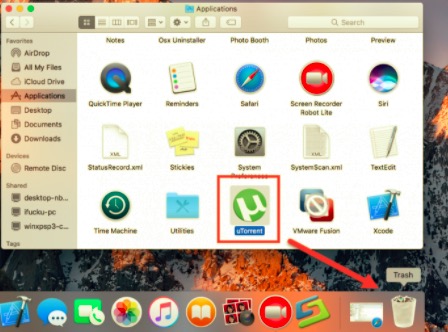
Force Quit µTorrent Via Activity Monitor
Prior to actually knowing how to uninstall uTorrent on Mac, users should close everything as well as terminate so much of its operations. Whenever uTorrent remains stopped, you may forcibly shut it just by pressing Command + Option + Escape, selecting uTorrent throughout the pop-up displays, as well as clicking Force Quit (Using shortcut enabling force quit succeeds for such visible program and though never for any hidden activities).
- To get started, within Launchpad, visit Activity Monitor towards the utility directory.
- And after that, somewhere at the top of that device, pick All Processes from the drop-down option.
- And from there, throughout the menu, pick the uTorrent activities, press the Quit Process button elsewhere on the left side of your window, as well as choose Quit from the pop-up message box (and if this doesn't succeed, consider Force Quit).
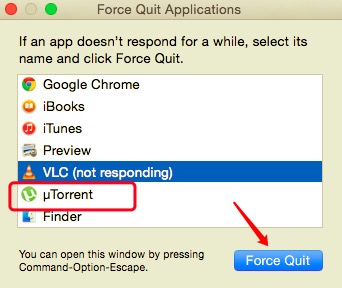
How To Uninstall µtorrent on Mac via Finder
- You must head over the Finder, then afterward head into the Application directory.
- Next, you must do was start dragging as well as a drop on the µTorrent app into the Mac Trash.
- Upon that, by using the key shortcut, head into the
~/Librarypath. - And from there, press on the option “Go” for you to enter the
~/Librarypath. - Then after that, you must now do was to remove and delete all the unnecessary and supporting files as well as the folders.
- Thereafter, you must now empty up your Mac Trash, then after that restart on your Mac operating system.

How To Uninstall µtorrent On Mac via Apple Store
Uninstalling an application first from Mac App Store would be similar to removing an application using your iPhone.
- From your Mac, run Launchpad. This may have been accomplished by pressing the Launchpad symbol into your Dock, pressing F4 throughout the command row, as well as pinching four fingers on your Mac's keyboard.
- Afterward, locate the µTorrent app which you wish to uninstall, and also downloaded through onto App Store.
- And after that, hold down the mouse button upon the µTorrent button until something becomes a jiggly state.
- Thereafter, throughout the top left-hand corner of the µTorrent logo, press the '
X'. - Finally, once asked, choose Delete.
Part 2. How to Remove All Components Related to µtorrent Manually?
How to uninstall uTorrent on Mac? Despite the fact that uTorrent was already removed towards the Trash, some lingering archives, records, cache memory, as well as other random stuff might indeed remain here on the computer's hard drive. You may manually recognize as well as clear up all files connected with uTorrent for full uninstallation. The spotlight may be used to look for the appropriate names.
Some of these uTorrent preferences data may be obtained throughout the Preferences directory inside your user's library directory or rather the framework Library stored somewhere at the base of something like the systems disk, although the supporting files are sometimes located throughout the Library perhaps in the Application Support directory.
- Launch the Finder, navigate towards the Options Bar, pick the “Go” command, and thereafter choose the corresponding entry: Provide the location of such Application Support directory in Folder then into
~/Library - Mostly in directories, look for whichever data and files include the system's or developer's identity. To remove such things, right-click these then select Move into Trash.
Furthermore, there might be some certain kernel modifications as well as file systems that are not readily apparent. In that kind of scenario, you might conduct a search on google seeking uTorrent plugins. You might use Terminal (from the Applications/Utility menu) to view the features of the said folder under issue as well as remove the problematic component.
- Now you must empty on your Mac Trash to fully complete the procedure. Once you were resolved to completely erase uTorrent, the very last action you would do would be to clear the Trash. To entirely unload your trash bin, right-click just on the Trash icon from the dock then select Empty Trash, or perhaps select Empty Trash from the Finder option.
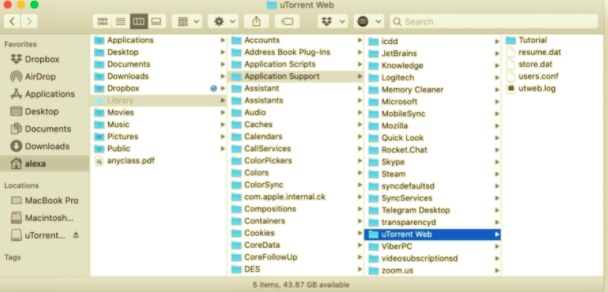
(Keep in mind: You cannot overturn such action, then just be assured you haven't accidentally destroyed something before performing it.) Prior to actually unloading the Trash, you may right-click upon this thing inside the Trash pick and choose Turned Back mostly in lists). If you are unable to clear the Trash, restart your Mac.
However, you would want to prevent the increased danger of manually erasing any such file system and moreover oppose Torrent deletion pretty swiftly and efficiently. A competent uninstaller useful tool may also have been considered fairly favorable to use this, since it may also more like up the overall as well as even overwhelming majority of such directories, that further should indeed include digital data along with apparently login records, but also provide an extensive and fully automated removal. Now, you know how to uninstall uTorrent on Mac.
Part 3. Fully Remove µtorrent On Mac with Simple Clicks
You will know how to uninstall uTorrent on Mac easily. As nothing more than a consequence, all risky and time-consuming methodological steps may be avoided, allowing users to remove uTorrent from their Mac computers quite fast. A further option for removing uTorrent from your computer should be to utilize an uninstaller program. With the assistance of a tool other than a savvy uninstaller, you can swiftly complete the method of removing virtually everything computer application including services off your systems without leaving zero remnants around.
Just like you might still have those as well as likely read, this will indeed become a really simple method for removing uTorrent and often a variety of many other programs, but manually eliminating these generally results sometimes in sort of unsuccessful removals. But nevertheless, the most vital feature actually had before demonstrated this could be very simple as well as quick for even just a novice user to get as well as uninstall the application which customers actually enjoy.
But unless you have any of the above-mentioned uninstall difficulties, we strongly advise you to use PowerMyMac’s App Uninstaller, a skilled program intended to remove obsolete, malfunctioning, obstinate, as well as dangerous applications off your Mac. uTorrent (Torrent) uninstallation, would be as simple as a few mouse clicks. Firstly, let's examine how everything performs.
PowerMyMac became essentially a freeware program uninstaller that's used to eliminate programs from such a Mac. Overall rest of earlier system uninstallers evolved towards relatively useful tools, allowing users to completely delete any such software as well as its associated files with a few mouse clicks.
Users would also most probably save a period by actually analyzing a certain sort of app-related information. Maybe you should have realized how effective the entire program would have been in removing many perhaps questionable as well as unneeded files from your Mac? Easily follow the simple methods to see how to uninstall uTorrent on Mac:
- First, install the PowerMyMac from its online webpage and then run it. Once again to continue, pick a software uninstaller, subsequently actually start the scanning processes to identify all apps which have already been launched into your Mac.
- Again, when the scanning method has been completed, several alternatives would be displayed inside the digital system just among these already around the leftmost region, from something you might pick all such Unused, All Application, Selected, but also Leftovers.
- Choose the program that needs to be removed from this list. Thereafter, pick the unfolded icon to study the linked files, but also finally, hit the search icon to find out more. Afterward, tap the “CLEAN” icon, and all of the programs, including all of their associated data, would be completely deleted.
- Following that, you'll provide a popup notification which thus reads "Cleaned Completed", whereby it suggests that it has notified you of how much data has been erased whilst also how much total space ought to now remain accessible with your Mac control framework storage media.

Conversely, if you are hesitant to utilize the difficult removal approach, even if you were accomplished in uninstalling the apps using the techniques mentioned ahead, you might then choose an automated option, which will usually assist you towards achieving a flawless uninstallation.
As nothing more than an outcome, rather than with the time-consuming, difficult approach comprising multiple stages, it must have been determined that it was preferable to utilize an automated procedure to delete such unwanted software. Notwithstanding the, particularly contrasted towards the time-consuming previous method, this became probably substantially more advantageous to select an automated technique that would be both quick to set up and suited for users of all resource types.
So, as been tackled about how to uninstall uTorrent on Mac, we come upon how you could uninstall it either manually which is sometimes time-consuming, or perhaps the automatic procedure which was easy and time as well as energy conserving. In addition to that, we have also introduced to you the help of PowerMyMac which might become handy for you because in just a few clicks and steps you could easily uninstall the app or software as well as remove its leftovers instantly. We have also given a manual procedure on how to remove all the components linked into uTorrent. We hoped that this would then help you. Have a nice week ahead.



