MATLAB, usually used by Mac users, is an application that adds functionality to the OS system. Installing MATLAB is as easy as just dragging the software's icon to your Application folder. However, you may need more than dragging and dropping the icon into your Trash if you want to uninstall MATLAB Mac.
Once MATLAB is installed, it creates files where you can find in numerous locations. Usually, these files, including the application support and preference files, are purposely remained on your hard drive so that the settings will still be saved if you want to reinstall the app later on. To completely uninstall any unneeded application is not as simple as dragging the icon to the Trash. However, you can still wholly uninstall MATLAB on Mac to free up the space in your drive. Continue to read this guide so you can learn how to remove MATLAB properly.
Contents: Part 1. Deactivating your MATLAB LicensePart 2. Uninstalling MATLAB on your Mac ManuallyPart 3. Uninstalling MATLAB on your Mac AutomaticallyPart 4. Conclusion
Part 1. Deactivating your MATLAB License
The first thing you should ensure before you uninstall MATLAB on Mac is to deactivate your MATLAB license. To do so, follow these steps to deactivate your license:
- Open MATLAB
- Click Help (question mark icon) from the toolbar
- Select Licensing
- Select Deactivate Software, then follow the instructions seen on the screen
As an alternative option, you may also deactivate your MATLAB license from the MathWorks License Center website.
- Go to the MathWorks License Center website
- Select the Matlab license
- Go to the Install and Activate section
- Click the blue
Xicon in the Deactivate column that can be seen in the row of the MATLAB license - Confirm the action by clicking Deactivate
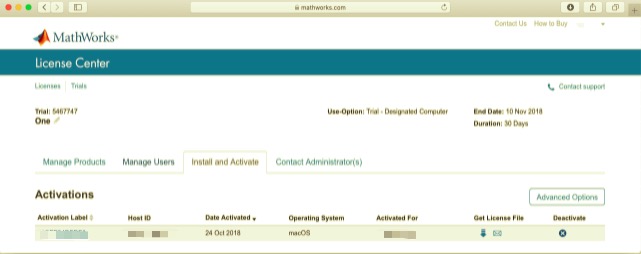
Part 2. Uninstalling MATLAB on your Mac Manually
Before you uninstall MATLAB on Mac, log in first to your Mac and turn off MATLAB if the app is running. You can right-click the app's icon and choose Quit (or choose MATLAB > Quit MATLAB from the Menu bar) to turn off the app. You may also check the Activity Monitor, which can be found in the/Applications/Utilities/folder, to see if the app is running in the background. If you can't quit MATLAB, open Activity Monitor, select the app, click the red button "Quit Process", then choose Force Quit when the pop-up window appears.
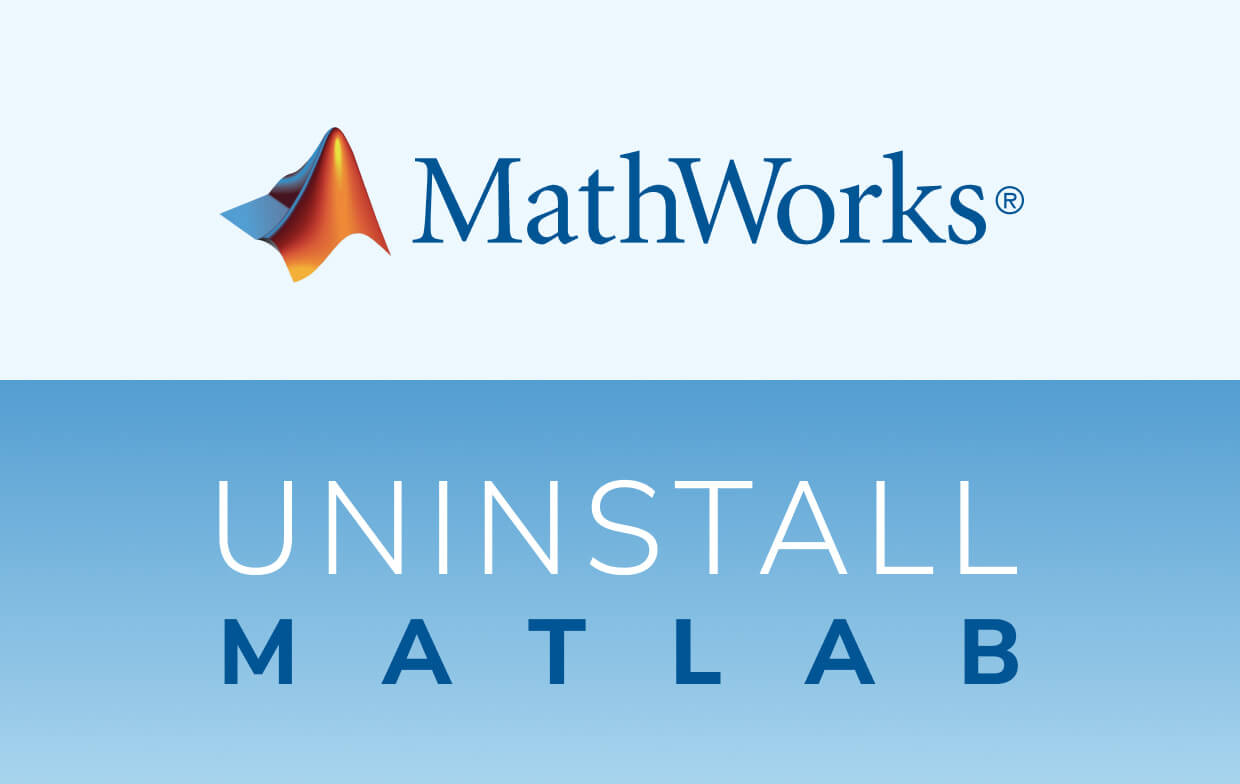
Uninstalling Matlab Manually
Option 1: Uninstall MATLAB to the Trash
- Open the Finder, go to the left side, and select Matlab.
- Right-click on the icon and choose the option: Move to Trash, or you can simply drag Matlab to Trash.
- To uninstall, right-click your Trash icon and choose Empty Trash.
This approach is compatible with all Mac OS X versions. Most apps that are third-party can be deleted when using this drag-to-delete manner. However, when it comes to other built-in apps, it cannot be possible because some apps will ask you for a password if you try dragging it into the Trash. If you can't move Matlab to Trash or empty your Trash, try to hold the Option key while selecting Empty Trash from Finder, or restart your Mac, then try again later.
Option 2: Uninstall MATLAB in the Launchpad
- Open Launchpad and search for Matlab in your search box that can be seen on the top.
- Click then hold the Matlab icon 'til it wiggles. Then, in the left upper part of the Matlab icon, click
Xto conduct the uninstallation.
This option only works with programs that were downloaded from the App Store. Matlab will be uninstalled automatically after clicking the X icon, and you won't need to empty your Trash afterward. However, built-in apps cannot be uninstalled in this manner as well.
Option 3: Uninstall MATLAB on Mac via the built-in installer
Note that some Mac software comes with its very own designated uninstallers. You can delete all supporting components manually. However, it is best to use the designated uninstaller to remove the app, including its software or linked items altogether.
- To open the Matlab installation file, locate it first, then double-click it.
- Double-click the [uninstaller] to start.
- To finish the uninstallation process, follow the directions onscreen.
Removing Matlab's Associated Files
Apps store their supporting files and preferences in two locations, and they are named Library. In addition to these files, Matlab also scatters its components, such as startup daemons/agents, kernel extensions, or login items all around the system. To uninstall Matlab on Mac completely and delete all traces related to it, you can follow these steps:
Removing Matlab's Associated Files from /Library
- Launch the Finder, select Go from Menu Bar, and click Go to Folder.
- Type path of the top-level Library on your hard drive:
/Library, and you may press Enter. - Look for items with word Matlab in the following folders:
/Library/Library/Caches/Library/Preferences/Library/Application Support/Library/LaunchAgents/Library/LaunchDaemons/Library/PreferencePanes/Library/StartupItems
- Upon seeing the matched files/folders, right-click then choose Move to Trash.
Removing Matlab's Associated Files from~Library
- Navigate to Go > Go to Folder, type
~Library, then press Enter. - Look for any files or folders with the same name in the same set of folders, then delete it:
~/Library~/Library/Caches~/Library/Preferences~/Library/Application Support~/Library/LaunchAgents~/Library/LaunchDaemons~/Library/PreferencePanes~/Library/StartupItems
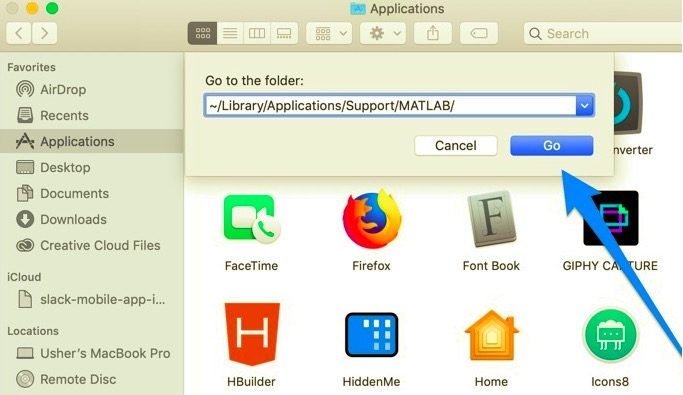
- To permanently remove all remaining files, empty the Trash.
Part 3. Uninstalling MATLAB on your Mac Automatically
Most of the users seek a clean uninstallation of unwanted apps, but manually searching for software components is a difficult task to do. If you're looking for a less-hassle method that can spare you from consuming too much of your time searching files to uninstall MATLAB on Mac, you are in the right place.
PowerMyMac is a powerful tool with the Mac Uninstaller feature that removes apps and their related files in just a few clicks. You will not need to manually browse various software files left behind once you start using PowerMyMac's App Uninstaller.
This tool automatically scans the whole system for unwanted applications and files you can remove, thus freeing up space on your hard drive. It also has different features, which makes it an all-in-one tool for your Mac. To know more about PowerMyMac, this section of the article will guide you on how to uninstall MATLAB on Mac automatically using PowerMyMac:
- Download the PowerMyMac, install the app, and open the app.
- Select the App Uninstaller and press Scan for the app to begin scanning the installed apps on your Mac.
- The installed apps' list will appear on the left side of the page once it is done. Find Matlab in the list of scanned apps, then click the Matlab.
- Once you click the app, the files related to Matlab will appear on the right side of the page. Just simply select all the unwanted files and the app, then click the CLEAN.
- Clicking the Clean button will automatically delete all the selected components. Once finished, a pop-up window will appear saying "Cleanup Completed", which will indicate that the process is done. It will appear how many files were removed, how much space was cleaned, and how much space is available now from your hard drive.

Part 4. Conclusion
How to uninstall Matlab on Mac? Even experienced users may still be lost when it comes to uninstalling an app from Mac. This article offers a detailed guide on how to remove Matlab on Mac manually using various options and automatically using the PowerMyMac. It is a frequent occurrence that a program creates additional files on your Mac, making it more challenging to browse for the remaining files of Matlab.
They are most likely hidden and kept in the Library folder for it not to be deleted accidentally. If you wish to uninstall Matlab on Mac, you can either manually or automatically remove the software and its files. A highly recommended method is to use PowerMyMac for a straightforward approach since it automatically scans all unnecessary apps and can be removed with just one click.



