There are thousands of browsers available on the internet today. We use these browsers to navigate through websites, pages, and apps, and even display online content that’s according to our liking. However, with the many existing browsers today, we may find it hard to choose one that best fits our interests. Aside from that, along with the rise of these browsers is also the rise of threats to our computers. And one of these browsers is the Brave Browser app.
What is Brave Browser? Can I uninstall Brave Browser on Mac? For those who are experiencing issues with the app, continue reading the removal guide to learn how to remove the Brave Browser from Mac.
Contents: Part 1. What is Brave Browser? Is It Safe?Part 2. Common Way to Uninstall Brave Browser on MacPart 3. Easily Uninstall Brave Browser on Mac & Remove ExtensionsPart 4. Conclusion
Part 1. What is Brave Browser? Is It Safe?
The Brave Browser is a software or application developed by Brave Software Inc. It is an open-source web browser that lets users navigate through different websites, display online content, and run web apps just like any other browser. It is also free to download and uses a highly efficient ad-blocking technology, that’s why many people were hooked on using this one. Not to mention that it also has a very sleek web interface as well.
However, after some time, the Brave Browser app has started developing issues on its own. Is Brave Browser safe? Many people started experiencing the browser suddenly crashing even with a good and stable internet connection. Moreover, users also experience the app hanging up all of a sudden which can affect their surfing.
That’s why many Brave Browser users want to find a way to uninstall Brave Browser on Mac so they will be able to fix these issues or get rid of the app forever. If you are also interested in knowing these methods, just read the methods we have prepared for you below.
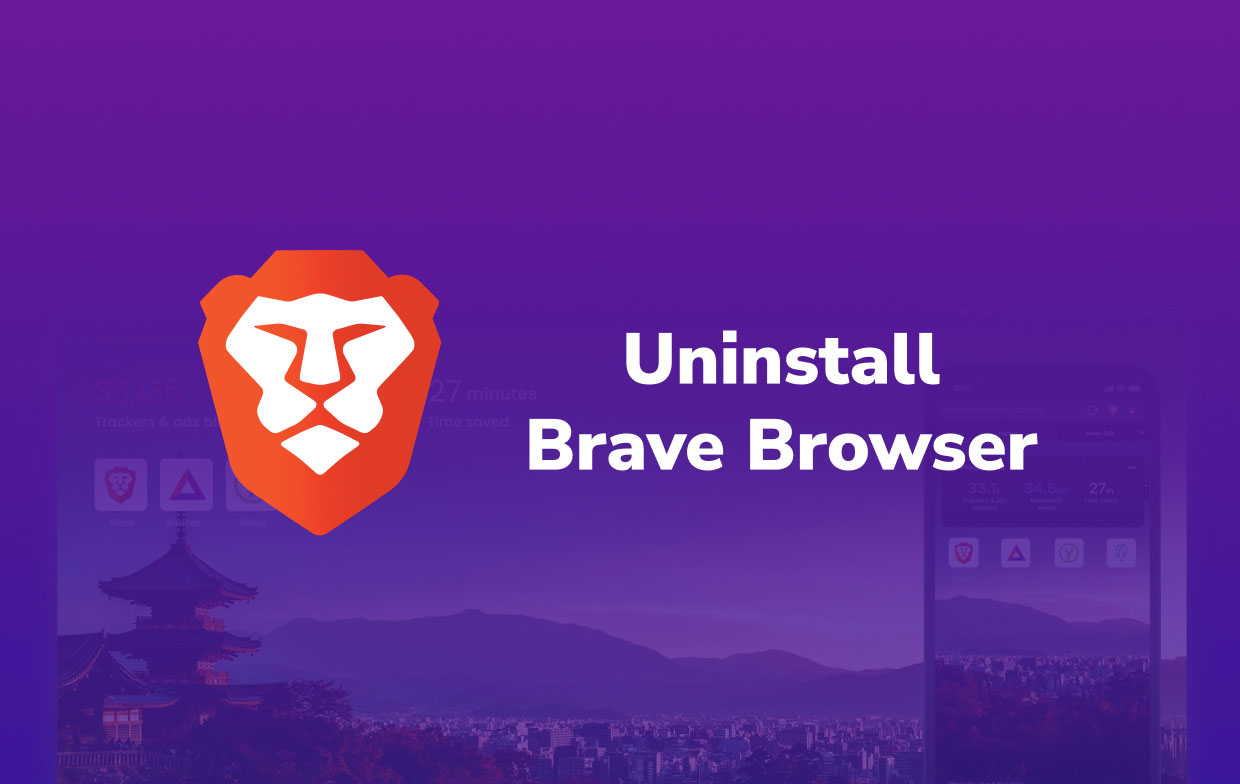
Part 2. Common Way to Uninstall Brave Browser on Mac
There are different ways for users to remove the apps from Mac. These methods come in the form of manual processes or with the use of cleaning tools. But first, we are going to introduce to you how to uninstall the Brave Browser on Mac using the manual process.
The manual process may be a long procedure, you need to keep in mind that it will require lots of patience, time, and effort. Read the instructions below to learn how to manually uninstall Brave Browser on Mac devices:
- In your Dock, quit the Brave Browser (if it is frozen or it can’t respond, choose Force Quit instead in the Apple menu, and then quit the Brave app)
- Open Finder and then the Applications folder
- Find Brave Browser and right-click it, and then choose Move to Trash
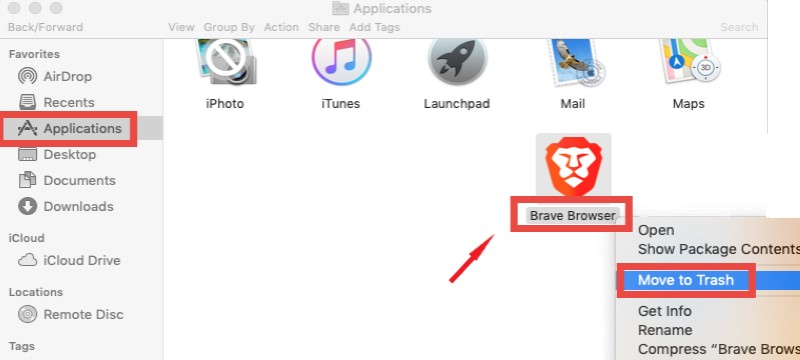
- To ensure that no files are left behind, in the
~/Libraryfolder, enter the wordbraveorbravebrowserin the search box and find all the files related to Brave Browser - Check especially the directory like
~/Library/Application Support/BraveSoftwareorUsers/user name/Application Support/brave - Delete them all and then go to the Trash
- Select Empty Trash to completely uninstall Brave Browser on Mac
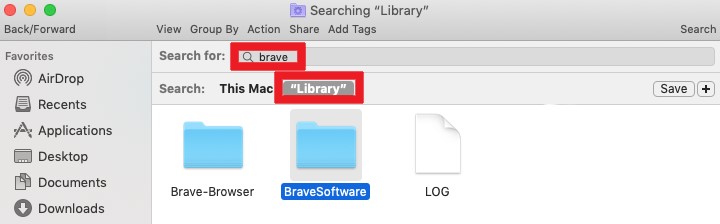
After that, you will no longer see the Brave Browser application installed on your device. For maximum effect, we suggest restarting your Mac to see that it has been fully uninstalled. And of course, if you want an easier and quicker way when it comes to uninstalling the Brave Browser app from your macOS, you can always choose to use the easier way which we are going to tackle below.
Part 3. Easily Uninstall Brave Browser on Mac & Remove Extensions
If you want a more efficient and quicker way to uninstall the Brave Browser and delete all its related files on Mac, all you need is the help of the best professional cleaning tool today which is the iMyMac PowerMyMac.
The PowerMyMac is a very powerful tool that can help you give your computer a deep clean. It can find and delete all useless and unwanted files from your Mac such as duplicate files, out-of-date, files, files with large sizes, and similar media like images and music. It can also clear your browsing history to help protect your privacy and safety.
Plus, it can also help you uninstall multiple applications from your device. So, you can quickly uninstall Brave Browser on Mac and even remove the Safari browser. What a great thing is that you can also manage your extensions from different browsers, which means you can remove/disable the Brave Browser’s extensions as well!
This tool is known to be the fastest cleaning tool today with a higher success rate compared to its other competitors since it is also authorized and legal.
If you want to learn how to use the tool to successfully uninstall Brave Browser and its extension, follow these steps:
Step 1. Easily uninstall Brave Browser on Mac:
- Run the PowerMyMac app and click the App Uninstaller button
- Select SCAN
- Find and locate the Brave Browser app from the list and select it
- Choose CLEAN and it will start the uninstallation process
- Once done, a sign “Cleaned Completed” will pop up, and all its related files and caches will be removed

Step 2. Automatically remove the extensions:
If you don’t want to uninstall Brave Browser on Mac, you can also use PowerMyMac to speed up and improve the performance:
- Clickthe Extensions feature
- Click SCAN
- Disable the brave browser extensions by tapping the toggle button located on the extension you have selected

Part 4. Conclusion
If you want to uninstall Brave Browser on Mac, you can simply do it by using the manual process or through the help of a professional uninstaller. We highly recommend using the cleaning tool since it is much faster and quicker compared to the manual process, and it can also help you manage the Brave Browser’s extensions.
If you want to experience the PowerMyMac, download and install it on your Mac computer now so you can start giving your device the deep cleaning it deserves!



