If you are a music enthusiast, you might come across CUE files that contain metadata and track information about an audio CD. But playing a CUE file can be difficult as it requires specific software. That's where the process to convert CUE to WAV format can come in handy. In this article, we will guide you through the process of converting files using various tools.
Contents: Part 1. The Best Way to Convert CUE to WAV FilesPart 2. How Do I Convert CUE to WAV Files Online/ FreePart 3. What Are CUE and WAV?Part 4. Conclusion
Part 1. The Best Way to Convert CUE to WAV Files
If you're looking for the best way to convert CUE files to WAV, look no further than iMyMac Video Converter. This powerful software is designed to make converting audio and video files a breeze, and it's the perfect tool for converting your CUE files to WAV.
This CUE converter is a versatile software that can convert various audio and video file formats to a wide range of output formats. It supports batch conversion, which means you can convert multiple files at once, saving you time and effort.
Additionally, the software features a simple and intuitive interface that makes it easy to use for both beginners and advanced users. With this tool, you can convert your CUE files to WAV or make CUE to MP3 files if you want and enjoy high-quality audio playback on any device.
To get started, simply download and install the converter on your computer. Once you've installed the software, follow these simple steps to convert CUE to WAV:
- Import your CUE file into iMyMac Video Converter by clicking the “Add Files” button in the top-left corner of the screen.
- Choose “WAV” as the output format from the dropdown menu in the bottom-left corner of the screen.
- Click the “Convert” button to start the conversion process. iMyMac Video Converter will automatically convert your CUE file to WAV format.

That's it! With just a few clicks, you can convert your CUE files to WAV format using this converter. The software is incredibly easy to use and provides high-quality output, making it the perfect choice for anyone looking to convert their audio files.
Part 2. How Do I Convert CUE to WAV Files Online/ Free
While iMyMac Video Converter is an excellent option for converting CUE files to WAV, there are also several free online tools you can use for the conversion process. Here are three of the best online tools to convert CUE files to WAV:
Tool 01. VLC Media Player
A free and open-source media player called VLC Media Player also has the ability to transcode audio and video formats. Apart from being a media player, it can be used to convert files as well. Follow these instructions to use VLC Media Player to convert CUE to WAV file:
- Click "Media" in the top-left corner of the screen while VLC Media Player is open.
- "Convert/Save" should be chosen from the dropdown menu.
- To choose the CUE file you wish to convert, click the "Add" button.
- The "Convert/Save" button is located on the screen's bottom.
- Choose "Audio - WAV" from the "Profile" dropdown menu.
- Choose a location for the converted file's destination folder.
- To start the converting process, click "Start".
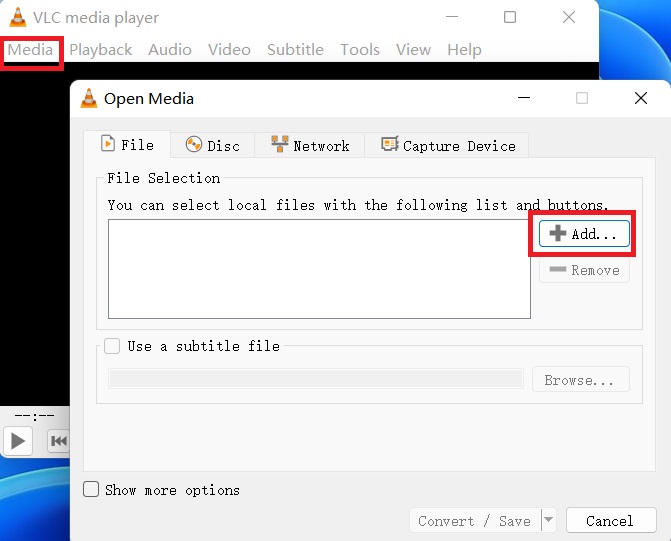
Tool 02. Any-Audio-Converter
Any-Audio-Converter is a free online tool that allows you to convert CUE files to WAV quickly and easily. It can be used to convert different audio file types and is totally free. However, there are file size limitations. Here's how to use it to convert CUE to WAV:
- Go to the official website of Any-Audio-Converter and click on the "Add Audio" button.
- Select the CUE file you want to convert.
- Click on the "Output Format" dropdown menu and select "WAV".
- Choose a destination folder for the converted file.
- Click on the "Convert Now" button to begin the conversion process.
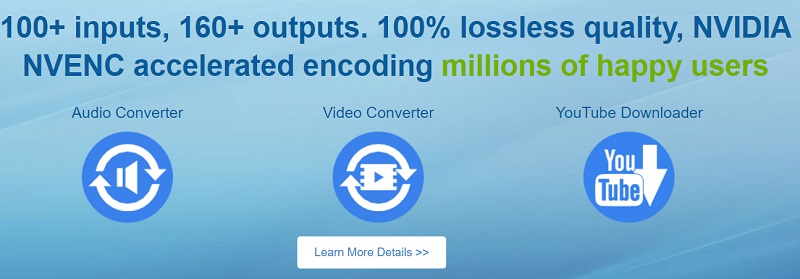
Tool 03. CoolUtils
CoolUtils.com is another free online tool that can convert CUE to WAV. Like other online tools out there, it has limitations on the size of files you can convert. Here's how to use it:
- Go to the website of CoolUtils and click on the "Select Files" button.
- Select the CUE file you want to convert.
- In the "Convert to" dropdown menu, select "WAV".
- Choose a destination folder for the converted file.
- Click on the "Download Converted File" button to begin the conversion process.
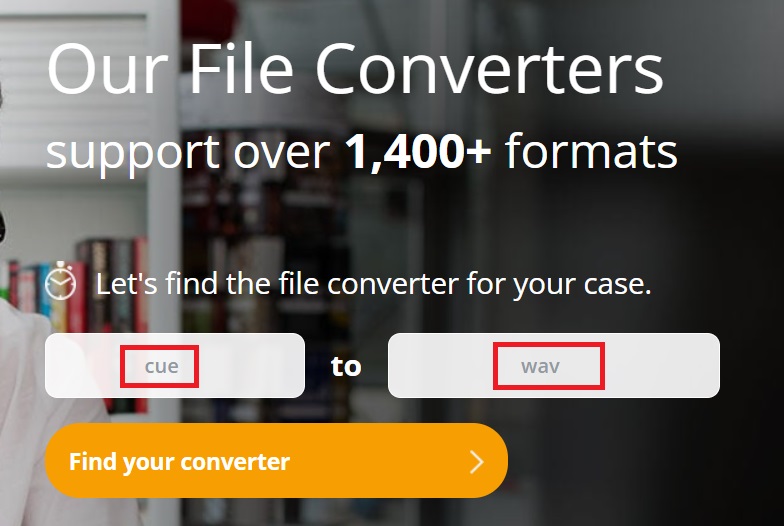
Overall, these three online tools offer a quick and easy way to convert CUE to WAV without the need for any additional software. However, it's important to note that online tools can have limitations in terms of file size and quality, so it's always a good idea to try out different options and choose the one that works best for your needs.
Part 3. What Are CUE and WAV?
CUE and WAV are two audio file formats that are commonly used in the music industry. CUE files are a type of metadata file that contains information about the tracks on an audio CD, including track titles, lengths, and positions. WAV files, on the other hand, are a type of digital audio file that is often used for high-quality audio playback.
One of the main differences between CUE and WAV files is the type of information they contain. CUE files are primarily used for track information and are not actually audio files themselves. They are often used in conjunction with other audio file formats, such as WAV, to provide track information and other metadata. And this is also one of the reason why people want to convert CUE to WAV.
WAV files, on the other hand, are actual audio files that contain the digital audio data for a particular track or album. They are often used for high-quality audio playback and are a popular choice for music professionals and audiophiles. WAV files are typically uncompressed, which means they retain all of the original audio data and provide high-quality sound playback.
Overall, while CUE files and WAV files serve different purposes, they are both important components of the music industry and play a crucial role in providing high-quality audio playback and track information.
Part 4. Conclusion
In conclusion, it is necessary to convert CUE to WAV in certain situations, such as when you want to enjoy high-quality audio playback on your device or need to access track information contained in the CUE file. While there are several online tools available for this task, iMyMac Video Converter offers a more reliable and comprehensive solution for converting your files.



