If you wish to view certain MPEG2 video files on an MP4 player or another device, you will need to convert MPEG2 to MPEG4 format first. There are a variety of MPEG2 video converters that are capable of doing such a conversion. In this post, we are going to go through some online an offline tools to help you finish the conversion process quickly and losslessly.
Contents: Part 1. How to Convert MPEG2 to MPEG4 on Mac/WindowsPart 2. How to Easily Convert MPEG2 to MPEG4 OnlinePart 3. Which Is Better, MPEG2 or MPEG4?Part 4. Conclusion
Part 1. How to Convert MPEG2 to MPEG4 on Mac/Windows
iMyMac Video Converter is an amazing video converter tool that is capable of simply handling all sorts of video conversion, including the conversion from MPEG2 to MPEG4. It supports hardware acceleration and has the capability to make MPEG2 to MPEG4 at a pace that is six times quicker than that of software that is comparable.
It is also capable of batch converting MPEG2 data to MPEG4 in order to spare you the trouble. In fact, it could make MPEG2 files to MP4, and a great deal more in order to fulfill the many converting requirements that you may have.
You may also utilize its built-in editor to do some fundamental video editing, such as cropping, cutting, merging, compressing, rotating, and applying effects, depending on your editing demands.
This video converter may be downloaded on any version of Windows or Mac. Now that you have the MPEG4 converter, you may convert MPEG2 to MPEG4 by following the instructions in the following tutorial.
- Start iMyMac Video Converter on a Mac or Windows computer. In order to access your account, sign in next.
- You can drag and drop MPEG2 files and other file kinds onto the system's display.
- By choosing a format like MPEG4 from the drop-down menu when you click the "Convert Format" button, you can define the kind of file you want the source file to be converted into.
- Finding updates to files is considerably easier now that there is a user interface.
- If you choose Save, any configuration changes you make are preserved.
- Click Export to start the converting procedure.

Part 2. How to Easily Convert MPEG2 to MPEG4 Online
Tool 01. Cloudconvert.com
CloudConvert is a one-stop solution for all of your file-converting requirements. It was built by a firm in Germany and allowed you to convert any format, including CAD, archive, spreadsheet, audio, document, picture, and video.
When it pertains to an internet video converter, you won't have any problems converting MPEG files to MP4 or any other media format. You may do this for free. The free plan, on the other hand, only permits five simultaneous conversions, and the size of each video clip must not exceed one gigabyte. Refer to the below steps to convert MPEG2 to MPEG4.
- Go to the CloudConvert website first.
- Click on Select File button to choose your MPEG2 file. You may choose items from your PC or cloud-based storage, as appropriate.
- Select the output format (MPEG4) from the Convert to drop-down menu.
- Select Convert from the menu.
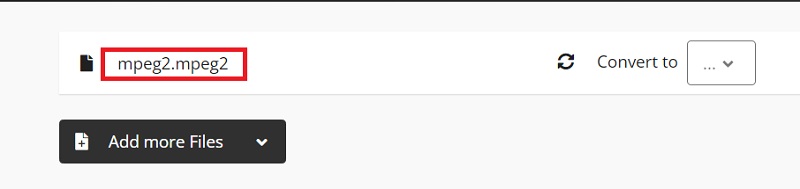
Tool 02. Convertio.co
This is another watermark-free web converter that can convert MPEG2 files to MPEG4 files. As a comprehensive piece of software, it is capable of converting a wide variety of file kinds, including video, audio, documents, presentations, ebooks, and many more.
It guarantees that you may import files from any place on your computer, as well as from Dropbox and Google Drive. It is not required to make a payment or perform the installation. The largest file size that may be converted at once is limited to 100 megabytes, and there can only be a maximum of two simultaneous conversions. Follow the below instructions to convert MPEG2 to MPEG4 files.
- Launch your browser and go to the convertio website.
- From your computer's hard drive or from a cloud service like Google Drive, upload an MP4 file.
- Make the necessary video and audio settings by clicking the gearwheel symbol.
- Select "Convert" from the menu.
- You must save the converted video to your computer when the conversion procedure is complete.
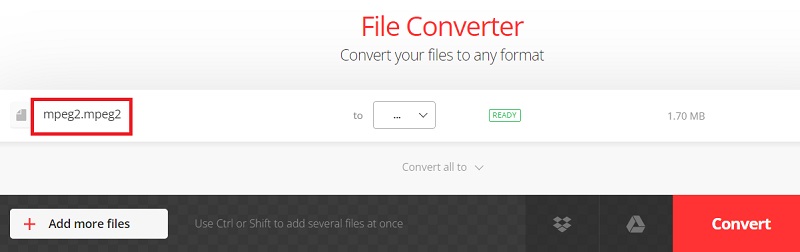
Tool 03. MP4.to
Are you seeking a straightforward converter that can convert MPEG2 to MPEG4? You have arrived at the right location as you have discovered MP4.to, which corresponds to what you were looking for in the first place.
This platform, which is part of a series of converters that end in ".to," gives users the ability to swiftly convert MPEG2 files to MPEG4 formats. Users of this uncomplicated converter will have quick access to the files, making it the ideal option for those who do not have time to waste on tasks that are not necessary.
- Drag and drop the MPEG2 file into our upload area or click here to upload it to convert it to an MPEG4 file.
- The queue will get your file.
- This program will convert MPEG2 to MPEG4 quickly.
- The MPEG4 is then downloaded to your computer by clicking the file's download
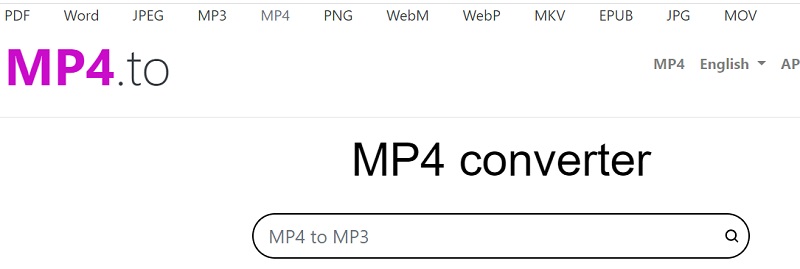
Part 3. Which Is Better, MPEG2 or MPEG4?
In contrast to MPEG2, which is used for DVD files, MPEG4 is used for files that can be viewed online or on any portable device. Compared to MPEG4 files, media files that are stored in the MPEG2 standard are substantially bigger in size.
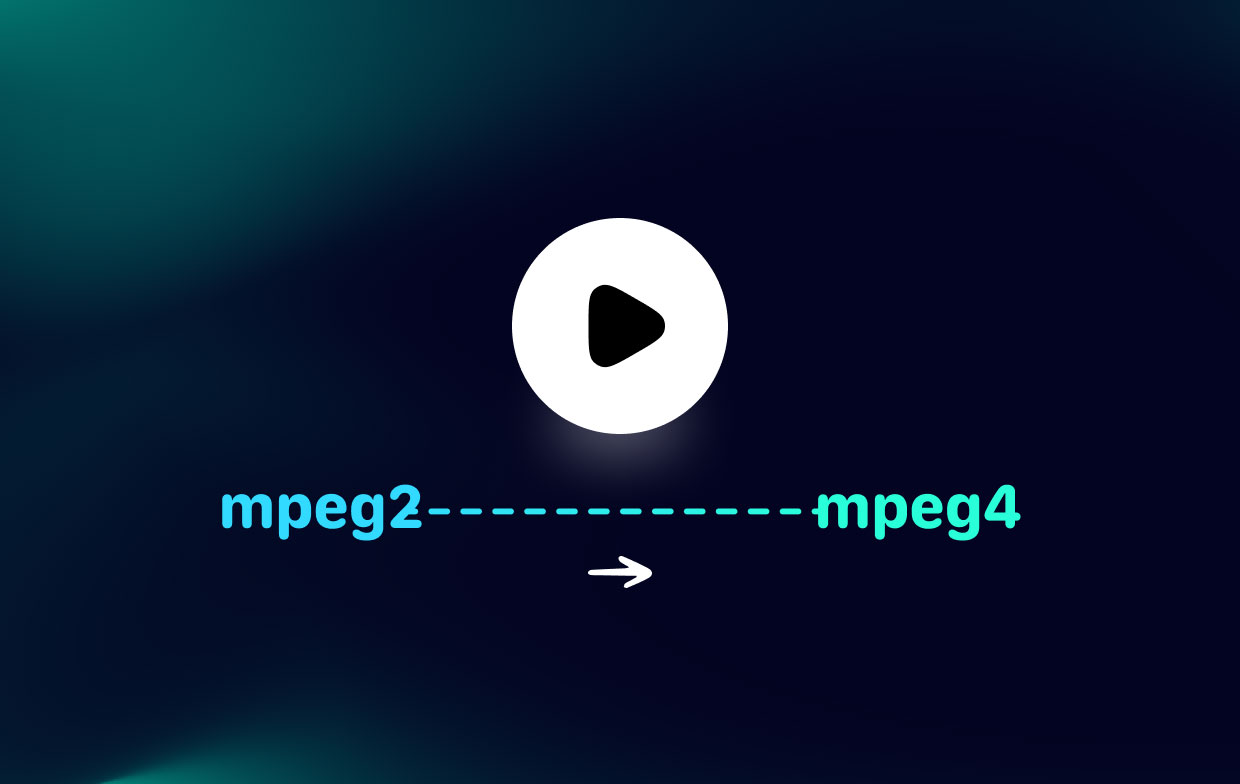
Thus, having files in MPEG2 format would undoubtedly need more storage space if you want to preserve them on your device. Additionally, MPEG4 files download considerably more quickly due to their reduced size. Compared to MPEG4, MPEG2 files need more bandwidth to broadcast. Thus, you may convert MPEG2 to MPEG4 if you want to.
Part 4. Conclusion
A variety of MPEG2 to MPEG4 converters are available. You may choose whatever one best suits your needs. You can utilize iMyMac Video Converter to convert MPEG2 to MPEG4 if the video isn't large and MPEG2 to MPEG4 conversion isn't something you do regularly. It is advised to choose this video converter which supports a broad range of formats if you are enthusiastic about creating and editing videos.



