Is it necessary to convert FLAC to WAV on Windows? If you're an audiophile or a music enthusiast, you're probably familiar with FLAC files - a lossless audio format that delivers high-quality sound. However, not all devices and media players support FLAC files. In such cases, you may need to convert FLAC files to a more compatible format like WAV. WAV is a standard audio file format that is widely supported on different devices and platforms.
In this article, we'll show you how to transcode FLAC to WAV on Windows, using effective conversion tools. Whether you're a beginner or an experienced user, our step-by-step guide will make the process easy and hassle-free.
Contents: Part 1. The Best FLAC To WAV Converter For Windows 10/11/7/8/XPPart 2. How Do I Convert FLAC To WAV On Windows FreePart 3. What Are FLAC And WAV?Part 4. Conclusion
Part 1. The Best FLAC To WAV Converter For Windows 10/11/7/8/XP
If you're looking for a reliable and efficient FLAC to WAV converter for Windows, iMyMac Video Converter is an excellent option. It's a powerful and user-friendly software that allows you to convert audio and video files to a wide range of formats, including WAV.
iMyMac Video Converter not only supports the conversion of audio and video files between different formats, but it also offers various editing options to enhance your media files. With iMyMac Video Converter, you can trim, crop, merge, add watermarks and subtitles, adjust video effects, and more.
Moreover, this software supports batch conversion, which means that you can convert multiple files simultaneously, such as transcode FLAC and WMA files at the same time, without any loss of quality or speed. iMyMac Video Converter also offers a user-friendly interface that makes it easy to navigate and use, even for beginners.
Here's how you can use iMyMac Video Converter to convert FLAC to WAV on Windows:
- Download and install iMyMac Video Converter on your Windows PC.
- Launch the software and click the “Add File” button to import the FLAC file that you want to convert.
- Press the “Profile” dropdown menu and select “WAV” as the output format.
- Click within the “Browse” button to choose the destination folder where you want to save the converted file.
- Click the button for “Export” to start the conversion process.

iMyMac Video Converter also offers a range of features and options, including batch conversion, editing tools, and a preview window that allows you to preview your files before conversion. It's a fast and reliable tool that delivers high-quality results. Whether you're a beginner or an experienced user, iMyMac Video Converter makes it easy to convert your FLAC files to WAV on Windows.
Part 2. How Do I Convert FLAC To WAV On Windows Free
Tool 01. VLC Media Player
VLC Media Player is a popular open-source media player that supports a wide range of audio and video formats, including FLAC and WAV. In addition to playing media files, VLC Media Player can also convert audio and video files. Here's how you can use VLC Media Player to convert FLAC files to WAV:
- Download and install VLC Media Player on your Windows PC.
- Launch VLC Media Player and click on "Media" from the menu bar.
- Select "Convert / Save" from the drop-down menu.
- Click the "Add" button and select the FLAC file that you want to convert.
- Press the "Convert / Save" button.
- Choose"Audio - WAV" as the target format from the drop-down menu.
- Click on the "Browse" button and choose the destination folder where you want to save the converted WAV file.
- After that, click on "Start" to begin the conversion process.
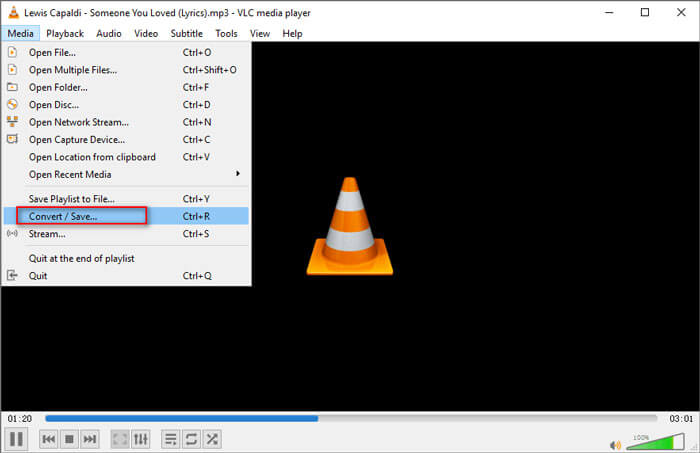
Tool 02. XConvert.com
A strong video and audio converter, XConvert.com supports a variety of formats, including FLAC and WAV. It delivers high-speed transcoding without any quality loss and features an intuitive UI. To convert FLAC to WAV on Windows using XConvert.com, follow these steps:
- Open the website, then select "Add File" to add the FLAC file you wish to convert.
- Choose "WAV" as the output format.
- Click the "Convert" button to begin the converting process.
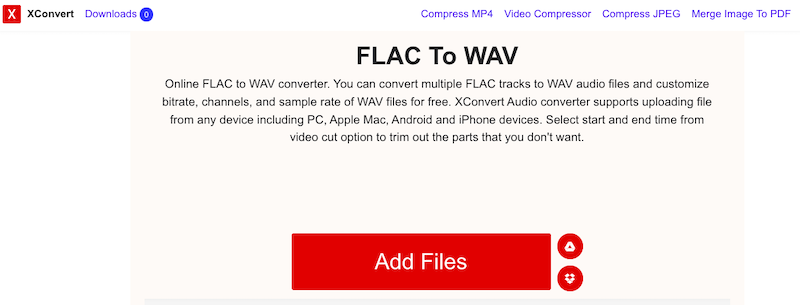
Tool 03. FreeConvert.com
A complete audio and video converter, FreeConvert.com supports a variety of formats, including FLAC and WAV. It enables high-speed conversion without any quality loss and includes an easy-to-use interface. Here's how to convert FLAC to WAV on Windows using FreeConvert.com:
- Launch FreeConvert.com.
- Select "Add File" to add the FLAC file you wish to convert.
- Choose"WAV" from the drop-down option as the output format.
- To begin the converting process, click the "Convert" button. Then you can download the WAV files.
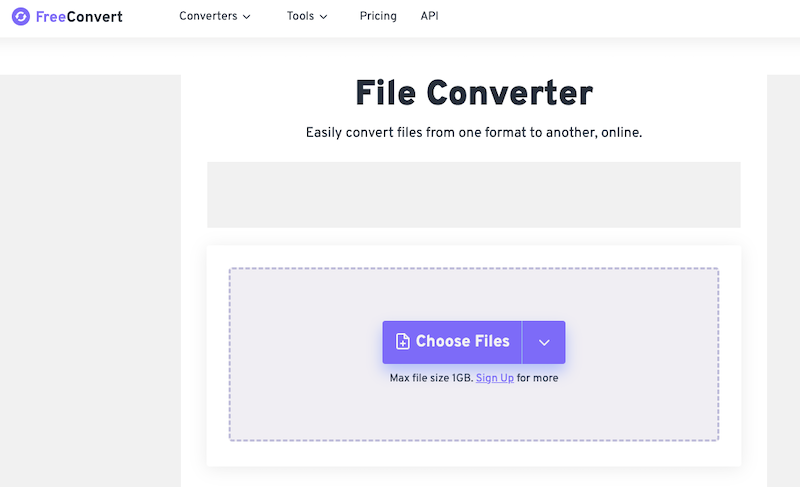
Part 3. What Are FLAC And WAV?
FLAC and WAV are two common audio formats used for storing and playing digital audio files. You need to know the difference before you decide to convert FLAC to WAV on Windows.
FLAC, which stands for Free Lossless Audio Codec, is a compressed audio format that reduces the size of the file without sacrificing audio quality. It achieves this by removing redundant data from the audio file. FLAC files typically have a smaller file size compared to WAV files, making them easier to store and transfer.
On the other hand, WAV, which stands for Waveform Audio File Format, is an uncompressed audio format that stores audio data in its raw form without any compression. WAV files typically have a larger file size compared to FLAC files, but they offer superior audio quality and fidelity. WAV files are often used by professionals in the music industry, as they are capable of storing high-quality audio recordings without any loss of data.
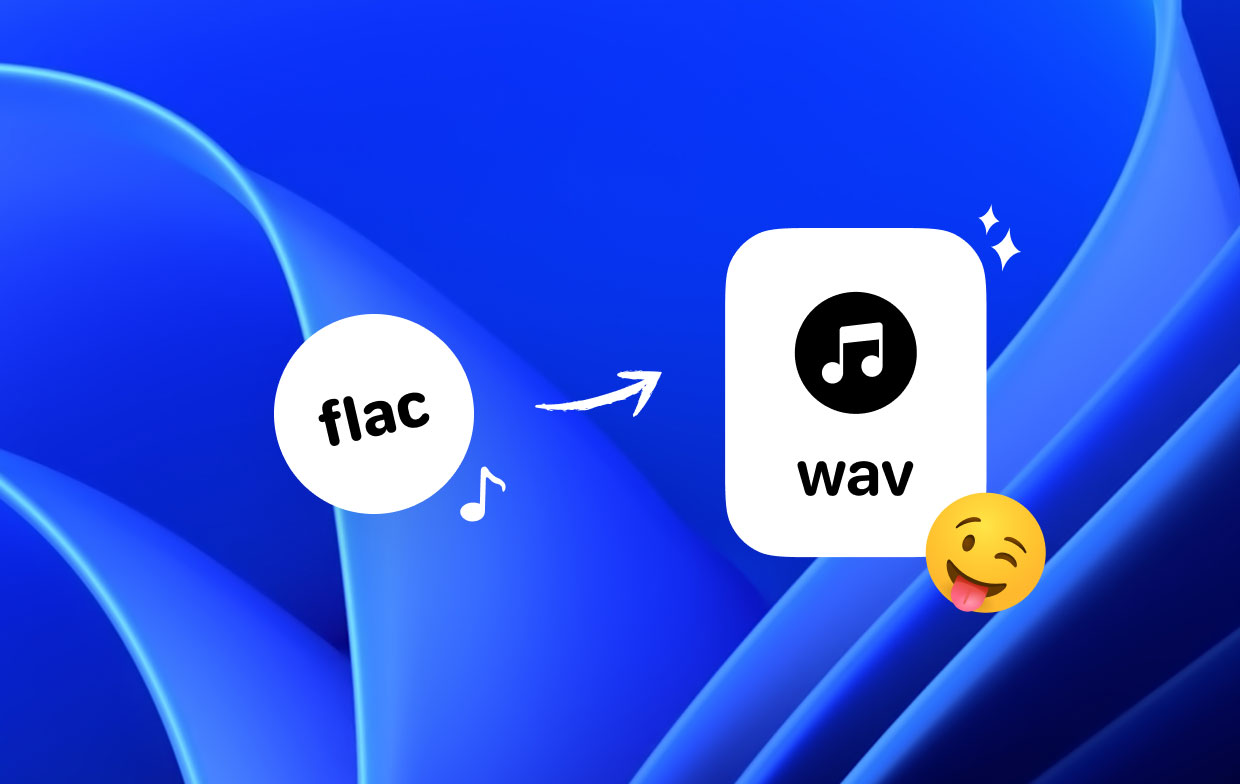
Overall, the main difference between FLAC and WAV is that FLAC uses compression to reduce file size while maintaining audio quality, whereas WAV files do not use any compression and offer superior audio quality but have a larger file size. The choice between the two formats ultimately depends on your specific needs and preferences.
Part 4. Conclusion
In conclusion, if you're looking to convert FLAC to WAV on Windows, there are several options available to you. iMyMac Video Converter is an excellent tool that offers a range of features and options to help you achieve high-quality results. Additionally, we've discussed the differences between FLAC and WAV, two common audio formats used for storing and playing digital audio files.
While FLAC is a compressed audio format that reduces file size without sacrificing audio quality, WAV is an uncompressed audio format that offers superior audio quality but has a larger file size. Ultimately, the choice between the two formats depends on your specific needs and preferences.
No matter which format you choose, it's essential to use a reliable and efficient tool like iMyMac Video Converter to ensure that your audio files are converted accurately and efficiently. With its user-friendly interface, batch conversion capability, and editing options, iMyMac Video Converter is an excellent tool for anyone looking to convert their audio and video files on Windows.




Сергей2023-11-18 16:52:10
Вопрос автору. Почему при конвертации файла flac в wav получается файл меньшего размера, хотя, вроде, должен быть больше или остаться примерно таким же таким же& Использую