There seems to be no mistrust that such file type is still in use today. On any multimedia player, one may listen to songs or view videos. However, the MP3 file may sometimes be unable to load on the multimedia player. This occurs because the file has a file type that the player may not recognize.
You may convert MP3 to FLV for simple playback at moments like these. It is much easier to view the file once it has been converted. You'll need some good media files converters for you to convert any audio or video file. The FLV format must be supported by those file converter when converting the MP3 file.
Contents: Part 1. Recommended MP3 to FLV Converter for Mac/WindowsPart 2. Different Online & Free Tools to Convert MP3 to FLV Part 3. Conclusion
Part 1. Recommended MP3 to FLV Converter for Mac/Windows
When instances like these arise, wherein you are unable to listen to the MP3 files in the multimedia player, it is due to the limited functionality for said format within that player. If you want to convert MP3 to FLV files, you'll need a file converter to complete the work for you. You may do this by downloading and installing the iMyMac Video Converter.
This program is among the most popular video converters on the market, and it handles practically all of the file formats that one could want to turn their files into.
It is simple to utilize, and also, it comes with a wide range of options for converting and editing videos or audios. Users will notice that video converter is far quicker than the alternatives.Then you can try to convert MP3 to FLV by using this converting tool.

- Users may upload MP3 files directly or drag and drop files. They may add many files at once by selecting + Add File. You may also wipe all of the data if you choose Erase All.
- Click Convert Format to begin converting the files. As far as data formats go, you may choose from audio, GIF, or video. Click the Video icon. To see the resolution options, click the down arrow and then you may choose the resolution in which you want to convert.
- Choose the FLV format from the video formats list.
- Trimming a video file is an option you have while converting it. Simply choose the scissor symbol that appears. You can also make changes to your video files using this tool's different features.
- Click the Export option to start converting and after that, just search for the files in the search area, and you'll be able to use the file in your preferred format.

Because of the multiple functions of this professional converter, you can also use it to automatically convert MP3 to MIDI, M4R, and many other media files.
Part 2. Different Online & Free Tools to Convert MP3 to FLV
Here also are some different online and free converters for you in addition to offline video converts. If you want to convert your files using these converters, then you can read the following list.
- iMyMac Online Converter
If you want to use this converter, you don't have to download or install anything since it's an electronic website of the offline converter. This method is much more appropriate than the previous one when it is used to convert MP3 to FLV.
iMyMac Online Converter is capable of converting a wide range of file types, including video files. Not only will it handle Mac OS, but it also handles other operating systems such as Windows and Mac. Once all the file has been obtained, you may benefit from the high-speed conversion while maintaining the original file resolution.

- convertio.com
Convertio is a sophisticated and efficient online MP3 to FLV converter that can be used on both Mac or Windows and is available for free. Simply import the file you would like to transcode from either Dropbox, URL, computer, or Google Drive, and you'll be done in minutes!
Inspect to ensure that the data size restriction is not exceeded by more than 100MB. Pick FLV file type from among the different formats that are available and then sit tight while the file is being converted into FLV.
- zamzar.com
Zamzar is a web-based converter that allows you to convert MP3 to FLV or any other format. It handles approximately 1200 conversions, and users may convert whatever file towards the file format of their choice with this program.
Zamzar is capable of converting a wide range of audio and video formats, including FLV, VOB, WMV, OGG, M4A, MP2, MOB, WMA, FLAC, MP3, MP4, 3GP, and many more. The converter allows you to select a format that is compatible with your multimedia player as well as gaming consoles like the Xbox 360.
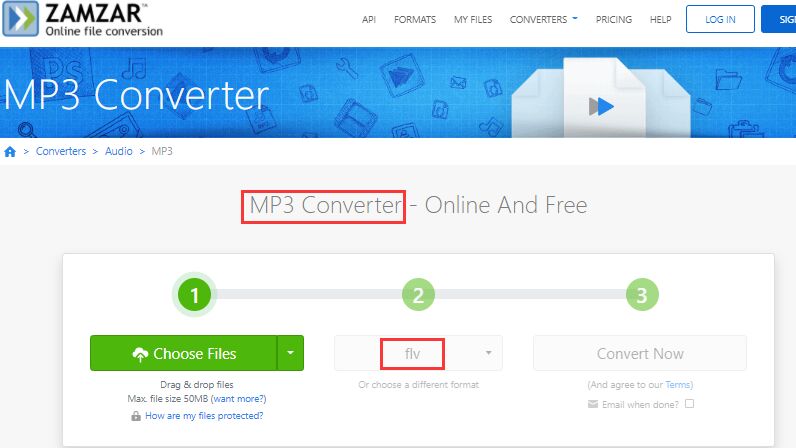
- cloudconvert.com
CloudConvert is available for use on a variety of devices. When the scenario calls for it, you can use the bulk convert function to convert individual or numerous MP3 files at the same time. The resulting FLV file from this MP3 to FLV converter is completely customizable, with the ability to adjust resolution, file size, multimedia codecs, quality, and other parameters.
- freeconvert.com
This free Converter offers a simple interface that anyone can use with no difficulty. It means that this tool can be used to convert MP3 to FLV easily. This not only lets you import MP3 music from the devices but also lets you upload audio files from Dropbox, Google Drive, and other sources.
You may choose the screen size and aspect ratio of the resulting video using FreeConvert. Thus, you wouldn't have to go to a video editor to make changes. Furthermore, if you ever have a .ass or .srt subtitle file, you may use this online application to add captions to the videos.
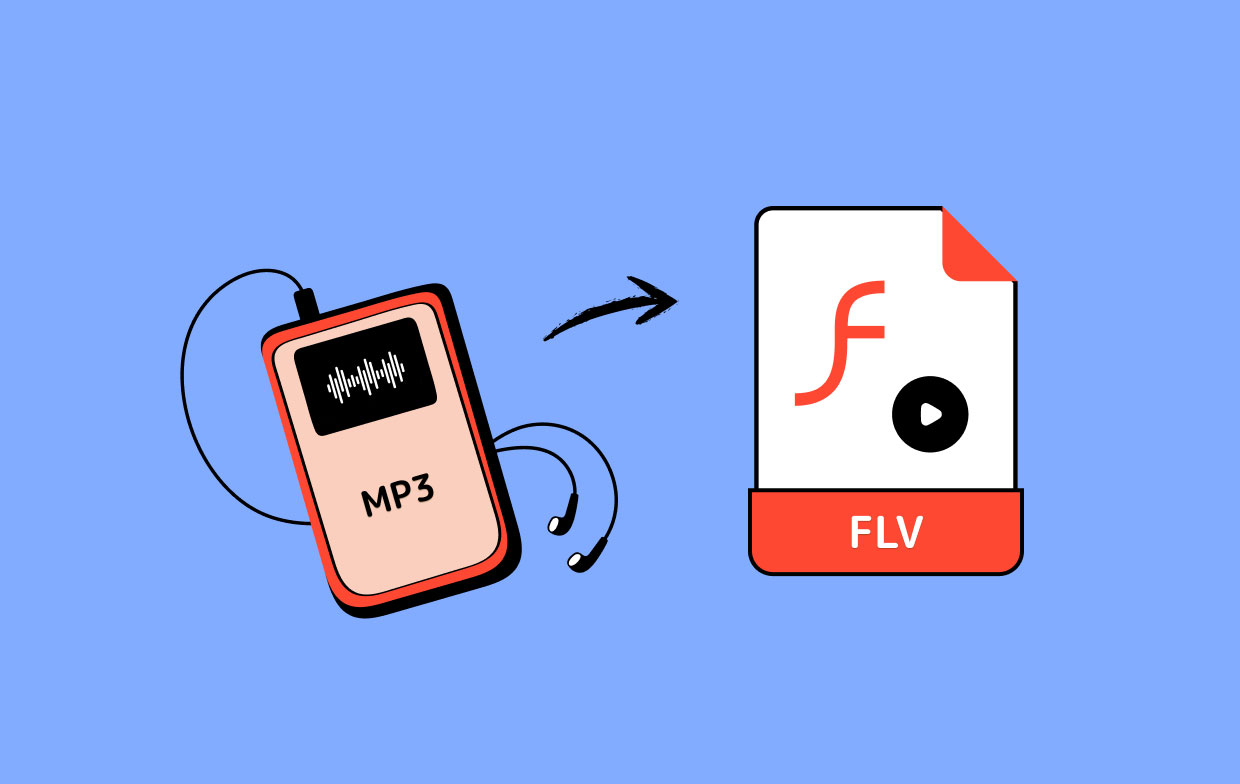
Part 3. Conclusion
There should be reasons why you would want to convert MP3 to FLV. 6 top converters are discussed here, and you may choose the one that works best for you based on your specific circumstances.
Either through using the application iMyMac Video Converter or using one of the five online tools that were introduced in this article.



