Listening to MP3 files on your iPhone is easier than ever, but many users still wonder how to do it properly. Whether you’ve downloaded music from the internet, transferred files from your computer, or received MP3s through email, you can play MP3 on iPhone using the easiest ways shown in this article. Let's dive in and enjoy your MP3 collection!
Contents: Part 1. Is It Possible to Play MP3 Files on iPhone?Part 2. How to Play MP3 Files on iPhone?Part 3. Pro Tip: Convert MP3 to AAC or ALACPart 4. Conclusion
Part 1. Is It Possible to Play MP3 Files on iPhone?
Yes, you can absolutely play MP3 on iPhone. The iPhone fully supports MP3 file playback through several apps, including the native Files app and Apple Music. While MP3 isn’t Apple’s preferred audio format, it is still widely compatible. Whether the MP3 file is stored locally, in iCloud, or sent via email, there are multiple ways to access and play MP3 files on iPhone easily—without needing to convert or modify the file in most cases.
Part 2. How to Play MP3 Files on iPhone?
1. Use the Files App
One of the simplest ways to play MP3 on iPhone is through the built-in Files app. It allows you to store and open audio files directly from your device or iCloud Drive.
Here’s how you can do that:
- Open the Files app on your iPhone.
- Navigate to the folder where your MP3 file is stored (iCloud Drive, On My iPhone, etc.).
- Tap the MP3 file. A built-in audio player will open and start playing the file.
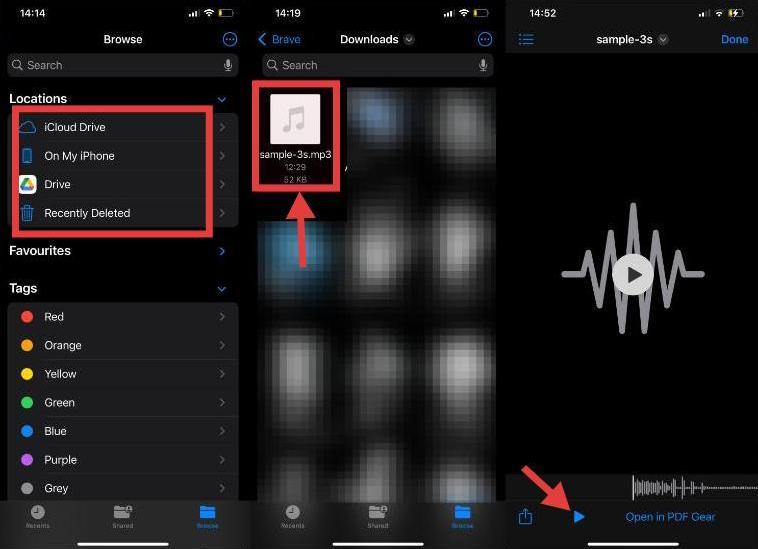
The Files app provides basic playback controls, including play/pause, skip, and volume adjustments. While it’s not a full-featured music app, it works perfectly if you just need to quickly play MP3 music on iPhone without transferring it to the Music app or using a third-party solution.
2. Use Apple Music
Another way to play MP3 on iPhone is through Apple Music, specifically its offline or library mode. Although Apple Music is primarily a streaming service, you can also import your own MP3 files into your music library.
Follow the steps below:
- On your Mac or PC, open the Music (or iTunes) app.
- Import your MP3 files into your library.
- Connect your iPhone and sync the music to your device.
- Open the Music app on your iPhone and go to the “Library” tab.
- Your MP3 files should now be available for offline playback.
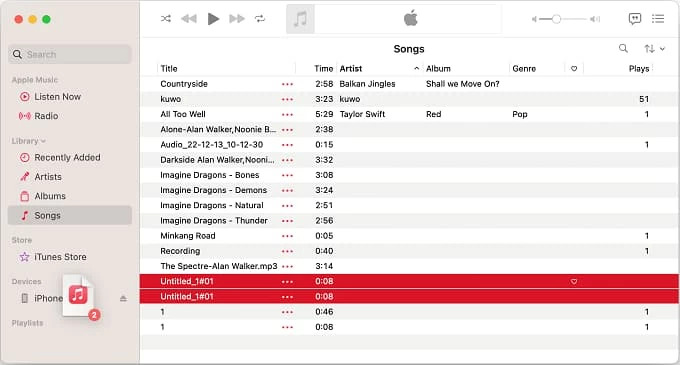
This method is ideal for organizing and playing MP3 audio on iPhone alongside your other music. You get access to playlists, equalizer settings, and album artwork, making it more integrated and visually appealing than the Files app.
3. Use Third-Party MP3 Player Apps
If you're looking for more features, third-party apps offer advanced ways to play MP3 on iPhone. Apps like VLC for Mobile, Evermusic, or Foobar2000 support MP3 and many other audio formats.
Why choose third-party apps:
- Advanced playback features (equalizer, sleep timer, etc.)
- Support for various audio formats
- Wi-Fi file transfer or cloud syncing
These apps are perfect if you want more control over how you play MP3 music on iPhone or need support for large music libraries and uncommon audio formats.
Part 3. Pro Tip: Convert MP3 to AAC or ALAC
AAC delivers better sound quality than MP3 at similar bitrates, making it Apple’s preferred format. ALAC is Apple’s lossless format, preserving original audio quality without compression loss, ideal for audiophiles. While all three formats can play on iPhones, AAC and ALAC offer better integration with Apple devices. If you want the best playback experience, consider converting your MP3 files to these formats.
Here we will show you an easy tool for you to convert MP3 to AAC and ALAC - iMyMac Video Converter. It is not just for videos—it also works great for audio file conversions. Not only AAC, iMyMac can also convert MP3 to OGG, M4A, FLAC, WAV and more.
Here's a detailed guide on how to convert MP3 to AAC using the powerful MP3 converter:
- Download and after that install iMyMac Video Converter within your Mac.
- Open the program and click on the "Add Files" button to import your MP3 files.
- Choose the output format that you want to convert your MP3 files to. iMyMac Video Converter supports a wide range of output formats, including AAC, OGG, FLAC, and more.
- If you want to customize the output settings, click on the "Settings" button to adjust the video resolution, bitrate, frame rate, and other parameters.
- Click on its "Convert" button to start the MP3 file conversion process.
- Once the process is finished, click on the "Open Folder" button to locate the converted files. Transfer the converted files to your iPhone via AirDrop or iTunes/Music syncing.

By converting your audio library, you ensure smoother playback, better battery performance, and compatibility across all Apple services. If you frequently play MP3 on iPhone, optimizing the format pays off in the long run.
Part 4. Conclusion
Playing MP3 on iPhone is simple, with several flexible methods at your fingertips. For the best experience, consider converting your MP3 files to AAC or ALAC using iMyMac Video Converter—this ensures better audio quality and full iOS compatibility. No matter your setup, you’ll always be able to play MP3 on iPhone effortlessly, anytime, anywhere.



