Are you struggling to find a reliable solution for converting your ASF files to the widely supported WMV format? Whether you're a professional video editor or a casual user looking to enhance compatibility, transcoding your videos can be a daunting task without the right guidance. In this comprehensive guide, we'll explore the intricacies of converting ASF to WMV, providing you with valuable insights and techniques to accomplish the process smoothly.
To make the most of your video content and ensure compatibility across various devices and platforms, converting ASF files to WMV format is often the ideal solution. In this article, we will delve into the different methods available, exploring both online and offline tools that can assist you in this conversion process. We'll also discuss the important factors to consider to maintain optimal video quality during transcoding.
So, whether you're a content creator, an enthusiast, or someone seeking to optimize your video library, join us as we unravel the intricacies of converting ASF to WMV, unlocking a world of possibilities for your multimedia files.
Part 1. How Do I Convert an ASF File to a WMV Format Quickly?
When it comes to converting ASF files to WMV format quickly and efficiently, one of the most reliable tools available is the iMyMac Video Converter. This powerful software offers a user-friendly interface and a wide range of features, making the conversion process a breeze.
To convert your ASF files to WMV using iMyMac Video Converter, follow these simple steps:
- Download and then Install iMyMac Video Converter. Start by downloading and after that installing the iMyMac Video Converter software on your computer. It is compatible with both Windows and Mac operating systems, ensuring accessibility for a broader user base.
- Add the ASF Files. Launch the iMyMac Video Converter and click on the “Add File” button to import your ASF files into the program. You can add multiple files at once for batch conversion convenience.
- Select WMV as the Output Format. Next, choose WMV as the desired output format. iMyMac Video Converter offers a comprehensive list of output formats, ensuring compatibility with various devices and platforms.
- Customize Conversion Settings (Optional). If desired, you can customize the conversion settings according to your preferences. You can adjust parameters such as video resolution, bitrate, frame rate, and more to ensure optimal output quality.
- Choose a Destination Folder. Select the destination folder where you want to save the converted WMV files. Ensure that you have sufficient storage space to accommodate the converted videos.
- Start the Conversion. Once you have set all the necessary options, click on the “Convert” button to initiate the conversion process. iMyMac Video Converter will efficiently convert your ASF files to WMV format, preserving the quality of your videos.

To summarize, iMyMac Video Converter is a trustworthy application that streamlines the conversion of ASF files to WMV format without sacrificing quality. You can effortlessly convert your ASF files to AVI or to other files like MP4 and enjoy flawless video playing on a variety of devices and applications by following the procedures indicated above. Stay tuned for the next part of our article, where we will explore alternative methods for converting ASF to WMV.
Part 2. How to Convert ASF to WMV Online & Free
If you prefer an online solution for converting ASF files to WMV format without the need to install any software, there are several reliable platforms available. In this section, we will introduce three popular online video converters: Convertio, Zamzar, and OnlineConvertFree. Each of these platforms offers a straightforward conversion process and supports a wide range of file formats.
Convertio (convertio.co):
Convertio is a versatile online file conversion platform that supports converting ASF files to WMV format. Here's how to use Convertio for the conversion:
- Visit the Convertio website (convertio.co) using your preferred web browser.
- Click on the “Choose Files” button and select the ASF files you want to convert from your computer or cloud storage.
- Select “WMV” as the output format from the dropdown menu.
- Optionally, you can make adjustments to the conversion settings by clicking on the gear icon. This allows you to modify parameters such as video codec, resolution, and audio quality.
- After customizing the settings (if desired), click on the “Convert” button to start the conversion process.
- Once the conversion is complete, you can download the converted WMV files to your computer or save them to your preferred cloud storage.
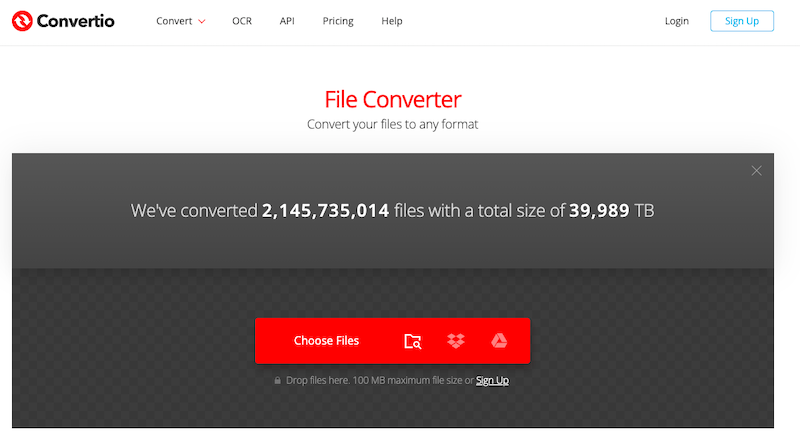
Zamzar (zamzar.com):
Zamzar is another popular online file conversion service that supports converting ASF files to WMV format. Here's how to use Zamzar for the conversion:
- Go to the Zamzar website (zamzar.com) using your web browser.
- Click on the “Add Files” button and select the ASF files you want to convert from your computer.
- Choose “WMV” as the output format from the dropdown menu.
- Enter your email address in the designated field to receive the download link for the converted files.
- Click on the “Convert” button to initiate the conversion process.
- After the conversion is finished, you will receive an email with a download link. Click on the link to download the converted WMV files to your computer.
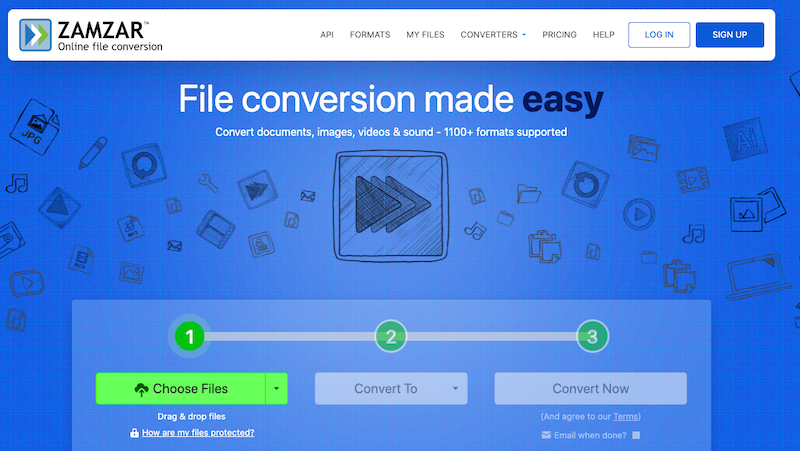
OnlineConvertFree (onlineconvertfree.com):
OnlineConvertFree is a user-friendly online file conversion platform that allows you to convert ASF files to WMV format with ease. Here's how to use OnlineConvertFree for the conversion:
- Visit the OnlineConvertFree website (onlineconvertfree.com) using your web browser.
- Click on the “Choose File” button and select the ASF files you wish to convert from your computer.
- Select “WMV” as the output format from the dropdown menu.
- If needed, you can adjust the conversion settings by clicking on the “Options” button. Here, you can modify parameters such as video codec, bitrate, and resolution.
- Once you’ve made any desired adjustments, click on the “Convert” button to start the conversion process.
- Once the conversion is complete, you can download the converted WMV files to your computer by clicking on the “Download” button.
These three online tools, Convertio, Zamzar, and OnlineConvertFree, provide convenient and hassle-free methods to convert your ASF files to WMV format without the need for any software installation. Choose the one that suits your preferences and enjoy seamless online file conversion.
Part 3. Is ASF the Same as WMV?
ASF (Advanced Systems Format) and WMV (Windows Media Video) ar related but not exactly the same. ASF is a multimedia container format developed by Microsoft. It is designed to encapsulate audio, video, and metadata within a single file, making it suitable for streaming media over networks.
WMV, on the other hand, is a specific video codec developed by Microsoft. It is often used within the ASF container format, but it can also be used in other file formats like AVI (Audio Video Interleave). WMV offers efficient video compression and is optimized for playback on Windows devices and media players.
While ASF is a container format that can hold various types of multimedia content, WMV specifically refers to the video codec used to compress video data. Therefore, WMV files are often found within ASF files, but not all ASF files necessarily contain WMV video.
In summary, ASF and WMV are closely related, with WMV being a specific video codec commonly used within ASF container files. However, ASF can also contain other types of audio and video codecs.
Part 4. Bottom Line
Among the various options discussed for converting ASF to WMV, iMyMac Video Converter stands out as the best tool for its ease of use and comprehensive features. Whether you're a professional or a casual user, iMyMac Video Converter offers a reliable and efficient solution for seamless transcoding. With its user-friendly interface and robust capabilities, it ensures high-quality conversions while maintaining compatibility across different devices and platforms. Choose iMyMac Video Converter as your go-to tool and enjoy hassle-free ASF to WMV conversions with optimal results.



