Many Mac users wonder if they can use the Apple Pencil with Mac for drawing, note-taking, or graphic design. While the Apple Pencil is designed primarily for iPads, there are ways to make it work with your Mac, especially for creatives and multitaskers. This article explores all your options, from Sidecar to third-party apps, and explains how to integrate the Apple Pencil into your macOS setup. Plus, you’ll learn how to optimize system performance, ensuring your Mac runs smoothly while handling graphics-heavy tasks.
Contents: Part 1: Can You Use an Apple Pencil with Your Mac?Part 2: Use Apple Pencil with Your Mac via SidecarPart 3: Use Apple Pencil with Your Mac via Universal ControlPart 4: Bridge Apple Pencil with Your Mac Using Third-Party AppsPart 5: Conclusion
Part 1: Can You Use an Apple Pencil with Your Mac?
The short answer is: not directly, but yes—with the right setup.
The Apple Pencil with Mac isn't natively supported like it is with iPads. However, Apple has made strides in integrating iPads with Macs, thanks to features like Sidecar and Universal Control, allowing you to use your iPad (and Apple Pencil) as an extension of your Mac.
Supported Apple Pencil Models:
- Apple Pencil (1st Gen): Works with older iPads
- Apple Pencil (2nd Gen): Works with newer iPad Pro, iPad Air (4th Gen+), and iPad mini (6th Gen)
Although neither Apple Pencil works directly on Mac screens, you can still use it on your iPad as a Mac input via special macOS features and apps.
Part 2: Use Apple Pencil with Your Mac via Sidecar
Sidecar is Apple’s built-in feature that allows you to use your iPad as a secondary display for your Mac, essential for anyone looking to use the Apple Pencil with Mac for drawing or precision editing.
Requirements for Sidecar:
- Mac running macOS Catalina or later
- Compatible iPad running iPadOS 13 or later
- Both devices must be logged into the same Apple ID and on the same Wi-Fi network
Steps You Can Follow:
- Click the AirPlay icon in the Mac menu bar.
- Select your iPad from the device list.
- Your iPad becomes a wireless display.
- You can now drag Mac apps onto the iPad screen.
- Open a drawing or design app like Adobe Illustrator or Pixelmator.
- Use the Apple Pencil as if you were working on a graphics tablet.
Pro Tip: To ensure smooth performance when using Apple Pencil with Mac through Sidecar, regularly clear system junk and free up memory. Use iMyMac PowerMyMac to monitor RAM usage and prevent lag when switching between apps or displays.
![]() Related Article: How Much RAM Do I Need On My Mac? [Tips to Free up RAM]
Related Article: How Much RAM Do I Need On My Mac? [Tips to Free up RAM]
Part 3: Use Apple Pencil with Your Mac via Universal Control
Another great option is Universal Control, introduced in macOS Monterey. It allows you to control multiple Apple devices (Mac and iPad) with a single keyboard and mouse.
![]() Related Article: Best Keyboard and Mouse for MacBook Pro [Buying Guide]
Related Article: Best Keyboard and Mouse for MacBook Pro [Buying Guide]
While you can't directly draw in Mac apps using the Apple Pencil, you can draw on your iPad using apps like Procreate and then drag the results to your Mac.
How to Set up Universal Control:
- Update your Mac to macOS Monterey or Ventura and your iPad to iPadOS 15.4 or later.
- On Mac: Go to System Settings > Displays > Add Display > Link your iPad. On iPad: Ensure Bluetooth and Handoff are enabled.
- Move your Mac’s cursor to the iPad.
- Use your Apple Pencil on iPad-specific apps, then drag content into your Mac workspace.
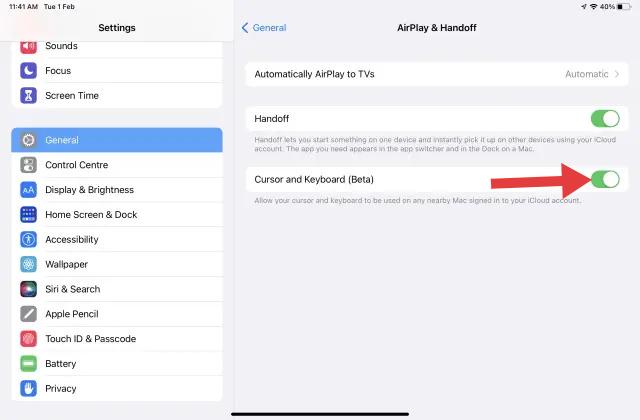
Using Apple Pencil with Mac this way doesn’t require mirroring; it simply treats your devices as connected workspaces.
Part 4: Bridge Apple Pencil with Your Mac Using Third-Party Apps
If you’re looking for more advanced drawing features or want to bypass Sidecar, you can use third-party apps to bridge the Apple Pencil with Mac even more effectively.
Top Apps to Consider:
1. Astropad Studio
- Turns your iPad into a full graphics tablet
- Professional-grade stylus support and shortcuts
- Works over Wi-Fi or USB
2. Duet Display
- Converts iPad into a second monitor
- Supports Pencil input with minimal latency
3. Shapr3D
- Designed for 3D modeling using the Apple Pencil
- Works on iPad but integrates export/import with macOS tools
These apps often provide pressure sensitivity, palm rejection, and desktop-level editing features, ideal for digital artists or designers.
However, these apps can be resource-intensive, especially when used wirelessly. iMyMac PowerMyMac can help by:
- Closing background apps hogging memory
- Freeing up CPU resources
- Removing system clutter that slows down your Mac
With a clean, optimized Mac, you’ll get better responsiveness and fewer crashes during high-demand creative sessions.
Part 5: Conclusion
Using the Apple Pencil with Mac isn’t as straightforward as with an iPad, but with tools like Sidecar, Universal Control, and third-party apps, it’s entirely possible and highly productive. Just be sure to keep your system optimized for peak performance.
That’s where iMyMac PowerMyMac comes in, cleaning up clutter, freeing memory, and managing background processes so you can focus on your work without lag or crashes. Ready to boost your creative productivity? Try combining Apple Pencil with your Mac and PowerMyMac today.



