It can be incredibly frustrating when Steam won’t open on Mac, especially when you're ready to dive into your favorite game. Luckily, there are several up-to-date, proven fixes that can help restore Steam functionality on your Mac. This guide will walk you through the most effective methods to troubleshoot and solve the Steam won’t open on your Mac problem. Plus, we’ll show you how to optimize your Mac to prevent issues like this in the future.
Contents: Part 1: Why Is Steam Not Opening on My Mac?Part 2: What to Do if Steam Won't Open on Your Mac?Part 3: Tip – Optimize Mac’s Performance to Run BetterPart 4: Conclusion
Part 1: Why Is Steam Not Opening on My Mac?
If Steam won’t open on your Mac, several potential culprits could be at play. Understanding the cause is the first step toward resolving the issue:
- macOS Compatibility Issues: Recent macOS versions sometimes break compatibility with certain apps. Steam may need an update or permission reset after a system upgrade.
- Corrupted Cache or Preferences: Steam stores temporary data that can become corrupted over time. When this happens, Steam may fail to launch properly.
- Gatekeeper or Security Settings: macOS's built-in security tools like Gatekeeper or Privacy settings may block Steam from launching if it's not recognized as safe.
- Damaged Application Files: An incomplete or corrupted Steam installation can also cause the “Steam won’t open on Mac” issue. This is common if the app was improperly moved or updated.
- Background Conflicts: Other apps—like antivirus software or VPNs—can interfere with Steam’s processes or network access, stopping it from opening.
Part 2: What to Do if Steam Won't Open on Your Mac?
If you’re stuck with Steam won’t open on Mac, here are the best and most current solutions to get it working again:
1. Force Quit and Restart Steam
If Steam won’t open on your Mac, the first thing to try is force quitting the app. Sometimes Steam is running in the background but gets stuck or fails to launch the main window. Restarting it completely can resolve minor system or memory glitches.
- Press Command + Option + Esc.
- Select Steam if it appears, and click Force Quit.
- Then, try reopening Steam.
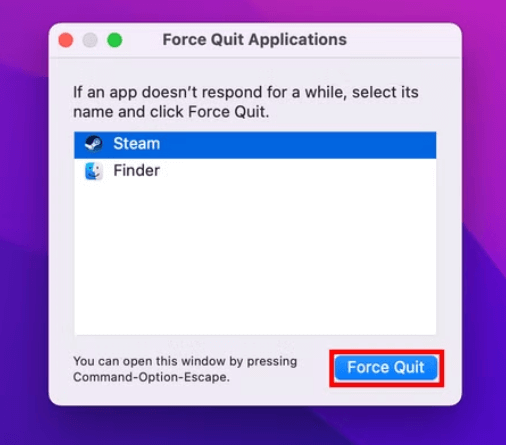
2. Restart Your Mac
A simple restart can clear minor memory or process glitches that might be stopping Steam from opening.

3. Delete Steam Cache and Preferences
If Steam won’t open on Mac, corrupted cache or preference files could be the cause. These files store temporary data and user settings that may become outdated or broken over time.
To delete them:
- In Finder, click Go > Go to Folder.
- Enter:
~/Library/Application Support/Steam - Delete folders named “config” and “Steam.AppBundle” (don’t delete your game data).
- Also check:
~/Library/Preferencesand delete any files starting withcom.valvesoftware.
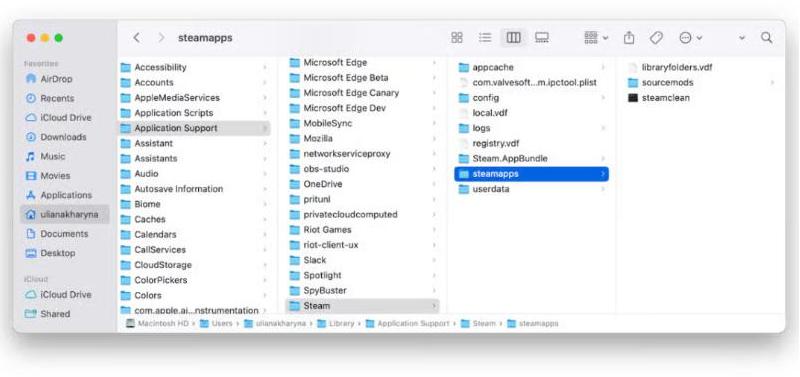
Restart Steam afterward. Clearing these files forces Steam to rebuild fresh settings, often resolving stubborn launch issues.
![]() Related Topics: How to Clear Cache on Mac Manually or Automatically
Related Topics: How to Clear Cache on Mac Manually or Automatically
4. Run Steam from Terminal
When Steam won’t open on Mac, launching it via Terminal can bypass UI errors and reveal hidden issues. Terminal provides real-time error logs that may explain why Steam is failing.
To do this:
- Open Terminal (Applications > Utilities).
- Type:
open -a Steam - Press Enter.
If there’s a deeper problem, you may see warning messages in Terminal—like missing files, permission denials, or compatibility errors. These clues can guide your next troubleshooting steps. Even if Steam launches successfully, running it this way can reset temporary launch issues and help it open normally later.
5. Update Steam (Manually if Needed)
An outdated or corrupted version is a common reason Steam won’t open on your Mac. If auto-updates fail, a manual update can fix it. Here’s how:
- Visit store.steampowered.com
- Download the latest Mac version.
- Replace the current app in your Applications folder.
6. Reset App Permissions
If Steam won’t open on Mac, incorrect system permissions could be blocking it. Resetting permissions allows macOS to trust and properly run the app.
- Go to System Settings > Privacy & Security > Full Disk Access.
- Ensure Steam is listed and enabled.
- Also check Files and Folders and Accessibility permissions.
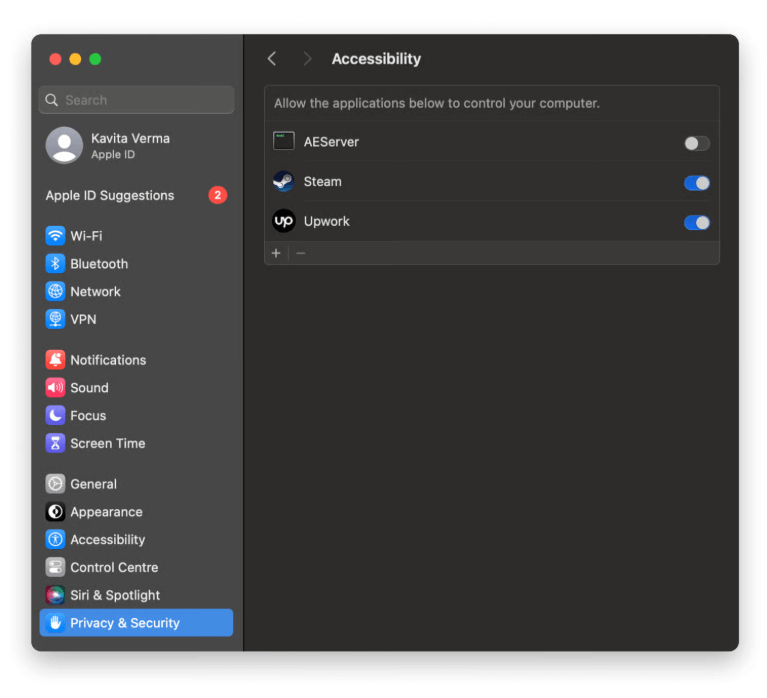
7. Disable or Uninstall Conflicting Apps
Sometimes Steam won’t open on your Mac due to interference from third-party apps. Antivirus tools, VPNs, or firewall software can block Steam’s connection or loading processes. Try this:
- Temporarily disable your antivirus or firewall.
- Disconnect from any VPNs.
- Restart your Mac and launch Steam.
If Steam opens successfully, one of those apps was likely the cause. Consider adjusting their settings to whitelist Steam, or uninstalling them if they’re no longer needed. This step is especially useful if the issue appeared after installing a new security tool.
![]() Related Topics: How to Remove Files Left After Uninstalling Apps on Mac?
Related Topics: How to Remove Files Left After Uninstalling Apps on Mac?
Part 3: Tip – Optimize Mac’s Performance to Run Better
If you frequently find apps lagging, freezing, or failing to launch—like Steam won’t open on your Mac, it could be due to deeper system performance issues. Over time, junk files, background processes, and system clutter can slow down your Mac and create conflicts. A reliable solution is to use an optimization tool like iMyMac PowerMyMac, which is designed to clean, monitor, and enhance your Mac’s performance.
Key Features:
- Cleans system junk, browser caches, and outdated logs, freeing up space and memory.
- Removes apps completely, including leftover files—ideal for doing a clean Steam reinstall.
- Gives real-time insights into your CPU, memory, and disk usage. Useful for identifying what’s slowing your Mac when Steam won’t open on Mac.
- Disables unnecessary login items to speed up boot times and reduce background conflict.
- Removes browsing history, cookies, and saved data to improve security and speed.
- Free up disk space by deleting redundant or sensitive files that may affect system stability.
PowerMyMac is an all-in-one Mac utility that helps you manage and maintain a smooth-running system. It can detect unnecessary files, free up RAM, and manage startup items—all of which may directly impact whether apps like Steam can launch properly. Many users report fewer crashes and better overall performance after routine maintenance.

Part 4: Conclusion
When Steam won’t open on Mac, it’s not only annoying—it can point to underlying system issues. Whether it's a permissions glitch, corrupted cache, or outdated version, the solutions above will help you get Steam running again quickly. Don’t forget: keeping your Mac optimized is essential to prevent similar problems in the future. Tools like iMyMac PowerMyMac can keep your system clean, fast, and ready for gaming. Try the steps above, and you’ll be back to your favorite Steam titles in no time.



