Digital artists and creative professionals love Mac for its sharp Retina display, smooth performance, and seamless design ecosystem. You're probably on the lookout for the best drawing app for Mac that can help you create your best work. Thankfully, the Mac platform has no shortage of drawing apps to choose from, but with so many options, it can be overwhelming to find the perfect one for your needs.
In this post, we'll take a look at the top drawing apps for Mac and highlight the best tools they offer, so you can make an informed decision and get started on your next masterpiece. So, let's get started!
Contents: Part 1. 6 Top Drawing and Paint Apps for MacPart 2. Bonus: Delete Unwanted Artwork from Your MacPart 3. Conclusion
Part 1. 6 Top Drawing and Paint Apps for Mac
Whether you're sketching, illustrating, or painting, Mac offers a variety of powerful drawing apps to suit all levels—from hobbyists to seasoned pros. But with so many tools available, how do you choose the right one? Let’s dive into the best drawing app for Mac.
1. Procreate (via iPad with Sidecar)
Price: $12.99 (iPad app)
Good for: Professional illustrators and digital painters with iPads and Macs
Procreate is a powerhouse digital art app exclusive to iPad, but Mac users can unlock its full potential through Apple’s Sidecar feature, which turns the iPad into a second screen for your Mac. This lets artists enjoy the fluid responsiveness of Procreate while leveraging the Mac’s processing power and display capabilities.
The app supports high-resolution canvases (up to 16k by 4k), a massive brush library, full PSD compatibility, and intuitive layer-based editing. Time-lapse video recording and a robust color picker make it ideal for both concept artists and professionals. While it doesn’t run natively on macOS, its tight integration with the Apple ecosystem makes it one of the most powerful drawing tools when paired with an iPad and Apple Pencil.
Pros:
- Incredibly responsive and optimized for Apple hardware
- Rich brush customization and real-time rendering
- Affordable with professional-grade capabilities
Cons:
- Requires both an iPad and Apple Pencil
- Not directly installable on macOS
- Limited vector support
2. Adobe Photoshop
Price: $20.99/month (Creative Cloud)
Good for: Professional graphic designers, digital painters, photo editors
Looking for the top drawing app for Mac? Adobe Photoshop has remained the gold standard in digital art and image manipulation for decades. Its brush engine offers detailed control for digital painting, while tools like Smart Objects, blending modes, and advanced layer masks provide endless creative options. For Mac users, Photoshop is highly optimized for Apple Silicon, ensuring smooth performance even with large, layered files. Although its subscription model can be a drawback, the constant feature updates and massive community support justify the cost for serious artists.
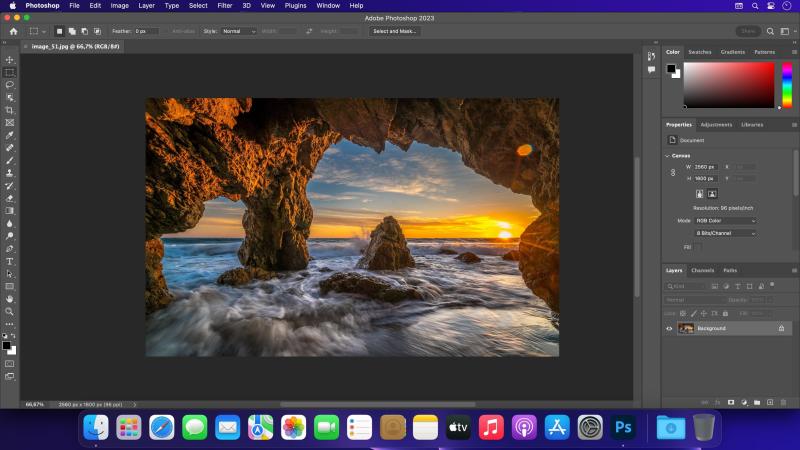
Pros:
- Unmatched versatility in painting, editing, and design
- Vast resource ecosystem (plugins, tutorials, templates)
- Seamless Creative Cloud integration across devices
Cons:
- High monthly subscription fee
- Steep learning curve for beginners
- Overkill for simple sketching or casual use
3. Krita
Price: Free and open-source
Good for: Illustrators, concept artists, and animators on a budget
Krita is another drawing app for Mac you can try. It is a powerful, community-driven digital painting app that rivals commercial software. Tailored for illustrators and animators, Krita includes brush engines, stabilizers for smooth inking, and even frame-by-frame animation tools. It supports PSD files and has built-in color management. Despite being free, Krita is frequently updated and performs well on most modern Macs. While not as polished as Photoshop or Procreate, Krita punches well above its weight class.
Pros:
- Completely free and open-source
- Feature-rich with animation support
- Highly customizable and lightweight
Cons:
- Interface can be less intuitive
- Fewer resources and tutorials than commercial tools
- Occasional performance hitches on large canvases
4. Affinity Designer
Price: $69.99 (one-time purchase)
Good for: Vector illustration, UI/UX design, and concept art
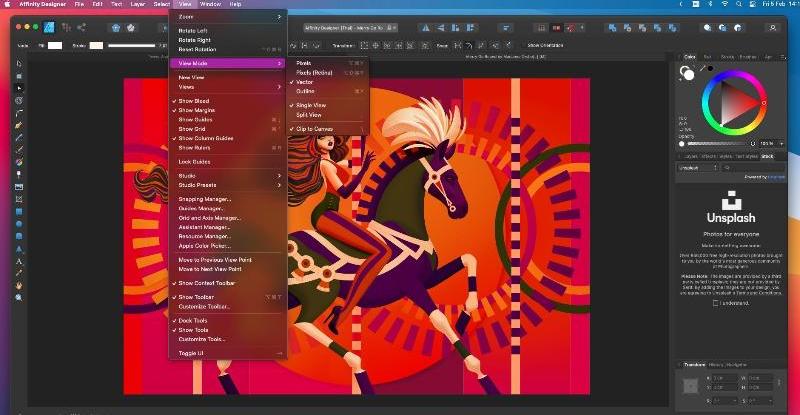
Affinity Designer is also a popular drawing app for Mac. It is a vector-based design tool known for its professional features and affordability. The standout feature is its ability to seamlessly switch between vector and raster workspaces, allowing artists to combine sharp vector lines with painterly textures. It supports multiple artboards, grid snapping, customizable brushes, and advanced typography tools.
Affinity Designer is highly optimized for Mac, including support for Apple Silicon, ensuring fast, smooth performance. It's ideal for logo design, illustration, iconography, and even print-ready artwork. It’s also well-suited for UI mockups and responsive design layouts.
Pros:
- One-time payment with lifetime updates
- Vector and raster editing in one app
- Fast, responsive performance with intuitive UI
Cons:
- Lacks some Illustrator-specific features (e.g., mesh tool)
- Fewer online tutorials and plugins
- May feel limited for complex photo editing
5. Tayasui Sketches
Price: Free (basic); $5.99 (Pro upgrade)
Good for: Beginners, casual artists, sketch journaling
Tayasui Sketches stands out for its simplicity and elegance, making it a top pick for casual sketching and concept doodles. Its clean, paper-like interface mimics traditional drawing tools with stunning realism—from pencils and pens to watercolor brushes.

The Pro version unlocks extra features like layers, brush customization, and pressure sensitivity controls. It's designed for speed and fluidity, perfect for quick sketches, daily drawing exercises, or visual note-taking. While it may lack the depth of other pro tools, its charm lies in being distraction-free. On a Mac, especially with a stylus or Sidecar iPad setup, it’s intuitive and enjoyable.
Pros:
- Gorgeous interface with realistic tool rendering
- Ideal for fast sketching or light illustration
- Lightweight and affordable
Cons:
- Limited features in free version
- Not suited for detailed, large-scale art
- Few export and editing options
6. Clip Studio Paint
Price: $49.99 (Pro), $219 (EX) or $0.99/month for iPad version
Good for: Comic artists, manga creators, illustrators, and animators
Don't miss this drawing app for Mac users! Clip Studio Paint is widely acclaimed among comic artists and illustrators for its specialized features. With tools like 3D model posing, perspective rulers, and panel creation, it’s perfect for manga, comics, and storyboarding.
The brush engine offers incredible control and natural feel, with a massive community sharing downloadable brushes and assets. The app works smoothly on Mac and supports Apple Silicon, Wacom tablets, and touch gestures. Whether you're working on an illustration or a 100-page comic, CSP delivers professional results.
Pros:
- Tailor-made for comic and manga creation
- Extensive brush library and 3D model tools
- Excellent for long-form illustration projects
Cons:
- Some advanced features locked behind EX version
- UI can be dense for newcomers
- Requires time to learn all tools
Part 2. Bonus: Delete Unwanted Artwork from Your Mac
Creating digital art using the best drawing app for Mac can be fun and rewarding, but it also comes with a hidden downside: massive file sizes. Over time, artwork folders grow into gigabytes of storage, especially with layered PSDs, high-resolution paintings, and multiple drafts. These large files can slow your Mac down significantly, and worse, crash your system during resource-heavy editing sessions.
If you find that your drawing app freezes or lags, it's likely that your Mac is clogged with old or unwanted artwork files. That’s where iMyMac PowerMyMac comes in. You can make room on Mac easily!
This all-in-one Mac cleaner helps identify and delete large, duplicate, or outdated files that are eating up your disk space. The built-in Smart Cleaner and File Shredder tools allow you to safely remove art files you no longer need.
PowerMyMac scans folders like Downloads, Documents, and even app-specific caches where drawing apps may store temporary files. You can preview before deleting and keep only what matters. Whether you use Photoshop or Krita, regular cleanups can free up RAM, boost performance, and prevent file corruption or crashes.

Part 3. Conclusion
With the right drawing app for Mac, your computer becomes a powerful digital canvas. From free apps like Krita to pro-level software like Photoshop and Affinity Designer, there’s a drawing app for every skill level and budget. Choose what fits your style, whether it’s vector design, comic creation, or realistic painting. Don’t forget to maintain your Mac’s performance by regularly clearing old files using tools like PowerMyMac. A clutter-free device helps your creativity flow uninterrupted. Happy drawing!



