Your Mac’s fan is necessary to keep the parts of your computer cool. Most of the time the fan is silent and working in the background. But, others poise the question, “Why is my Mac fan so loud”? It may come at a time when your Mac’s fan is so loud that it’s disrupting your work.
So, why is Mac fan so loud? We will discuss it here in this article. In addition, we will talk about the top ways you can implement to fix a loud fan. Finally, we will talk about a tool that will help you avoid an overheating macOS computer.
Contents: Part 1. Why Is My Mac Fan So Loud?Part 2. How to Fix a Noisy Mac Fan?Part 3. All-In-One Tool to Speed up an OverHeating MacPart 4. Conclusion
Part 1. Why Is My Mac Fan So Loud?
Your Mac computer’s fan is always running in the background. However, when you’re working with apps and tasks that are resource-intensive and power-hungry, it may cause the Mac computer to overheat. In this case, the fan will work double time to make sure your computer doesn’t overheat.
There are times when the fan on your macOS computer becomes louder than usual. In this case, there are different things you can implement in order to fix the problem. We will talk about this in the next section.
Part 2. How to Fix a Noisy Mac Fan?
There are different things you can implement in order to fix a macOS computer fan that’s too loud when working. You can find some of them below.

Method 01. Make Sure Air Circulation Is Excellent
There are times when we want to use our macOS computers on our beds. However, the softness of the bed and the pillows used as a table for the Mac can affect the behavior of its fan. Soft surfaces where you place your computer may cover its air vents. As such, the Mac will overheat and this can lead to the fan running faster and even louder.
The first solution to why is my Mac fan so loud is by putting it on a hard, flat surface. In this case, you’re giving it more air in order to work properly. As such, if you need to work for a long period of time, you must give the macOS computer room to cool down so that it won’t overheat.
It is recommended that you get laptop stands and laptop mini tables for beds. In this way, the Mac computer will be elevated on the bed and it will be on a hard surface to make space for air to circulate around it.

Method 02. Make Sure You Have Enough Processing Power and RAM
This is another method you can implement to solve the question of why is my Mac fan so loud that it’s disturbing your work or focus sessions. You must check out which processes and apps use so much processing power and memory resources on your computer. These apps and processes must be shut down, especially if you’re not using them.
The first thing you should do is to go to the Activity Monitor on your computer. To do that, follow the steps below:
- Go to the Applications folder on your computer and then click Utilities.
- After that, launch the Activity Monitor on your computer.
- Go to the tab labeled CPU to check out all apps and processes that are active. The list will show you the most resource-intensive app or process at the upper portion of it.
- Click the particular task or app you don’t need that’s taking up a lot of power.
- After that, click the X button located in the upper left portion to shut the process down.
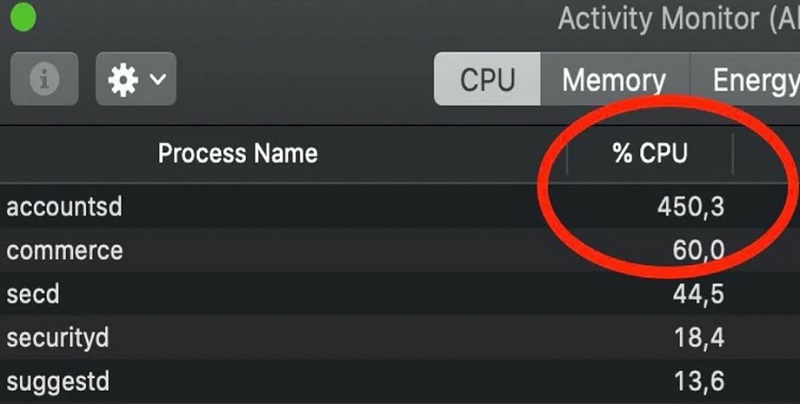
Method 03. Test out the Cooling Fans of Your Mac
When your macOS computer constantly overheats, there’s a big chance that its cooling fans aren’t that stable. Typically, overheating will damage the fan and the other parts of your computer, thus damaging the entire macOS machine. When this happens, your computer may unexpectedly shut down, especially when it overheats too much.
One thing you can implement is to check out the Apple Diagnostics of your macOS computer. This is an Apple hardware test that will help you check whether there’s something wrong with the different parts of your computer.
Here are the steps you should follow to fix the problem why is My Mac Fan so loud by launching the macOS computer’s Apple Diagnostics feature. You can use it on different macOS computer models and versions, however, there are times when the instructions will vary slightly.
- Disconnect or unlink every external device except the mouse, display, keyboard, and speakers on your laptop or computer.
- Visit the Apple After that, click the Restart button.
- When your macOS computer is rebooting, press and hold your press on the D key. Hold down the D key until different types of languages will show up.
- Choose the language that you want.
- After that, the tool called Apple Diagnostics will automatically run itself.
- Once it is done, it will show you the different problems you have with your computer’s hardware.
Method 04. Resetting Settings of the SMC
SMC refers to the computer’s System Management Controller. This is actually a driver that manages the hardware components of your macOS computer. These components include the motherboard, processor, fans, and more. One thing you can do to solve the issue of why is My Mac Fan so loud is reset the settings of your SMC on the computer.
Here’s how to reset the SMC settings of a macOS computer with batteries that are non-removable:
- Remove the power cord of your computer from the power outlet.
- Visit the Apple menu on your computer and click Shut Down.
- After the computer has been shut down, you must press the buttons SHIFT + CTRL + OPTION on your keyboard. Hold your press on these keys.
- Once you are holding the press on these keys, press and hold the POWER Press all of these keys for about 10 seconds.
- After that, release the keys you have pressed.
- Then, press the button for POWER to open the computer once again.
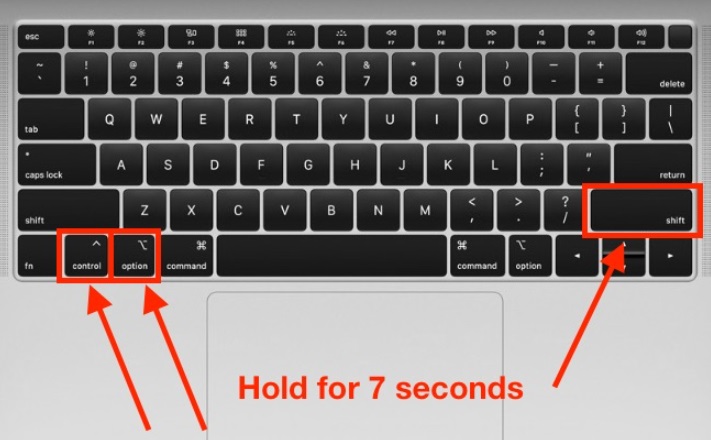
For other macOS computers:
- Shut your computer down.
- After that, press and hold your press on the keys CTRL + OPTION + SHIFT. Hold these keys for 7 to 10 seconds.
- After that, press the Power button and the CTRL + OPTION + SHIFT buttons again for about 7 to 10 seconds.
- During the process of holding these keys, the macOS computer may restart every now and then.
- After that, release the keys from the hold. Wait for about a minute or two. Then, you can open the computer.
Part 3. All-In-One Tool to Speed up an OverHeating Mac
After introducing how to fix the question of why is my Mac fan so loud, a cleaner tool for Mac will be given in this part. The best tool you can use to clean up your macOS computer and speed up its performance is iMyMac PowerMyMac.
It is a tool that has a lot of utilities in it for speeding up your Mac. It offers ways to clean up Mac computers by removing junk, uninstalling apps, and more.
If you’re tired of a sluggish macOS computer, then this tool is for you. PowerMyMac enables users to check out the system status of their computers. In addition, it helps them implement various cleanup and optimization tools to help them ensure that the computer runs faster and better.
Here are some of the modules and utilities you can find in this tool to help you optimize your computer and make it perform at its peak:
- Junk Cleaner. The tool allows you to locate all the junk files in your system. These include caches, temporary files, logs, and other junk data that take up a lot of space within your system. Once these are located, they can be deleted in a few simple clicks.
- App Uninstaller. The tool can help you remove apps from your system. It ensures that no remnants or residual files will be left.
- Optimization Tools. iMyMac offers optimization tools such as cleaning your DNS cache and more. It enables users to optimize through different mini-utilities that are available.
PowerMyMac is the top Mac optimization and cleaning program. It offers a toolkit similar to other optimization tools and has a free trial option.
You can optimize and purge your Mac with the aid of this tool. Your MacBook or iMac will run faster and free up storage on your Mac with just a few straightforward steps. Maintain your Mac's performance at its peak.
Part 4. Conclusion
This guide has given you the top solutions to the problem, why is my Mac fan so loud? We talked about how to solve the problem by resetting SMC settings, making sure there’s enough air circulation, and removing resource-intensive apps from the background.
As such, we also told you how to speed up your macOS computer through PowerMyMac. You can use the tool to make sure your Mac is running at its peak and doesn’t overheat. You can use it to clean up space on your Mac and ensure it is optimized.



