Dealing with spam, marketing, or unwanted messages in your inbox can be frustrating. If you're a Mac user accessing Gmail, you might be wondering how to filter or block specific senders to take control of your inbox. Luckily, Gmail offers several built-in features, and macOS provides extra functionality that helps you take charge of email clutter. In this complete guide, we'll show you how to block emails on Gmail for Mac.
Contents: Part 1: Can You Block Emails on Gmail for Mac?Part 2: Block a Sender Directly in Gmail (Web Browser on Mac)Part 3: Block Emails by Creating Gmail Filters (Advanced Control)Part 4: Block Gmail Emails in the Mac Mail AppPart 5: Use Third-Party Apps to Block Gmail Spam on MacPart 6: Bonus - Boost Mac Email PerformancePart 7: Conclusion
Part 1: Can You Block Emails on Gmail for Mac?
Yes, you can! Whether you’re using Gmail through Safari, Chrome, or the Mail app on macOS, Gmail offers simple tools that allow you to block email senders. You just need to know where to look.
Blocking emails can:
- Stop specific senders
- Automatically send their emails to spam
- Reduce email clutter significantly
You’ll also learn how to block emails on Gmail for Mac using automation and filters for complete control.
Part 2: Block a Sender Directly in Gmail (Web Browser on Mac)
How to block emails on Gmail? Gmail will now route all future messages from that sender to the Spam folder automatically. This method is perfect for quickly managing unwanted personal or promotional emails. Here’s the most direct method using your browser:
- Open Gmail in Safari or Chrome on your Mac.
- Open the email from the sender you want to block.
- Click the three vertical dots (⋮) in the upper-right corner.
- Select “Block [sender’s name]” from the dropdown.
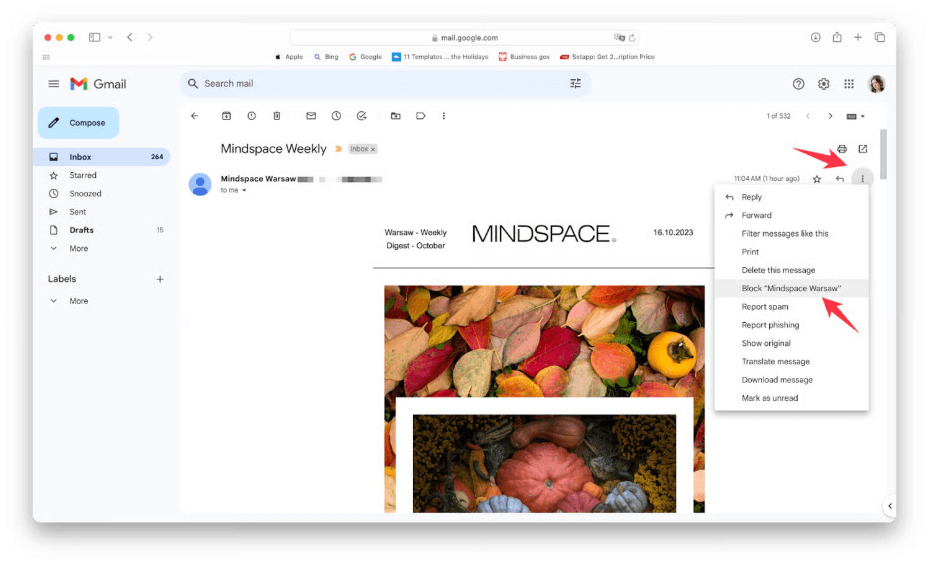
Part 3: Block Emails by Creating Gmail Filters (Advanced Control)
How to block emails on Gmail? Want more control than simply blocking one sender? Using filters is an excellent way to block emails on Gmail for Mac from newsletters, bots, or domains you don’t want to engage with anymore.
How to Set a Filter:
- Open Gmail in your browser.
- Click the gear icon → “See all settings.”
- Go to the Filters and Blocked Addresses tab.
- Click Create a new filter.
- Enter the email address or keywords to block.
- Click Create filter, then choose actions like: Skip the inbox (Archive)/Delete it/Apply label
- Confirm and save.
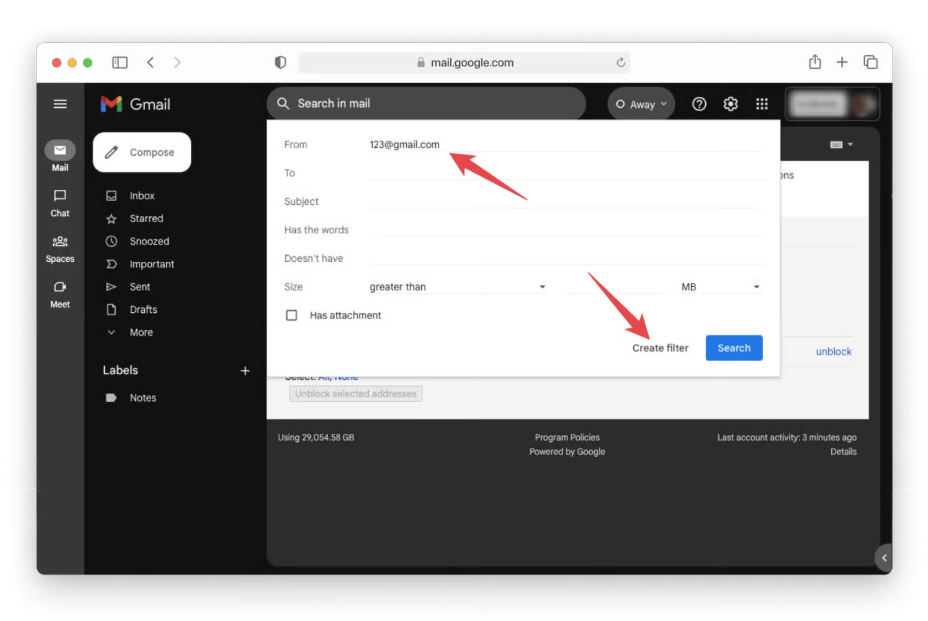
Part 4: Block Gmail Emails in the Mac Mail App
How to block emails on Gmail? If you’ve linked Gmail to your native Mac Mail app, here’s how to block senders directly within macOS:
- Open the Mail app.
- Select a message from the sender.
- Click Message > Block Contact from the top menu.
- Confirm.
The Mac Mail app will automatically move future emails from that sender to the Trash or Junk folder, depending on your settings.
While this doesn’t technically block them on the Gmail server, it helps block emails on Gmail for Mac within your local environment.
Part 5: Use Third-Party Apps to Block Gmail Spam on Mac
For even stronger filtering and automation, several apps can help block or manage Gmail messages more effectively on macOS:
- Clean Email – Filters bulk emails and unsubscribes.
- SpamSieve – Integrates with Mail to block spam.
- Mailbutler – Offers advanced productivity tools and blacklist features.
Advanced users can install these apps to automate how they block emails on Gmail for Mac and maintain a distraction-free inbox. These apps provide deeper customization, especially for users who receive dozens (or hundreds) of spam or sales emails daily.
Part 6: Bonus - Boost Mac Email Performance
Running multiple tabs, apps, and Gmail filters can cause your Mac to slow down, especially if your inbox is massive. That’s where iMyMac PowerMyMac can help.
- Clear system cache that may store unedited files.
- Remove autosave versions and redundant temp data.
- Monitor CPU and RAM usage to ensure Preview or other apps aren’t lagging or storing excess data.
- Identifies and removes duplicate photos, documents, and downloads that silently eat up storage.
- Disable startup items that could be running in the background and accessing your files.
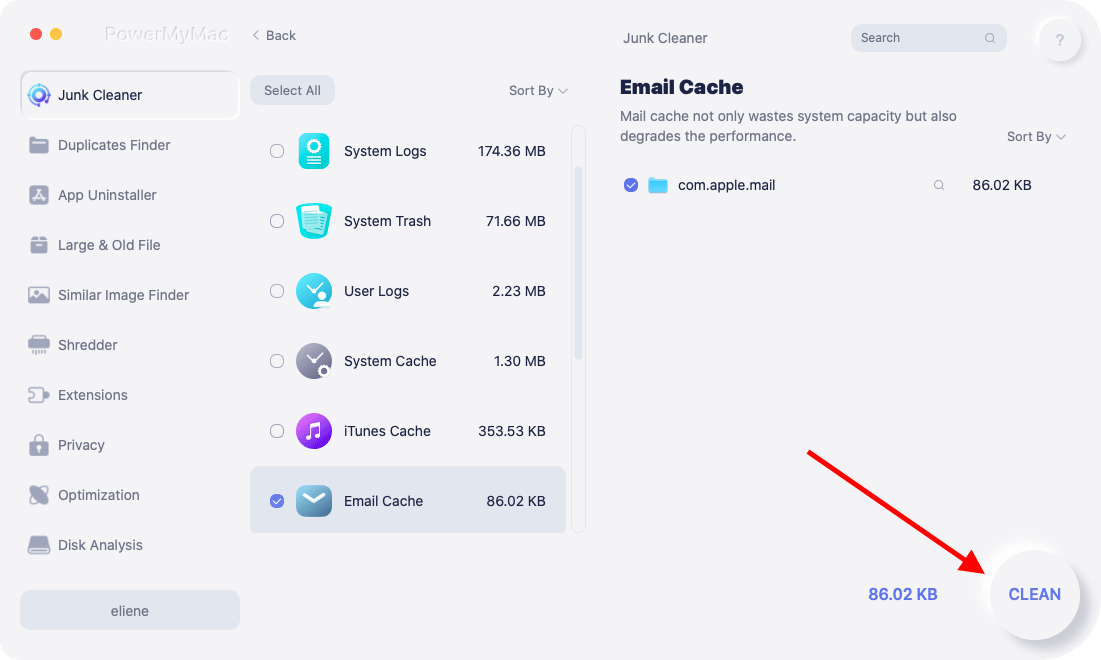
If you frequently use Gmail on Mac, iMyMac PowerMyMac ensures your machine stays optimized so filters and automation tools work efficiently.
Part 7: Conclusion
From using the built-in block and filter features to optimizing the Mac Mail app and using third-party tools, you now know how to block emails on Gmail for Mac in multiple ways. Don’t forget to pair this workflow with iMyMac PowerMyMac to ensure your system remains responsive, clean, and free from email overload distractions.



