If you're wondering how to sell my Mac, you’re not alone. Whether you're upgrading to the latest Apple Silicon model or switching to a different device, selling your Mac the right way can get you top value while protecting your data. In this complete guide, we’ll walk you through everything you need to know, from preparing your Mac for sale to choosing where to sell it. We'll also show you how fully clean and optimize your device before handing it over to a new owner.
Contents: Part 1: Why Should I Sell My Mac?Part 2: Something You Need to Do Before SellingPart 3: How to Determine Your Mac’s Value?Part 4: Where Should I Sell My Mac?Part 5: How to Prepare Your Mac for Sale?Part 6: Final Checklist Before You Sell
Part 1: Why Should I Sell My Mac?
Before diving into how to sell my Mac, let’s consider why it’s a good move. Maybe you’re upgrading to a newer model, switching to a MacBook for portability, or downsizing your tech. Selling your old Mac instead of letting it collect dust can put money back in your pocket and help someone else access quality Apple hardware at a lower price.
Plus, the used Mac market remains strong, especially if your device is in good condition and properly maintained.
Part 2: Something You Need to Do Before Selling
1. Backup Your Data
The first step in how to sell my Mac is protecting your personal data. Use Time Machine or an external drive to create a full backup. You can also use iCloud or third-party cloud services to save documents, photos, and preferences.
Backing up ensures you won't lose important files and makes it easier to set up your next Mac quickly.
2. Sign Out and Unlink All Accounts
Another essential step in how to sell my Mac is signing out of all Apple services:
- iCloud: Go to System Settings > Apple ID > Sign Out.
- iMessage: Open Messages > Preferences > iMessage > Sign Out.
- iTunes & App Store (older macOS): Deauthorize your Mac in Account > Authorizations.
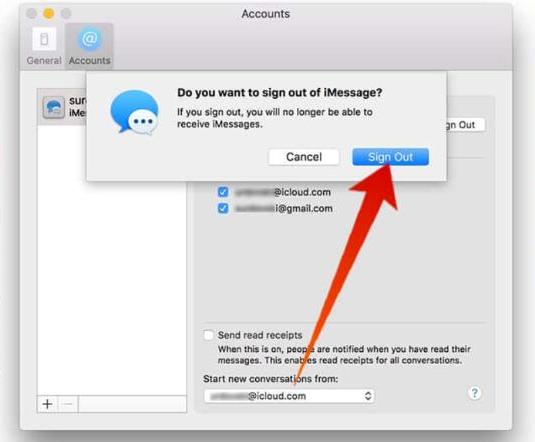
These actions protect your Apple ID and prevent activation lock for the next user.
3. Erase Your Mac and Reinstall macOS
Before selling, you’ll need to erase your Mac and reinstall a clean version of macOS:
- Restart in macOS Recovery Mode (hold Command + R at boot).
- Use Disk Utility to erase your internal disk.
- Reinstall macOS from the macOS Utilities window.
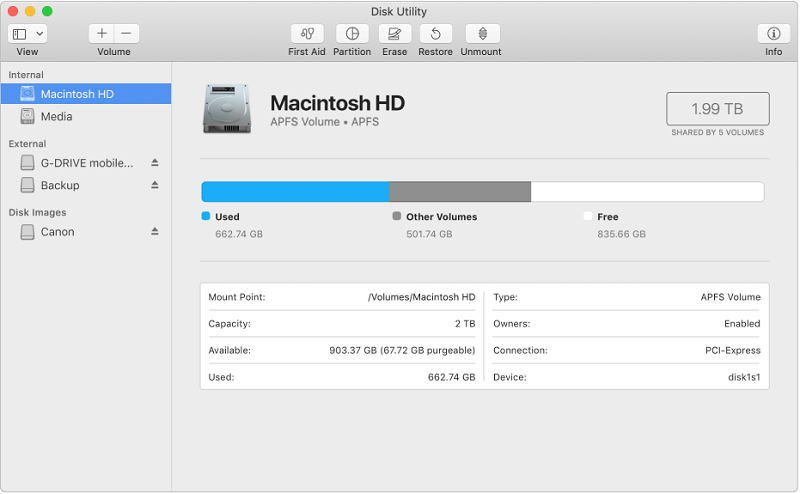
This step is crucial in how to sell my Mac safely and ensures your buyer receives a fresh system, ready to set up.
Part 3: How to Determine Your Mac’s Value?
To get the most out of how to sell my Mac, research your model’s resale value:
- Use Apple’s trade-in site for a baseline.
- Compare listings on sites like eBay, Swappa, and Craigslist.
- Consider specs: storage, memory, processor, and condition all matter.
Knowing the fair market value helps you price competitively without losing money.
Part 4: Where Should I Sell My Mac?
When considering how to sell my Mac, the platform matters:
- Apple Trade-In: Simple and secure, but offers lower payouts.
- eBay or Swappa: Higher returns but requires effort and communication.
- Facebook Marketplace or Craigslist: Local sales with no fees but less buyer protection.
- Certified resellers: Offer convenience and safety, though usually at a reduced price.
Each has pros and cons depending on your needs and risk tolerance.
Part 5: How to Prepare Your Mac for Sale?
Before handing off your Mac, it’s important to clean it thoroughly, both inside and out. That’s where iMyMac PowerMyMac comes in.
iMyMac PowerMyMac is a powerful Mac cleaning tool that helps you:
- Erase personal data permanently, ensuring sensitive information can’t be recovered.
- Uninstall unnecessary apps and remove leftover files.
- Free up disk space to make the Mac feel new for its next user.
- Optimize system performance, so your Mac boots faster and runs more smoothly before resale.
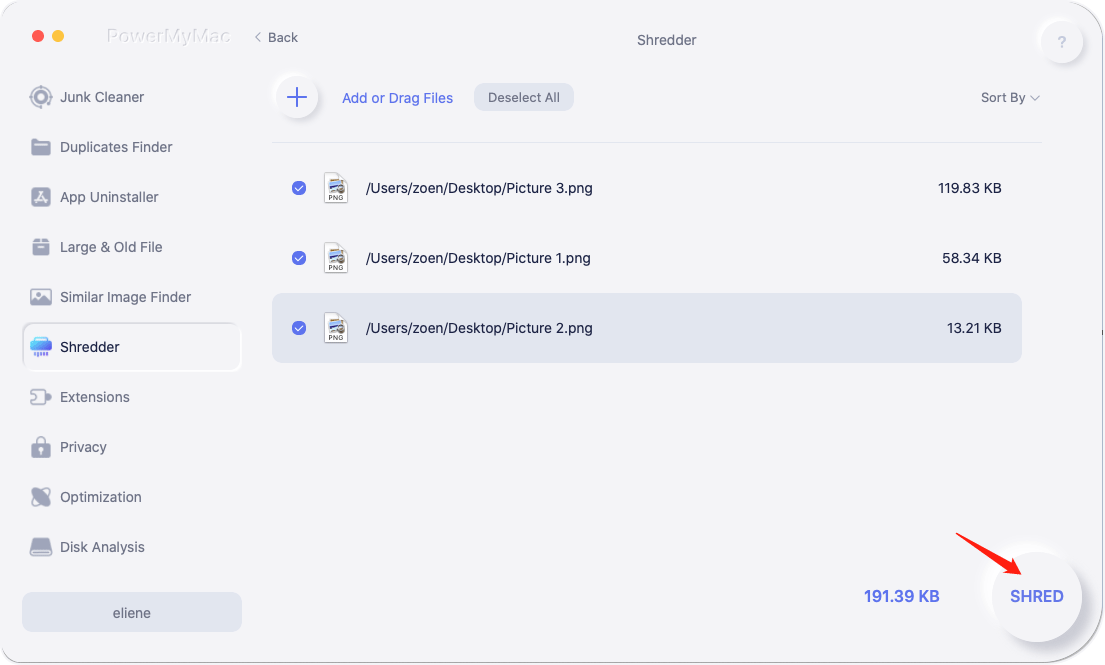
Using iMyMac PowerMyMac shows buyers that your device is well cared for, making your listing more appealing and potentially increasing resale value.
Part 6: Final Checklist Before You Sell
Here’s a quick checklist to wrap up your how to sell my Mac process:
- Backup your data
- Sign out of iCloud and Apple services
- Erase all content and reinstall macOS
- Clean your Mac physically and digitally
- Price your Mac competitively
- Choose a safe and reliable selling platform
- Use iMyMac PowerMyMac to optimize before handing it over
With these steps, you’re ready to sell your Mac with confidence and peace of mind.



