Many Mac users who rely on Apple’s iCloud calendar also use Microsoft Outlook for email and scheduling. If you fall into this category, you might be wondering how to sync iCloud calendar with Outlook efficiently. Fortunately, there are several ways to accomplish this. In this post, we’ll walk you through why syncing is important and how to sync your iCloud calendar with Outlook on Mac using three different methods. We’ll also share a bonus tip for optimizing your Mac to ensure smooth performance. Let’s dive in.
Contents: Part 1: Why You Need to Sync Your iCloud Calendar with Outlook?Part 2: How to Sync Your iCloud Calendar with Outlook on Mac?Part 3: Bonus Tip - Clean Up & Optimize Your Mac
Part 1: Why You Need to Sync Your iCloud Calendar with Outlook?
If you’re someone who manages both personal and professional schedules, syncing your iCloud calendar with Outlook can be a game-changer. Many professionals use Outlook at work while relying on iCloud for personal planning. Without synchronization, you risk double-booking, missing appointments, or losing valuable productivity toggling between platforms.
Syncing helps you manage your time more effectively by integrating both personal and professional events into one centralized calendar. When you sync iCloud calendar with Outlook, you create a seamless scheduling experience. This is especially helpful for remote workers, students, freelancers, or anyone juggling multiple calendars.
Additionally, syncing allows for better cross-platform access. Imagine checking your calendar on your iPhone and having it instantly reflected in your Outlook desktop app on Mac. Whether you're scheduling a Zoom call or planning a family event, a synced calendar ensures all your commitments are visible in real-time.
In short, to stay organized, efficient, and punctual, it's essential to sync your iCloud calendar with Outlook—your time management strategy will thank you.
Part 2: How to Sync Your iCloud Calendar with Outlook on Mac?
Option 1: Read-Only Sync
If you’re looking for a simple, one-way method to sync iCloud calendar with Outlook, this option is for users who just need a passive view of their schedules across platforms. It allows you to view your iCloud events in Outlook, but changes must be made in iCloud. Here's how it works:
- Log in to iCloud.com using your Apple ID.
- Go to the Calendar app.
- Click on the Share icon next to the calendar you want to sync.
- Enable Public Calendar and copy the generated URL.
- Open Outlook on your Mac.
- Go to Tools > Accounts, then select your Outlook account.
- In the Internet Calendars section, paste the iCloud calendar URL.
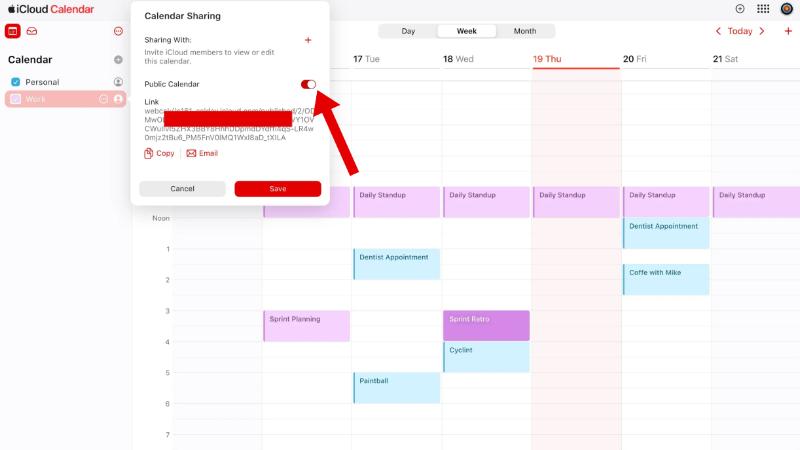
Outlook will now display your iCloud events. Remember, this is a read-only setup. If you add events in Outlook, they won’t appear in iCloud.
Option 2: Use iCloud Web + Outlook Web
This method leverages the power of cloud platforms and can be accessed from any browser. You’ll use both iCloud Web and Outlook Web apps to manage and view your calendars. To sync iCloud calendar with Outlook, follow these steps:
- Open both Outlook Web and iCloud.com in your browser.
- From iCloud, access your calendar and copy the public share link as explained above.
- Go to Outlook Web > Calendar > Add Calendar > Subscribe from Web.
- Paste the iCloud calendar URL.
- Name the calendar and save it.
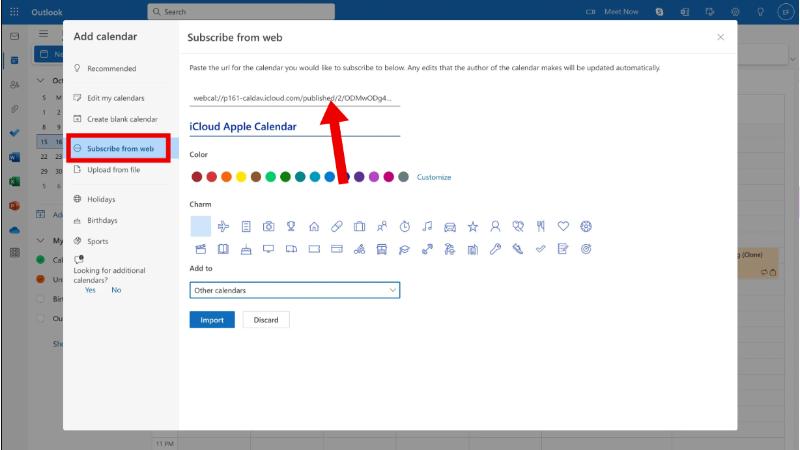
You’ll now see your iCloud events inside your Outlook web interface. The limitation here is again one-way sync. However, this setup works great if you primarily use the web versions and need a lightweight solution to sync your iCloud calendar with Outlook.
Option 3: Two-Way Sync
If you need a full two-way sync on Mac, including the ability to edit events in either iCloud or Outlook, consider third-party apps like CalendarBridge. CalendarBridge is a cloud-based calendar synchronization tool that enables seamless two-way syncing between multiple calendar platforms, including iCloud, Outlook, Microsoft 365, and Google Calendar. It requires no software installation and works entirely online, offering customizable sync settings, privacy controls, and real-time updates.
By following this step-by-step guide, you can sync iCloud calendar with Outlook using CalendarBridge.
- Go to CalendarBridge.com and create an account.
- Connect both your iCloud and Outlook calendars.
- Choose two-way sync settings so changes made in one calendar reflect in the other.
- Customize sync options: Choose which calendars to include, sync frequency, and privacy filters.
Once set up, you’ll no longer have to worry about discrepancies between your calendars.
Part 3: Bonus Tip - Clean Up & Optimize Your Mac
While figuring out how to sync iCloud calendar with Outlook, don’t overlook your Mac’s performance. Sync issues and lag can often be traced back to system clutter, storage bloat, or memory overload. That’s where iMyMac PowerMyMac comes in.
PowerMyMac is an all-in-one Mac utility designed to optimize performance. Here's how it helps:
- Smart Cleaner: Clears junk files, caches, logs, and unused apps that could interfere with calendar sync operations.
- Memory Monitor: Shows real-time CPU and memory usage to diagnose performance issues.
- Duplicate Finder: Eliminates redundant files to free up storage, making room for app updates and smoother sync processes.
- Uninstaller: Helps you completely remove unwanted applications, including hidden files.
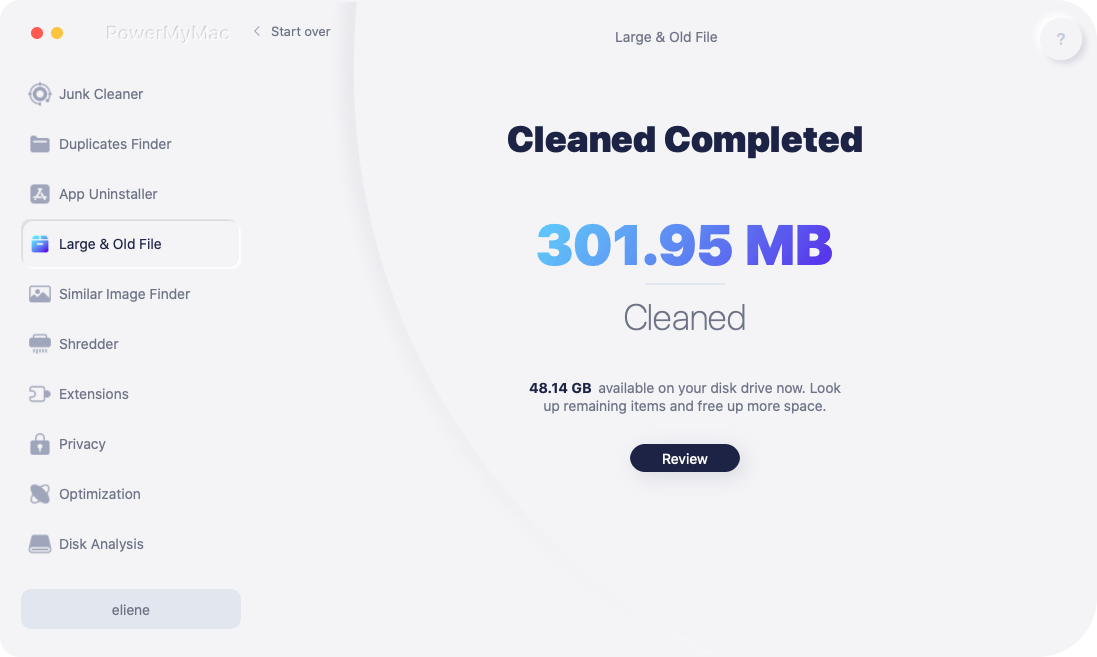
After using PowerMyMac, users often report faster boot times, better app responsiveness, and smoother sync functionality across services. If your Mac feels sluggish while trying to sync iCloud calendar with Outlook, it’s worth giving PowerMyMac a try. Maintaining a clean and optimized system not only improves your overall user experience but also ensures your calendar sync remains reliable.



