We’ve all been there, typing away, only to lose everything when Word crashes or your system unexpectedly shuts down. If you’re asking how to recover unsaved Word document files, the good news is that recovery is often possible. Microsoft Word has built-in auto-recovery features, and both Windows and macOS offer additional tools to help you recover. This guide will walk you through step-by-step methods to restore lost files and prevent them from happening again. We’ll also explore how to maintain system stability on Mac and prevent data loss in the future.
Contents: Part 1: Why Word Documents Go Unsaved or MissingPart 2: Recover Unsaved Document on WindowsPart 3: Recover Unsaved Document on MacPart 4: How to Protect Your Word Documents on Mac?Part 5: Final Thoughts
Part 1: Why Word Documents Go Unsaved or Missing
Before you can recover an unsaved Word document, it helps to know why it happens. Common causes include:
- Word or system crashes
- Sudden power outages
- Forgetting to manually save
- Overwriting files
- Unexpected shutdowns or forced restarts
Understanding the cause can help you choose the best recovery method.
Part 2: Recover Unsaved Document on Windows
To recover unsaved Word document files on Windows, try the following:
1. AutoRecover Feature
- Open Word → Click File > Info
- Look under Manage Document > “Recover Unsaved Documents”
- Choose your file and save it
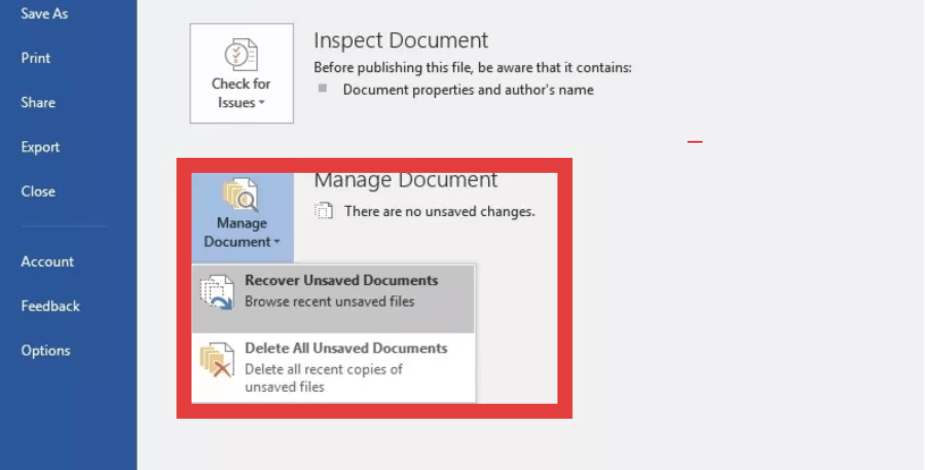
2. Search for .asd or .wbk Files
Use Windows File Explorer to search for:*.asd or *.wbk
These are Word’s backup and AutoRecover formats.
3. Check the Temp Folder
Navigate to: [C:\Users\[YourName]\AppData\Local\Microsoft\Office\UnsavedFiles]
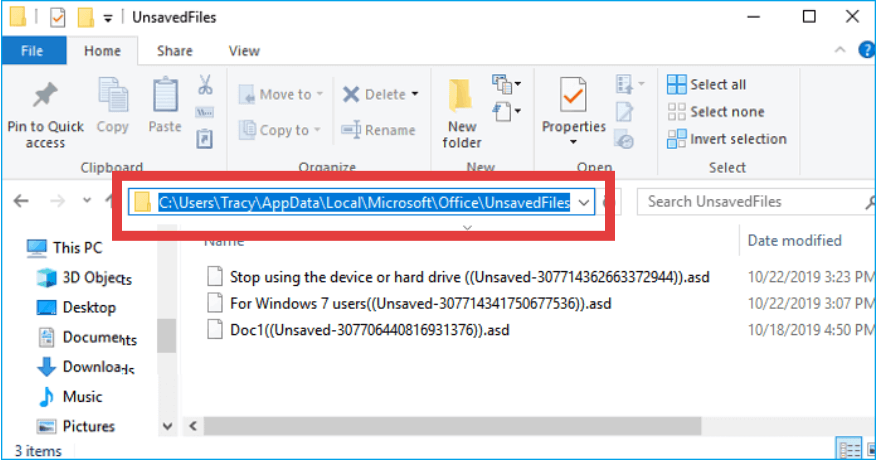
Part 3: Recover Unsaved Document on Mac
To recover unsaved Word document files on Mac:
1. AutoRecovery Folder
- Open Finder > Go to:
~/Library/Containers/com.microsoft.Word/Data/Library/Preferences/AutoRecovery/ - Look for recently autosaved versions
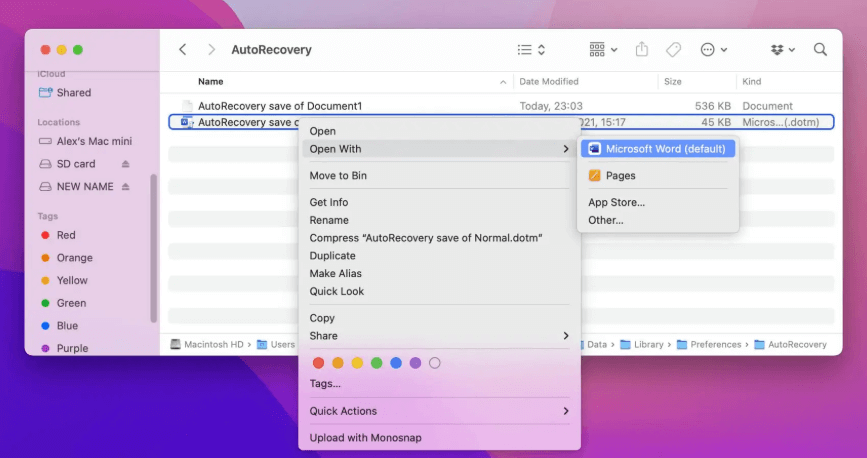
2. Time Machine Backup
If Time Machine is enabled, open it and navigate to the folder where the file was last saved. Restore a previous version from backup.
Part 4: How to Protect Your Word Documents on Mac?
Frequent system slowdowns or crashes are common causes of unsaved document loss—especially on Macs. iMyMac PowerMyMac can help minimize these risks and improve your system’s stability.
Here's how:
- Real-Time System Monitoring: Keeps track of CPU and memory usage to avoid overloads
- Smart Cleanup Tools: Clears system junk files that slow down your Mac and cause apps like Word to freeze
- App Uninstaller: Completely uninstalls unwanted apps and their residual files
- Startup Manager: Boosts system boot times by disabling unnecessary background processes
By optimizing your Mac with iMyMac PowerMyMac, you reduce the chances of Word crashing or your system shutting down unexpectedly, both common reasons for unsaved files.
Part 5: Final Thoughts
It’s never fun to lose hours of work, but knowing how to recover unsaved Word document files can save you time and stress. Whether you're using Windows or Mac, built-in features and backup tools offer solid recovery options. And if you're on a Mac, keeping your system clean and stable with tools like iMyMac PowerMyMac makes a big difference. Don’t just react to lost files, prevent the problem before it starts.



