Many users upgraded to macOS Ventura to enjoy its new features and improvements. However, a number of them have since reported internet connection problems in macOS Ventura, such as frequent disconnections, unusually slow speeds, or unstable connections. If you're experiencing these issues, don't worry—we're here to help. In this guide, we’ll walk you through the most effective ways to fix it. Plus, we’ll share a bonus tip at the end to help speed up your Mac and improve overall performance.
Contents: Part 1. Why Is the Internet so Bad on My macOS Ventura?Part 2. How to Fix macOS Ventura WiFi & Internet Connection Problems?Part 3. Bonus – Easy Way to Speed Up macOS VenturaPart 4. Conclusion
Part 1. Why Is the Internet so Bad on My macOS Ventura?
Why do I have internet connection problems in macOS Ventura? Experiencing slow or unstable internet on Mac can be frustrating, especially when other devices work fine. There are several common causes, ranging from software bugs and misconfigurations to interference and hardware limitations.
- DNS or Network Configuration Issues
- Wi-Fi Interference or Weak Signal
- Background Processes & iCloud Sync
- Software Bugs or Updates
- VPNs or Firewalls
- PRAM, SMC, or Network Reset Needed
Part 2. How to Fix macOS Ventura WiFi & Internet Connection Problems?
How to fix internet connection problems in macOS Ventura? Here are the most effective steps to restore a fast and stable connection on your Mac:
1. Restart Your Mac and Router
This may sound simple, but restarting can fix temporary glitches in network configuration. This clears temporary IP conflicts, resets router cache, and allows your Mac to reconnect cleanly to the network.
- Restart your Mac: Click the Apple menu > Restart.
- Power cycle your router: Unplug it for 30 seconds, then plug it back in.

2. Forget and Reconnect to Wi-Fi Network
To fix internet connection problems in macOS Ventura, one thing you should do is to disconnect the WiFi connection and reconnect it later.
- Go to System Settings > Network > Wi-Fi.
- Click the Details button next to your network.
- Choose Forget This Network, then reconnect by entering the password again.
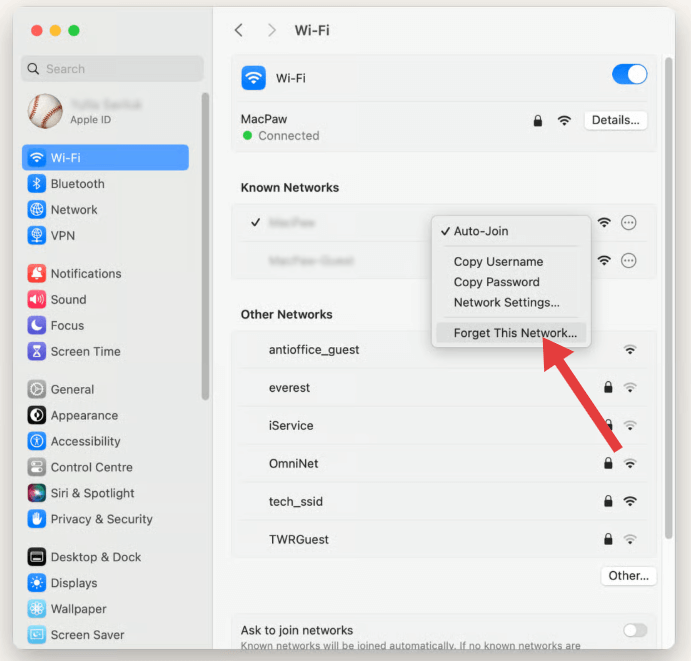
This clears any corrupted settings that may have saved incorrectly, especially after system updates.
3. Use Custom DNS Servers
Sometimes, the problem isn't your Mac or Wi-Fi, but the DNS (Domain Name System) your ISP uses. You can switch to faster, more reliable public DNS servers:
- System Settings > Network > Wi-Fi > Details > DNS.
- Add:
- Google DNS:
8.8.8.8,8.8.4.4 - Cloudflare DNS:
1.1.1.1,1.0.0.1
These servers often respond faster than your ISP’s default, improving browsing speed and reliability.
4. Run macOS Wireless Diagnostics
If you're experiencing internet connection problems in macOS Ventura, Apple’s built-in Wireless Diagnostics tool can help identify the root cause. Here’s how to use it:
- Hold the Option key and click the Wi-Fi icon in the menu bar.
- Select “Open Wireless Diagnostics” from the drop-down menu.
- When the assistant opens, you can either run the full diagnostic scan or skip it and go to the menu bar.
- Click Window > Scan to view nearby networks and suggested channels.
- Click Window > Performance to monitor signal quality, noise, and data rate.
These tools can detect issues like weak signal strength, overlapping channels, and network interference—all common reasons behind internet connection problems in macOS Ventura. Wireless Diagnostics will also generate a detailed report (stored in /var/tmp) which you can review or send to support if needed.
5. Disable VPNs, Firewalls, or Third-Party Security Apps
If you use apps like NordVPN, ProtonVPN, Little Snitch, or LuLu, they could be interfering with Ventura's internet traffic.
- Temporarily disable them.
- Test internet speed and stability.
- If it improves, try updating or replacing the app, or adjusting its filtering settings.
![]() RELATED TOPICS: How to Delete ProtonVPN on Mac (Troubleshooting Guide)
RELATED TOPICS: How to Delete ProtonVPN on Mac (Troubleshooting Guide)
6. Reduce Network Load from Background Services
A common but overlooked cause of internet connection problems in macOS Ventura is excessive background activity. Features like iCloud syncing, automatic app updates, and system services can silently consume bandwidth, slowing down your network.
To reduce this network load:
- Pause iCloud syncing temporarily via System Settings > Apple ID > iCloud Drive.
- Disable Background App Refresh for unnecessary apps.
- Open Activity Monitor > Network tab to find which apps are using bandwidth and quit high-usage processes.
![]()
7. Change Wi-Fi Channels and Frequency Bands
If you're in an apartment or crowded Wi-Fi zone, interference can slow down your connection:
- Log into your router (usually via
192.168.1.1in a browser). - Switch to a 5GHz band, which is faster and less crowded than 2.4GHz.
- Use Apple’s Wireless Diagnostics > Scan window to find the least congested channels and change to those manually in your router settings.
8. Create a New Network Location
This creates a clean profile for your connection:
- Go to System Settings > Network.
- Click the drop-down menu next to Location, then Edit Locations > + (Add).
- Name it something like "New WiFi Profile" and click Done.
- Reconnect to your Wi-Fi and test the performance.
Part 3. Bonus – Easy Way to Speed Up macOS Ventura
If you're still experiencing lags, your system might be overwhelmed by background processes, junk files, or startup items. iMyMac PowerMyMac can simplify your cleanup process:
Benefits of Using PowerMyMac:
- Junk File Cleaner: Clears system junk, logs, and old files that may slow down system performance and impact app syncing.
- Memory Optimizer: Frees up RAM to keep the Calendar app running smoothly, especially when syncing multiple shared calendars.
- Duplicate Finder: Helps clear out duplicate files that eat up storage unnecessarily, improving system responsiveness.
- App Uninstaller: Completely uninstalls unwanted apps and their residual files.
- Privacy Protection: Cleans browser history, cookies, and usage logs, protecting your privacy.

Part 4. Conclusion
Internet connection problems in macOS Ventura are often tied to misconfigurations, background syncing, outdated software, or third-party apps. Fortunately, most of these issues can be resolved through a combination of manual resets and simple settings adjustments. For a smoother experience, tools like PowerMyMac offer automated cleanup and network optimization, helping to eliminate hidden problems in macOS Ventura. Keeping your system updated, resetting network preferences, and monitoring background activity can significantly improve both your Wi-Fi stability and overall internet performance on Ventura.



