A network's vulnerabilities, accessible IP addresses, including connections with your (LAN) Addresses may all be discovered with an IP scanner, also known as a network scanner. It enables you to maintain track of gadgets on a network, see how they're operating, and comprehend the traffic flow between linked devices with the aid of IP Scanner for Mac.
As a result, it is a procedure that assists administrators in gathering data from across every device or destination on your network.
Contents: Part 1. What Is IP Scanner?Part 2. 4 Best IP Scanner for Mac You Should KnowPart 3. Conclusion
Part 1. What Is IP Scanner?
A tool that can be extremely helpful in the realm of networking is called IP Scanner for Mac. As the name implies, IP Scanner is a scanning device that looks out for IP addresses or other data on the devices connected to your network.
Regular IP resource scanning is crucial to ensuring sustained network availability since your network is always being accessed by thousands of devices. By assisting you in inspecting the altering IP elements and resolving difficulties as they develop, using an efficient IP scanner encourages simplicity and automation to simplify IP resource utilization.
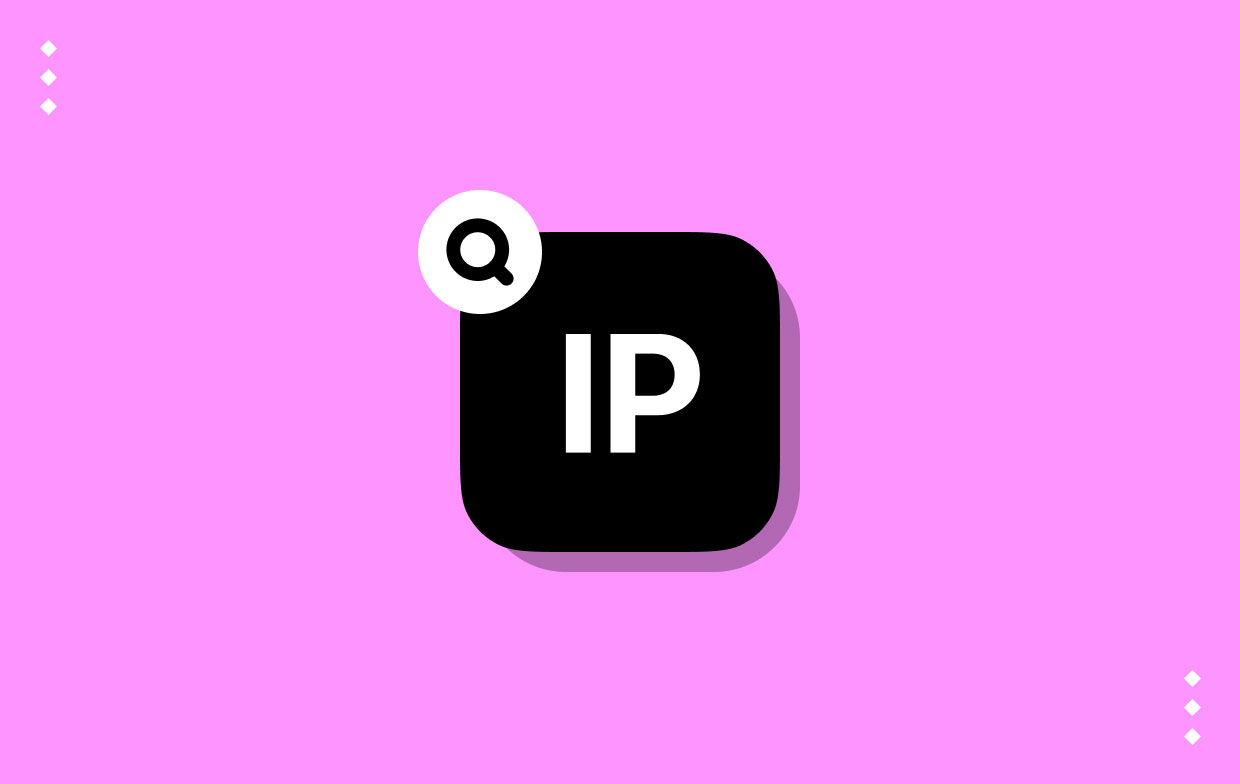
One could wish to check IP addresses for a variety of reasons. Security is really the first. Instantaneously finding illegal or malicious devices within a network requires just scanning the Ip. Devices connected by malicious people may be used to snoop on your company.
A device's IP address, Mac address, operating system, how many open ports, state of a port and other information may be obtained with an IP scanner. Additionally, it makes it simple for users to access FTP sites and network-shared files.
Part 2. 4 Best IP Scanner for Mac You Should Know
On such a network, there is only one method to know exactly which IP addresses is really being used by various devices. You have to make an effort to link to everyone and check to see whether it responds. In this article, you will learn about several IP Scanner for Mac which you could use.

Tool 01. Angry IP Scanner
Angry IP Scanner for Mac performs as expected and extensively utilizes multithreading. It is among the swiftest instruments of its type as a result. It's a multi-platform that doesn't come with a price utility that may be used with Windows, Linux, and Mac OS X as well.
The only real limitation of the program is that it requires the Java-based module to be installed since it is developed in Java. In addition to pinging IP addresses, this program has the option of doing a scan of ports on any hosts that are found.
Additionally, it can translate MAC addresses into vendor names and IP addresses into hostnames. Additionally, any responsive host which supports NetBIOS might get information from this tool about it. In addition to scanning whole subnets and networks, Angry IP Scanner for Mac can also scan a range of IP addresses or even a set of IP addresses out of a text file.
Despite being a tool-based pm GIO, it also has a command-line counterpart that you may use, for example, if you wish to incorporate the tool's capabilities into your personal scripts. The scan findings are shown on the display by default in table style, but they may simply be transferred to a number of file formats, including XML or CSV.
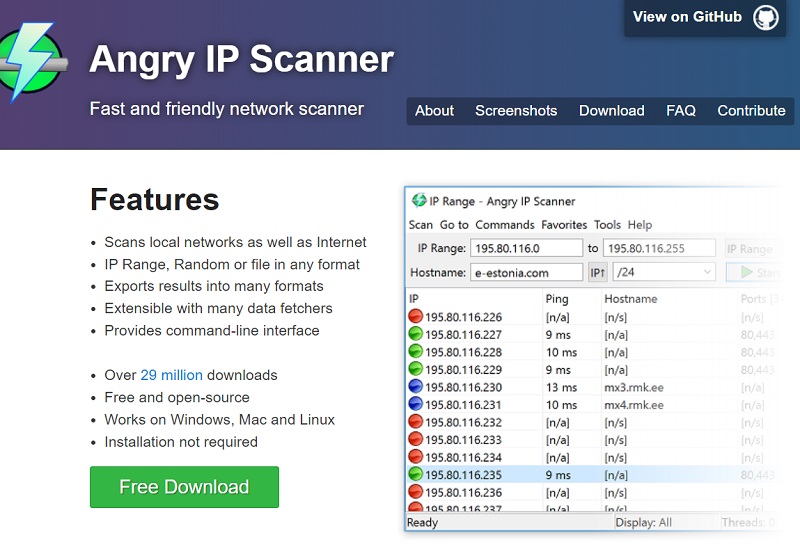
Tool 02. LanScan
You may get LanScan, produced by Iwaxx in the Appstore. It's a straightforward program that performs exactly what its label suggests: scans a LAN. It's an efficient, cost-free IPv4 network scanner. Any subnet's active devices may be found using it.
The local subnet and another subnet you choose might be used. When deciding what to check, it is really fairly flexible and may be as tiny as just one IP address or as wide as the entire network. There are various sophisticated features in this IP Scanner for Mac application.
For example, it will automatically discover configured interfaces. Along with each detected IP address, it will include the MAC address, IP address, interface card vendor, and hostname. Additionally, it will look for any active SMB domains and resolve hostnames using either mDNS for Apple devices, DNS, or the SMB used in Windows devices.
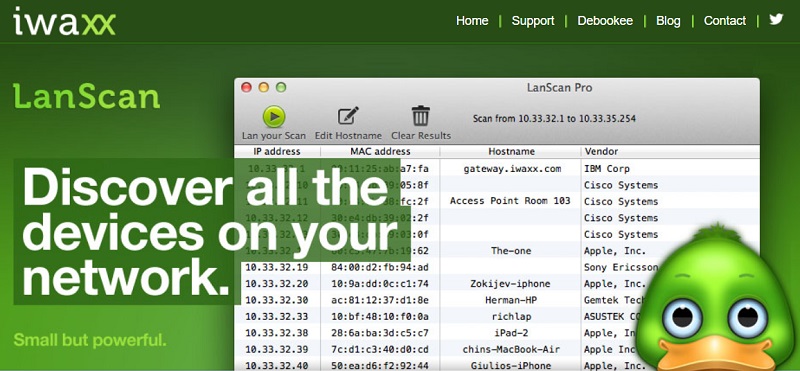
Tool 03. IP Scanner for Macintosh
This tool can examine your local area network (LAN) to determine which IP addresses were currently in operation and to locate all computers and other networked devices. Home or small networks with a maximum of six devices may use the product for free.
The IP Scanner for Mac tool is simple to use and produces impressive results. The local network is automatically searched, and specific IP address blocks may be introduced and manually inspected. It is made to let you personalize the scan findings.
Once an item has been discovered, you may give it a unique symbol and name that helps you identify it more quickly. You may use the tool to sort the list of results by the name of the device, Mac address, IP address, or Recently Seen time period.
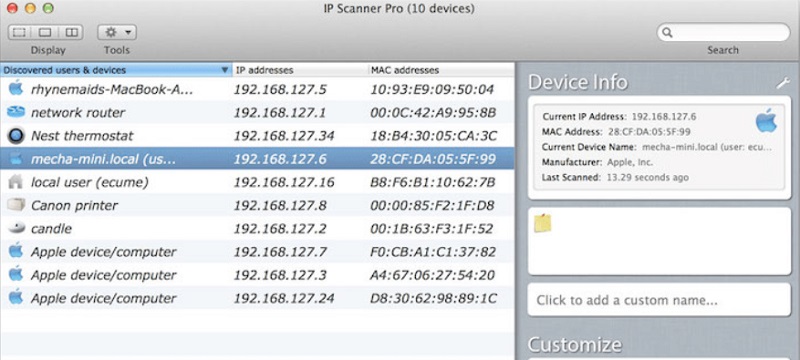
Tool 04. Nmap/Zenmap
All of the specific search criteria may be kept in a database that you can access at any time with IP Scanner for Mac, Zenmap. Additionally, the tool includes a number of pre-built profiles which you can customize to meet your unique requirements.
As opposed to starting from scratch, this may be less frightening. The way the scan's findings are presented is likewise controlled by profiles. The first tab of the interface displays the unprocessed output of the core nmap command, whilst subsequent tabs provide a more comprehensible explanation of the unprocessed data.
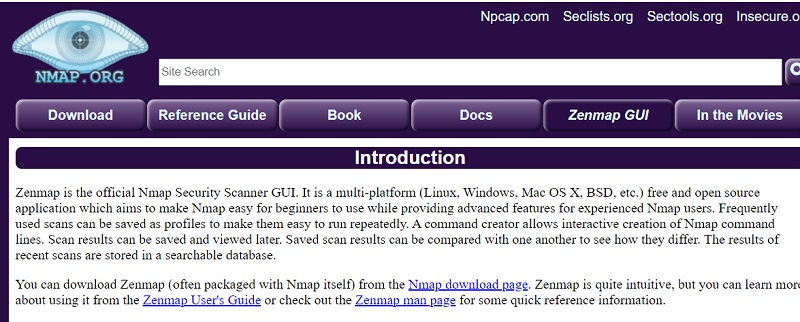
Part 3. Conclusion
It's really simple and easy to use any IP scanner for Mac. Despite being a cloud-based application, IP scanners come with a downloaded installation file that allows access to your local network. An IP scanner tool for Mac will be rapidly configured via the installation process, after which you may use it any way you choose.



