In the most recent software updates, Apple implements several security measures to minimize the chances of users becoming infected with malicious software as well as other types of malware and that is because Apple is considered mostly a "restricted system": which means it is picky about which applications can be simply downloaded on to it and authenticated through Apple systems.
That’s why you may want to implement Mac allow apps downloaded from anywhere. Apps that may be downloaded on an iOS device are already largely limited to those listed in the App Store since they are considered as particularly secure and are created by big developers which Apple believes and have been malware verified by Apple.
Almost all of the best apps available are just not offered in the Apple app store. However, it just takes a few steps and you can allow apps downloaded from anywhere on Mac.
Contents: Part 1. Implement Mac Allow Apps Downloaded From AnywherePart 2. How To Open Mac Apps Bypassing Gatekeeper?Part 3. How Several Risky Applications Will Users Have?Part 4. Will It Be Okay To Still Get Applications On Any Source?
Part 1. Implement Mac Allow Apps Downloaded From Anywhere
Simply open to System Setting, then to Security and Privacy and go to General, and then choose Anywhere under Allow applications to get accessed through.
However, due to current macOS developments, you also need to adjust a few additional options onto your Mac so you can use it. Here's how to do it:
- Open Terminal by opening the Finder, to Applications, and then to Utilities or looking for it in Spotlight (SPACE + CMD).
- In the Terminal, input “sudo spct1 master disable key” and then press Return. When required, enter your Mac's password.
- Select Security & Privacy then go to General from the System Settings menu. You'll find a number of choices from Allow applications that could be accessed at the bottom of the window. To let your Mac install almost any application, click Anywhere.
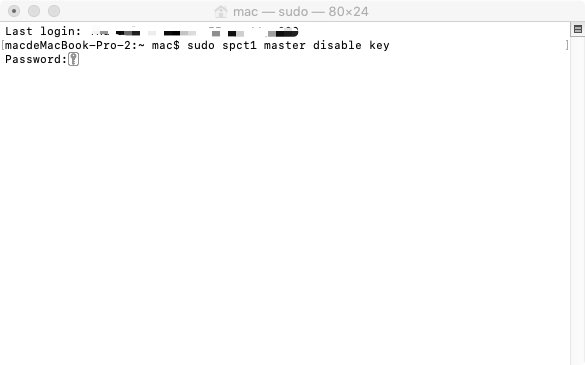
As you can see, it’s easy to implement Mac allow apps downloaded from anywhere using the steps we have outlined above.
Part 2. How To Open Mac Apps Bypassing Gatekeeper?
Apple uses Gatekeeper software to ensure the safety of apps. Apple's Gatekeeper software detects if an app has been downloaded from the Apple App Store. When you download and attempt to install software from a different store this program will alert you.
There's also a way to launch restricted programs that several Mac subscribers are unaware of. Here's how to do it in this article to open a Mac app from unidentified developers:
- Open Applications directory.
- Open the Finder, then to Go and to Applications.
- Then, click on an application that you like to use + control.
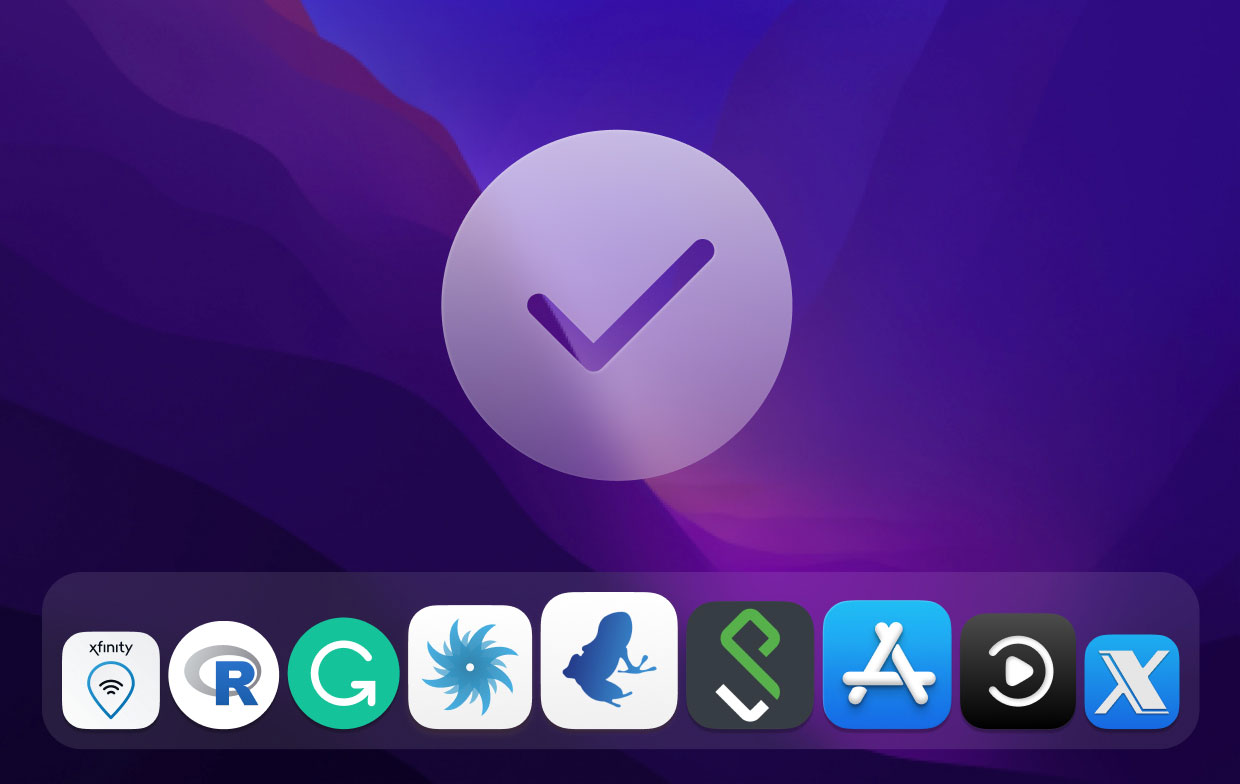
Part 3. How Several Risky Applications Will Users Have?
You've certainly downloaded applications from a range of areas and several of them are questionable and may install other features at top of its core functionality in which you probably wouldn't notice.
Inaccessible apps are often referred to as daemons or launch agents and also they may remain mostly in backdrops over several years and you most likely have a handful of those in your Mac.
Part 4. Will It Be Okay To Still Get Applications On Any Source?
There is no assurance that programs downloaded beyond the Apple app store are safe; since these apps haven't been assessed by Apple's security it's harder to determine if they're safe and malware-free. As a response, you should take caution when adjusting your options to enable applications accessed anywhere. That’s why you have to be careful when you want to open downloaded apps from anywhere.
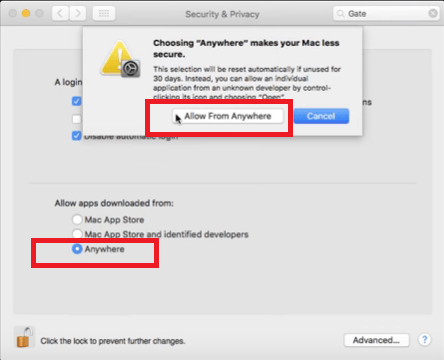
This article has given you a variety of how Mac allow apps downloaded from anywhere. Along with giving insights about how to be able to download apps from either application from unknown developers or aren't from the App Store, we also convey advice to take caution when downloading apps from anywhere. We hope you had a great day. Happy Listening!




Alexander2022-09-23 09:33:17
sudo spctl --master-disable
Shelby Kira Marvell2021-12-19 21:17:33
Looks like it's currently `sudo spctl --global-disable` or if you want to fine-tune it, ``` System Policy Basic Usage: spctl --assess [--type type] [-v] path ... # assessment spctl --add [--type type] [--path|--requirement|--anchor|--hash] spec ... # add rule(s) spctl [--enable|--disable|--remove] [--type type] [--path|--requirement|--anchor|--hash|--rule] spec # change rule(s) spctl --status | --global-enable | --global-disable # system global switch Developer Mode Usage: spctl developer-mode
enable-terminal
Add Terminal as a developer tool.
Kernel Extension User Consent Usage:
spctl kext-consent ** Modifications only available in Recovery OS **
status
Print whether kernel extension user consent is enabled or disabled.
enable
Enable requiring user consent for kernel extensions.
disable
Disable requiring user consent for kernel extensions.
add
Insert a new Team Identifier into the list allowed to load kernel extensions without user consent.
list
Print the list of Team Identifiers allowed to load without user consent.
remove
Remove a Team Identifier from the list allowed to load kernel extensions without user consent.
```
Maybe chose a different context than global? Anyway, after I set it global like that, now the Security & Privacy prefpane shows "Anywhere" as an option.
brandon west2022-07-07 10:19:50
I'm getting this message too now, when I first read the article id swear it said 'spect1', but once I entered in 'spectl', it gave me this same text - but I don't know how to interpret it so I have no idea what to do with this information - little guidance?