Since the degree symbol is not immediately visible on any keyboard, typing it on your Mac or typing it on any other computer may appear to be a bit perplexing, but it is really actually quite simple if you know and learn how to use the proper shortcuts using your keyboard.
On macOS and Mac OS X, there are two different keyboard shortcuts to help you produce degree signs. These shortcuts can be used on how to type degree symbol on Mac. Check out our guide below.
Contents: Part 1. How Do I Make the Degree Symbol on My Keyboard?Part 2. How to Type the Temperature/Degree Symbol in Microsoft Office?Part 3. Degree Symbol from the Special Characters MenuPart 4. Difference Among Three Various Degree Symbols Within Mac Computers
Part 1. How Do I Make the Degree Symbol on My Keyboard?
There is what you call a Special Characters menu. It is where you can select from a varied option of symbols, characters, and emojis. However, this is actually not the easiest and simplest choice if you will only need a basic degree sign. So let's implement a keyboard shortcut to show how to type degree symbol on Mac.
Move your cursor to the place at which you intend to enter a degree sign while typing. Then afterward, use one of the keyboard shortcuts listed below:
- Option (or ALT) + Shift + 8 will input a symbol that looks like this: Temperature Symbol: 55°. This key combination inserts the required or correct degree sign.
- Option (or ALT) + K will input a symbol that looks just like this: Degree Symbol: 13˚. This key combination inserts a tiny small degree symbol that most closely resembles the actual degree symbol but is also quite smaller.
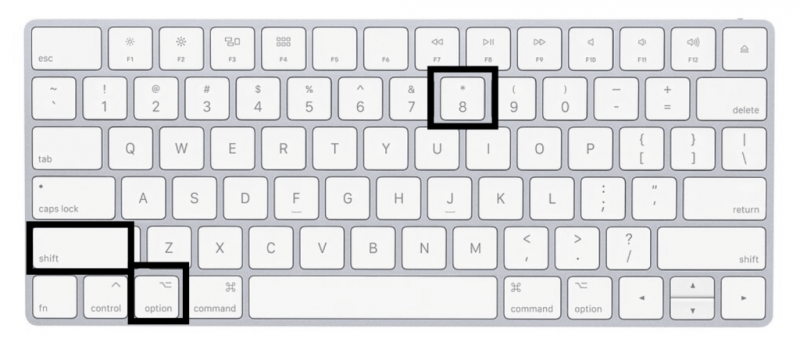
We're not pretty sure if there's a substantial difference between the big and small degree symbols when being used in a meteorological or mathematical context, but even so, either of the ones would likely explain your concept. It's important to keep in mind that the bigger degree sign is inserted when you use the Special Characters menu technique mentioned in the section below. What’s important is, these are the things you do on how to type degree symbol on Mac.
You may input the degree sign in any text editor or word processor that has a text entry point, such as Pages, Word, Chrome, Messages, Safari, or any other text editor or word processor. These keystrokes are global and generally supported by any software that supports typing on Mac OS X.
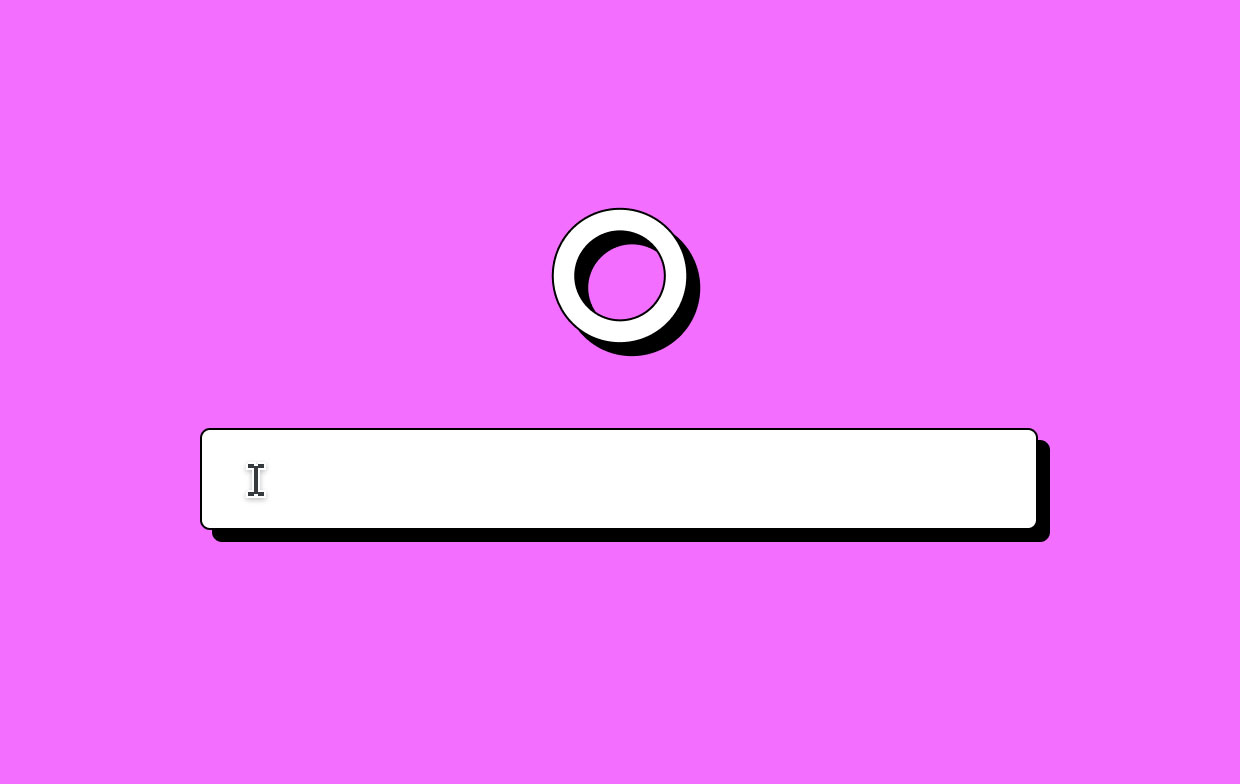
Part 2. How to Type the Temperature/Degree Symbol in Microsoft Office?
To test this, launch any Mac software that allows you to type, such as Pages, Notes, Messages, TextEdit, or Microsoft Word, Excel.
- Open a typing testing program on your Mac, such as that of "TextEdit," "Pages", or “Messages”.
- Position your mouse pointer within the text entry place and start typing as typically normal.
- Type these out-degree temperature signs one of the two shortcuts of your keyboard. It is either the Option (or ALT) + K or the Option (or ALT) + Shift + 8.
That's all there is to it; you may input the required temperature degree sign using either keyboard shortcut. Typically, Option (or ALT) + Shift + 8 is the simplest to remember, but choose whatever works best for you.
It is important to note that, using that simple keyboard trick, you can also enter the degree sign on iOS on your iPhone or iPad. In this case, you’ll learn how to type degree symbol on Mac and even iOS.
Part 3. Degree Symbol from the Special Characters Menu
The Special Characters menu, which has now been officially named the Emoji & Symbols menu in more recent versions of your macOS (and this includes macOS Mojave) will give you the ability to enter a degree symbol (among many other symbols).
To go through it, place your cursor wherever you want and now enter the degree sign and then navigate to the Edit than to the Special Characters (or Edit to Emoji & Symbols) in the Menu Bar. You could also utilize the CTRL + CMD + SPACE shortcut on your Mac keyboard.
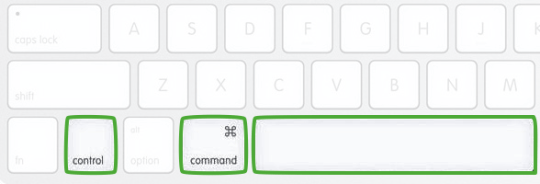
A brand new window will be displayed, showing a wide range of varying special characters, symbols, and Emoji. Instead of manually searching through all the hundreds of possible symbols, simply put "degree" into the search box and see various available degree symbols.
There are also three-degree sign options: one for degrees Fahrenheit and as well as Celsius, and also a simple symbol for degree. Simply double-click the appropriate symbol to place it where your mouse or trackpad pointer had been currently located. Symbols and characters that you want to use frequently will be display beneath the search bar, saving you time within the near future.
Part 4. Difference Among Three Various Degree Symbols Within Mac Computers
You may have seen the two different keyboard shortcuts and two somewhat more different temperature symbols, and though you couldn't tell why it is there or what it is for (maybe one for Fahrenheit, Celsius, and kelvin?) As a result, some individuals just choose whichever one they wish, or whichever sign is simpler to actually remember.
Surprisingly, if you actually run your Mac's engine for text-to-speech over both degree symbols, you will notice that the OS recognizes them as "degrees," with no differences between the two. Indeed, the only difference is that a single-degree sign could be smaller compared to the other. Apart from it, if it's 35 degrees above, you can now inform someone without having to type the entire term "degrees."
Technically, there have been different variations in the three varying symbols that appear like a symbol for degrees in temperature, whether it is either Fahrenheit, Celsius, or kelvin, when entered on a Mac keyboard. Even if they appear to be the same sign, they are still not and there are still three methods to type it for a sole purpose.
- For the Degree for Temperature like °, you can use Option (or ALT) + Shift + 8 keyboard shortcut.
- For the Ring (spacing) Above diacritic like ˚, you can use the Option (or ALT) + K keyboard shortcut.
- The Masculine Ordinal Indicator is utilized in some varied languages (it contains a line located below it in other fonts) like º and the keyboard key for it is Option (or ALT) + 0.
Technically speaking, you should be using Option (or ALT) + Shift + 8 for degrees of temperature, but even so, it is visually pleasing the other symbols appear fairly similar, even if they are different. This is one way on how to type degree symbol on Mac. Nevertheless, if you use text-to-speech on the Mac with those symbols, they are all already detected and are also spoken as the word “degrees”, which can be interesting to learn.
The techniques we talked about how to type degree symbol on Mac are easy as long you know the basic keyboard shortcuts. Knowing what degree symbol it will produce by using a certain keyboard shortcut helps and with it, you’re good to go.



