There are times that when you have a lot of folders on your desktop, you feel that you might have a difficult time finding the one you want. But luckily, we will teach you how to change folder color on Mac.
As Mac’s color scheme allows for more customization and can use to add some fun color and it is a great solution to color code your folders so they are organized and easy to be seen. Here's how to do it easily.
Contents: Part 1. How to Change Folder Color on Mac?Part 2. How to Organize Folders & Files on Mac Easily?
Part 1. How to Change Folder Color on Mac?
Here, we will discuss the steps you should follow to change color of the folder on Mac. Check out the steps below.
- The first thing you need to do to customize the folder color on Mac is to right-click on the folder you want to edit, then select the "Get Info" option.
- On the "XXX Info" information page, click the folder icon located next to the folder name, and on Mac's menu bar, press "Edit" and choose the "Copy" option (Or you can simply press the Command + C keys).
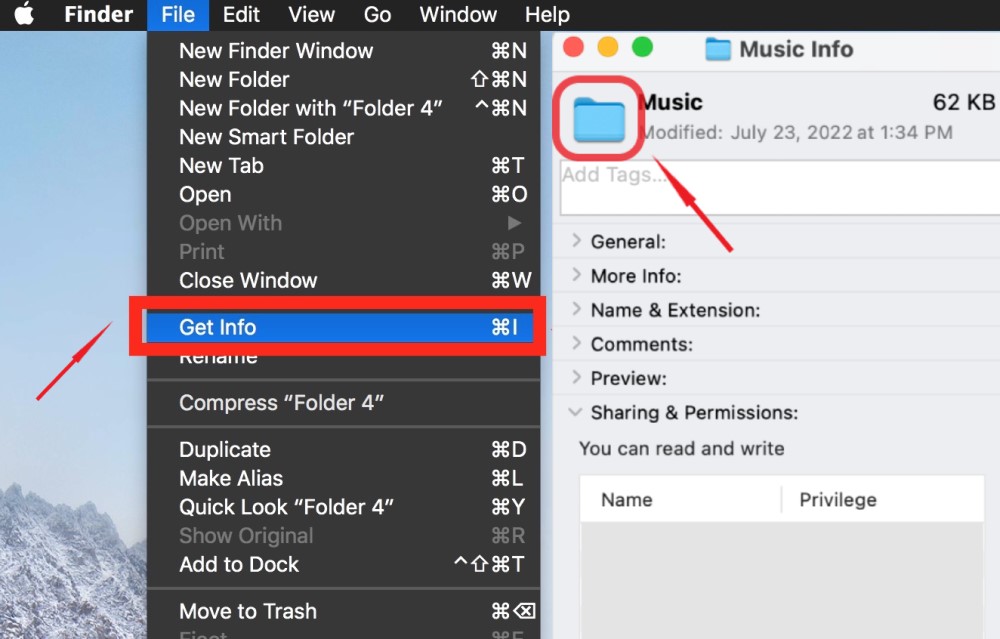
- Open the Preview app on your Mac computer.
- In the menu bar, choose File > New from the clipboard (Or you can press the Command + N keys). This will allow you to create a new file.
- To change the color of the folder on Mac, choose MarkUp(the pencil icon), and then choose the Adjust Color tool (the prism icon).
- A window will appear on which you can select a specific color you want or change the Saturation, Shadows, Temperature, Tint, Sepia, etc.
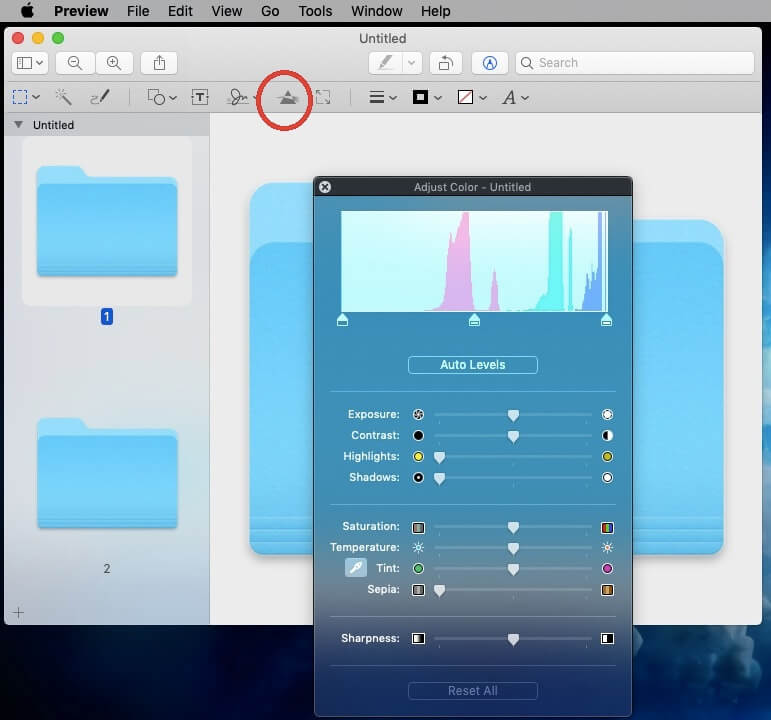
- After modifying the color with the Preview app, close the "Adjust Color" window.
- Click Edit > Select All > click Edit > Copy at the top of the menu bar again.
- Go back to the "XXX Info" folder info window and click again on the folder icon whose color is to be changed.
- Click Edit on the menu bar and select Paste (or simply press Command + V on your keyboard), the icon will be replaced with the color you just selected. After you’re finished, click X on the Folder Info Box, and your folder will be saved as that color.
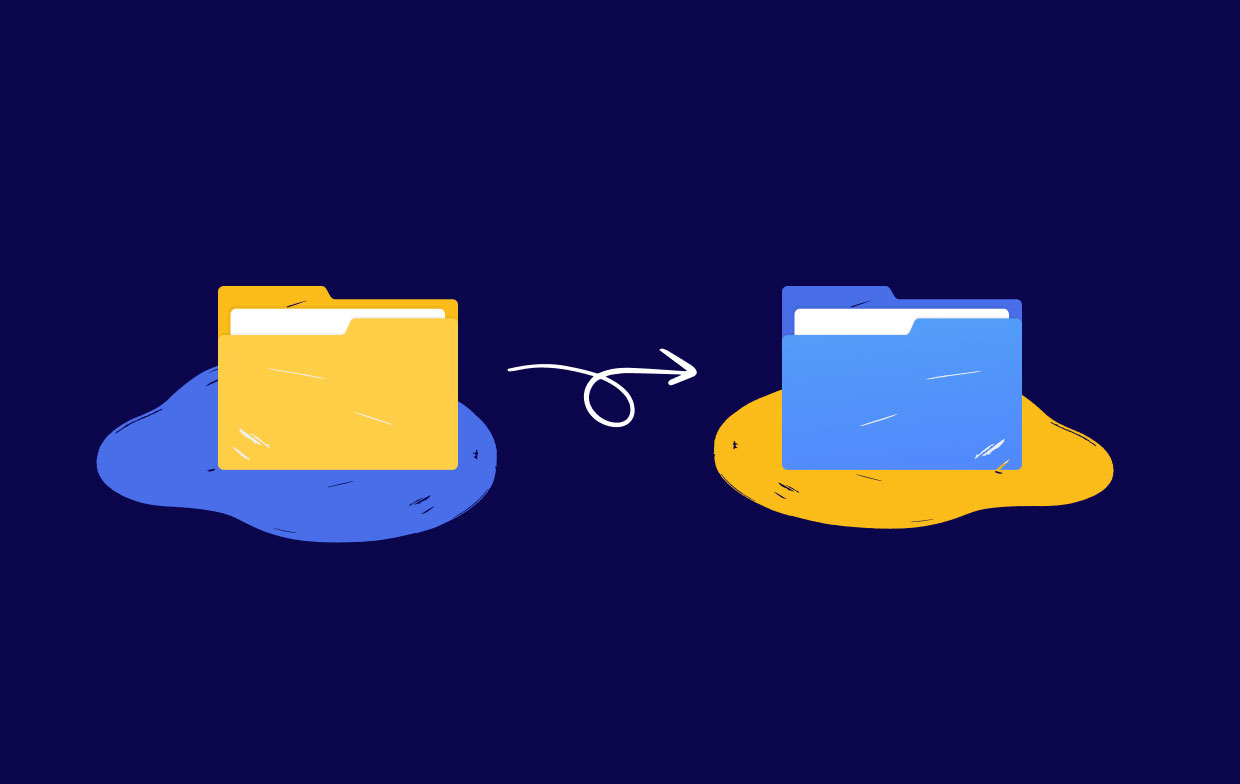
Part 2. How to Organize Folders & Files on Mac Easily?
There are multiple ways on how to organize folders on Mac. One of them is to implement how to change folder color on Mac. Another thing you can do is to make sure your folders are divided into the right categories. Plus, you have to make sure the name is representative of the contents of the folder.
You can also use some Mac cleaner tools to help you look for useless folders or files on Mac and remove them for saving space. PowerMyMac should be the best choice since its scanning speed is so fast that the files shown up just after several seconds. Get the free trial below now!

This article has given you instructions on how to change folder color on Mac. Along with changing the color of the folders, it also leaves you a tip that may help you customize and modify your folders to have an organized and tidy space for you to find easily your files and stuffs on your Mac.
Hope we have helped you with how to change the color of the folders on either Mac computer or laptop. Happy Listening!




Mariana2023-02-26 09:57:30
Não ficou claro como mudar a cor da pasta a partir do passo 3 :/