Unlike software designed for the Windows operating system, most MacOS X programs may not be deleted with ease. Adobe Air is an application that adds functionality to your OS X system, and it is widely used by Mac users. However, unlike installing Adobe Air by dragging the icon to your Application folder, uninstalling an app on Mac may need more than just dragging and dropping to the Trash.
When Adobe Air is installed, it creates files in numerous locations. After you uninstall Adobe Air on Mac from the Application folder, its files, such as preferences and application support files, usually stay on the hard drive if you decide to reinstall it later. However, if you want to completely uninstall Adobe Air and let your hard drive free some space, you need to remove all of its components. Continue reading the article to find out how to uninstall Adobe Air on Mac.
Contents: Part 1. How to Uninstall Adobe Air on Mac ManuallyPart 2. How to Remove Adobe Air-Related FilesPart 3. How to Uninstall Adobe Air on Mac AutomaticallyPart 4. Conclusion
Part 1. How to Uninstall Adobe Air on Mac Manually
Most apps on Mac are self-contained, and the trash-to-delete method works on any version of Mac OS X and beyond. In most cases, you may uninstall Adobe Air on Mac using the dragging and dropping approach. The following is the standard procedure for uninstalling Adobe Air on Mac:
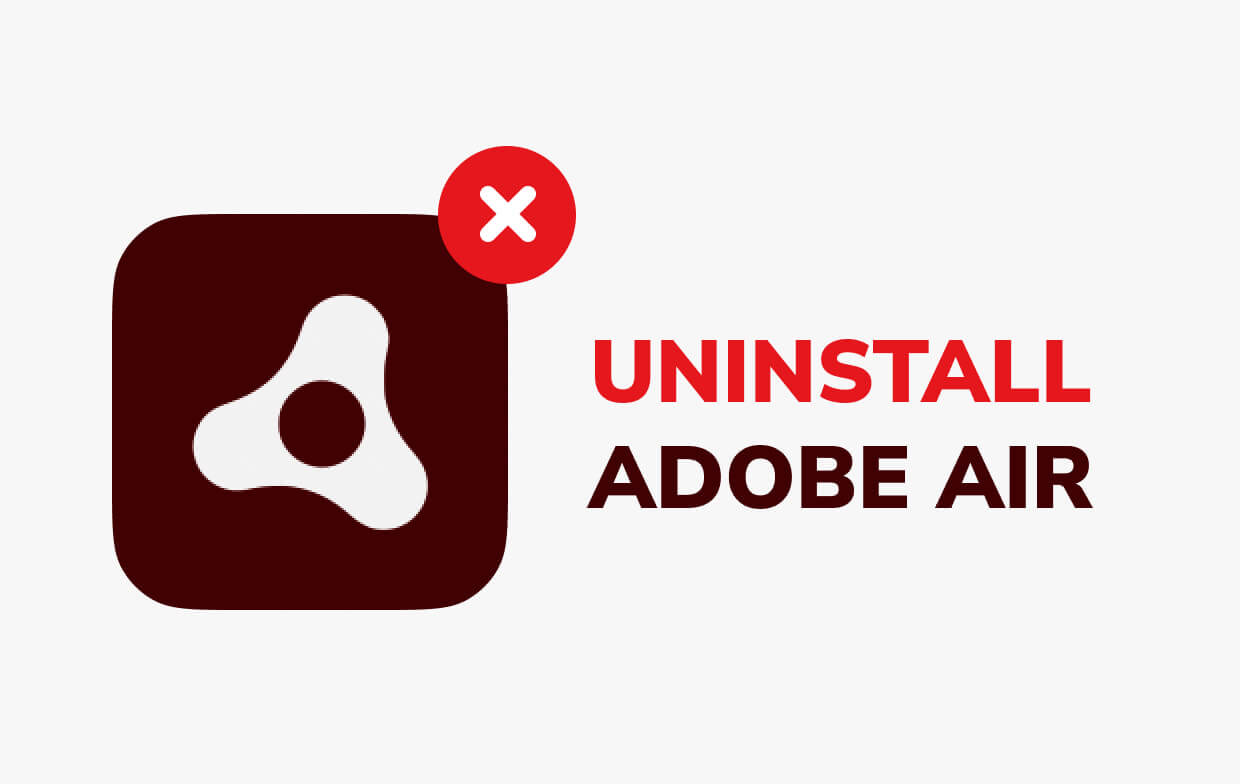
Quit Adobe Air via Activity Monitor
You should close Adobe Air and end all the related processes before removing the app. If Adobe Air froze, press Cmd + Opt + Esc, choose Adobe Air from the pop-up dialog, and then click Force Quit.
Remove Adobe Air via Trash
To begin the uninstallation, open the Applications folder in Finder. Search or type in Adobe Air, then drag it to the Trash. You can also press Cmd + Del or choose the File and Move to Trash.
Part 2. How to Remove Adobe Air-Related Files
Even though Adobe Air is already removed from the Trash, all of its files, caches, logs, and other extraneous data may remain on your hard drive, which may take up space when in fact, Adobe Air is already removed, and you don't want to use it anymore. You can manually search and wipe away any components linked with Adobe Air so you can thoroughly uninstall Adobe Air on Mac.
You can use Spotlight to search or lookup for names relevant to Adobe Air. You can find the app's preference files in the Preferences folder in your user's library folder (~/Library/Preferences), or you may find it in the system-wide Library at the root of the system volume (/Library/Preferences/). Meanwhile, support files can be found in "/Library/Application Support/" or "/Library/Application Support/".
- Go to the Finder's Menu Bar, open the "Go" menu, and select the entry: Go to Folder... and type in the following location for the Application Support folder:
~/Library. - Look for any folders or files containing the following folders:
~/Library/Preferences/,~/Library/Application Support/ and~/Library/Caches/
- To delete those files, right-click them and select Move to Trash.
- There are also locations you have to search to delete the related files:
/Library/Application Support//Library/Caches//Library/Preferences/
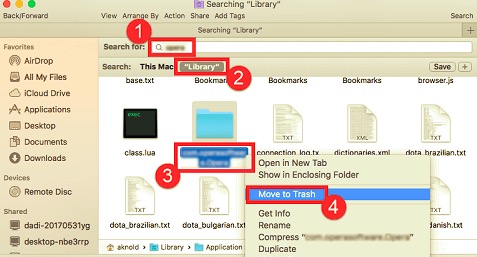
Furthermore, some extensions or hidden files may be difficult to locate. With that, a Google search for Adobe Air components should be done. Usually, these extensions are found at /System/Library/Extensions and end with .kext, while hidden files are generally found in your home folder. You can list the contents of the directory in question and delete the item using Terminal (under Applications/Utilities).
If you are serious about permanently removing Adobe Air, the final thing you should do is clear the Trash. To empty your Trash, right-click on the Trash icon and select Empty Trash. Make sure you haven't accidentally erased anything important before proceeding because this action cannot be undone. If you cannot empty the Trash, restart your Mac.
Part 3. How to Uninstall Adobe Air on Mac Automatically
In the past few years, a few uninstall tools made Mac available on the Internet market. On the Apple Mac OS X system, you can use any of these tools to uninstall undesired software like Adobe Air. All applications installed on your Mac will be displayed instantly by a professional tool.
Simply select the program you want to uninstall and let it evaluate all of the app's associated files. When you remove everything, the software will be totally uninstalled. It only needs a few minutes of your time to complete the uninstallation. Furthermore, uninstallers can quickly and thoroughly locate and delete additional items such as support files, preferences, and caches.
PowerMyMac is an excellent and efficient software explicitly created for macOS with incredible features, including an uninstaller tool. PowerMyMac's App Uninstaller can thoroughly remove Adobe Air in only a few minutes.
To get started, read the following steps to see how you can uninstall Adobe Air on Mac with just a few clicks:
- Download PowerMyMac and install on your Mac, and then launch it directly.
- Select App Uninstaller and then select SCAN to have the software begin scanning your installed apps on Mac.
- The list of installed apps will appear on the left side of the page once the process is complete. Find Adobe Air.app in the scanned programs list, search for it in the search bar, and click the app.
- A list of Adobe Air-related components shows on the page when you click the app. Simply press CLEAN after choosing the app and checking all the files that are unnecessary.

All specified components will be erased when you click the Clean button. Once finished, a pop-up dialog will appear "Cleanup Completed," followed by information on how many files were cleaned and how much space was freed on your hard disk.
Part 4. Conclusion
After you've completed all of the procedures above with two different approaches, Adobe Air can be uninstalled completely from your Mac. If you choose to uninstall software manually, ensure to remove the leftovers and junk files the next time you try to uninstall other third-party applications from Mac OS. Never be too complacent to clear away those traces if you want your Mac to run at its best. This is one of the most effective strategies to keep your Mac system running smoothly.
For an easier way to uninstall Adobe Air on Mac, you can also download the PowerMyMac to see its effectiveness in thoroughly removing an application.



