Lucidpress is a popular web-based design tool used for creating documents, brochures, presentations, and more. While it’s a great tool for design purposes, there might be reasons to uninstall Lucidpress from Mac. Maybe you no longer use the app, have switched to a different design tool, or want to free up space on your device. Whatever the reason, uninstalling Lucidpress can help optimize your Mac’s performance and remove any unwanted files. Learn how to quickly and fully uninstall apps like Lucidpress on Mac by reading on.
Contents: Part 1. Should We Remove Lucidpress from Mac?Part 2. How to Remove Lucidpress from Mac [Basic Method]Part 3. How to Completely Remove Lucidpress from Mac [Best Method]Part 4. Conclusion
Part 1. Should We Remove Lucidpress from Mac?
If your Mac is getting overcrowded with apps you no longer use, it might be time to free up some storage space. But should we uninstall Lucidpress from Mac? There are a few reasons why we recommend uninstalling Lucidpress from your Mac:
- No Longer Needed: If you’ve switched to another design or document editing tool, Lucidpress might be redundant.
- Space Saving: Lucidpress, while lightweight, could still take up valuable storage space. Uninstalling it can make room on Mac to free up space for other apps or files.
- Performance: Sometimes, even web-based tools can cause lag or use system resources. If you’re noticing performance issues, removing unnecessary apps like Lucidpress can help improve speed.
- Subscription Issues: If you’re no longer using the premium features or want to cancel your subscription, uninstalling the app is a good first step.
Part 2. How to Remove Lucidpress from Mac [Basic Method]
If you decide to uninstall Lucidpress from Mac, here’s a step-by-step guide to do it manually:
Step 1. Before you start, ensure that Lucidpress is not running. Right-click the app icon in the Dock and select Quit.
Step 2. Open Finder and navigate to the Applications folder (you can press Cmd + Shift + A as a shortcut). Locate Lucidpress in the list of installed applications.
Step 3. To uninstall Lucidpress from Mac, drag the Lucidpress app icon to the Trash, or right-click on it and choose Move to Trash. Alternatively, use the keyboard shortcut Cmd + Delete.
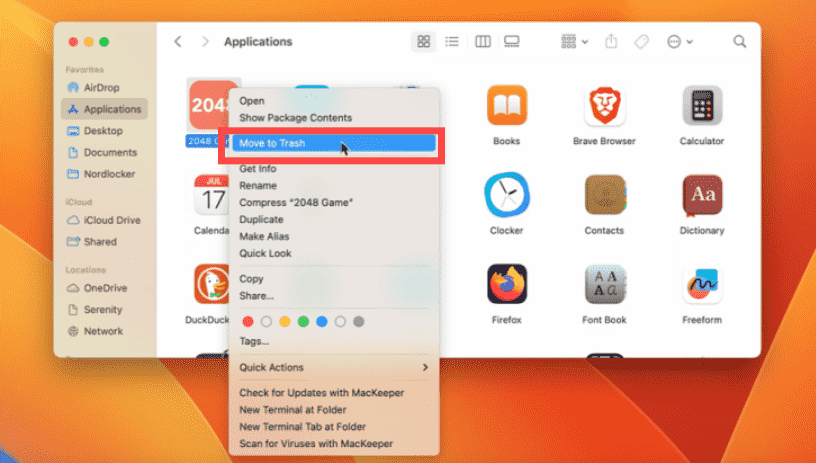
Step 4. Some files associated with Lucidpress might still remain on your system. To remove them, Go to Library > Application Support and Library > Preferences. Search for any folders or files with "Lucidpress" in the name and delete them, such as:
- ~/Library/Application Support
- ~/Library/Caches
- /Library/Caches
- ~/Library/Preferences
- ~/Library/Containers
- ~/Library/Cookies
- ~/Library/Logs
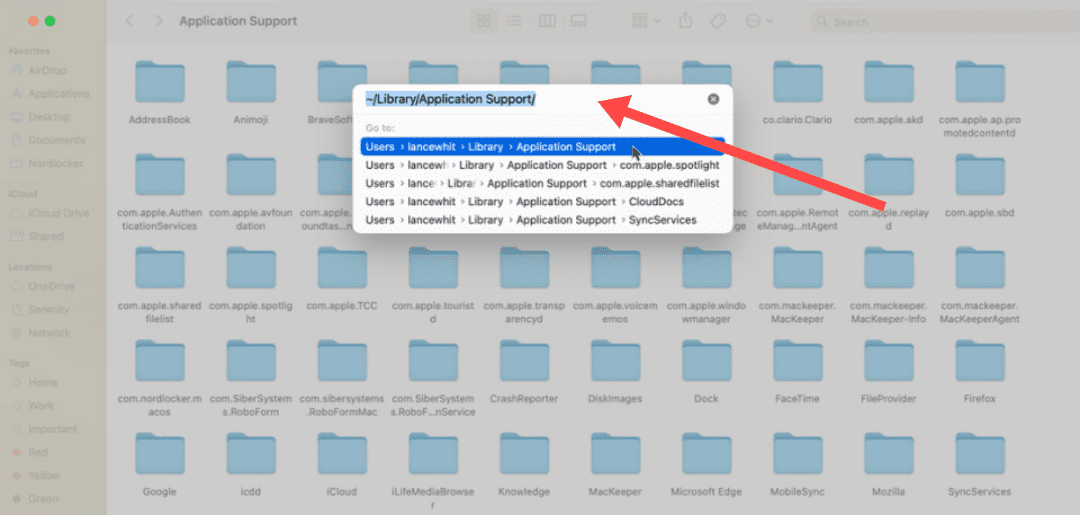
Part 3. How to Completely Remove Lucidpress from Mac [Best Method]
Do you need prompt and efficient removal services? Why not use a specialized uninstaller instead of attempting to uninstall Lucidpress from Mac in vain? If you want a more thorough and faster way to uninstall Lucidpress, using a tool like iMyMac PowerMyMac can save you time and effort.
iMyMac PowerMyMac can help you optimize and clean up your Mac. It offers a wonderful user interface and a wide variety of useful functionalities. Its powerful Uninstaller feature makes it simple to locate and remove redundant and associated files, extra files left behind after program uninstallation and unneeded files from the system to improve system performance.
Here's how to use PowerMyMac to uninstall Lucidpress from Mac:
Step 1. Go to the official iMyMac website and download PowerMyMac. Follow the on-screen instructions to install it.
Step 2. Open PowerMyMac and select an option from the main navigation menu. Next, select App Uninstaller from the list of available options that display.
Step 3. Right away as you choose your device and choose SCAN, a comprehensive analysis of the application's installations on the chosen system will begin. When the scan is complete, find Lucidpress in the list.

Step 4. You may uninstall Lucidpress on Mac and delete any file associated with Lucidpress from your computer by choosing the "CLEAN" option.

Step 5. When everything is done, a message containing the words "Cleaned Completed" should show up on the screen.

Part 4. Conclusion
Uninstalling Lucidpress from your Mac is a straightforward process, whether you choose to do it manually or with an automatic uninstaller tool like iMyMac PowerMyMac. If you no longer need the app, or want to free up space and improve your Mac’s performance, it’s a good idea to uninstall Lucidpress from Mac. If you’re looking for a quick and efficient way to uninstall Lucidpress without leaving any leftover files, using PowerMyMac can make the job easier.
Do you need help with any other apps or Mac maintenance tasks? Feel free to ask!



