After installation, Bean creates files in several locations. To guarantee that the application's preferences are retained in case you ever decide to reinstall the program again, Bean's additional files, such as configuration folders and application support papers, often remain on the system after being deleted from the program files folder. However, if you plan to completely uninstall Bean Mac to free up hard drive space, you must remove all aspects of it.
If you've repeatedly been unsure about how to perform anything, this page offers comprehensive instructions. Here, I will show you two ways for a Mac newbie to discover how to manually uninstall Bean from Mac to eliminate the software along with all residual components or use an automated uninstaller tool that is functional and efficient.
Contents: Part 1. Why Uninstall Bean on Mac?Part 2. Tips to Perfectly Uninstall Bean on Mac OSPart 3. What Is the Best Way to Uninstall Bean from Your Mac?Part 4. Conclusion
Part 1. Why Uninstall Bean on Mac?
What is Bean Mac? Bean is a compact, user-friendly word processor intended for making writing simple, effective, and pleasant. Bean is swift, uncomplicated, and slim. It includes a real-time word count, opens swiftly, and is simple to read. Additionally, Bean is cost-free to use. Bean also has the following features:
- Arbitrary header and footer text
- Editing in focus mode and fullscreen
- Backups with date stamps
- Use regular expressions to discover panels
- Dictionary, word completion

Why would users uninstall Bean on Mac? Installing and using the bean is usually smooth, but sometimes you may encounter some problems that make you want to uninstall it, for example:
- Bean cannot be used normally
- Bean slows down your computer performance
- Bean takes up too much space on the hard disk of the computer
Part 2. Tips to Perfectly Uninstall Bean on Mac OS
1. Is Deleting An Application the Same As Uninstalling It?
App deletion and app uninstallation are two different processes. While an app is deleted, it remains installed on the gadget you are using and is concealed from the home display and application drawer. This indicates that the software is still using up the memory on your device and will continue to appear in the configuration settings of your device. You need to be aware of this if you choose to uninstall Bean on Mac.
On the contrary, uninstalling the application removes it entirely from your device and releases the amount of memory it was previously using. The application will cease to be available on your device and won't appear in your device's settings. Uninstalling an app is equivalent to removing it entirely from your gadget while deleting an application is equivalent to concealing it.
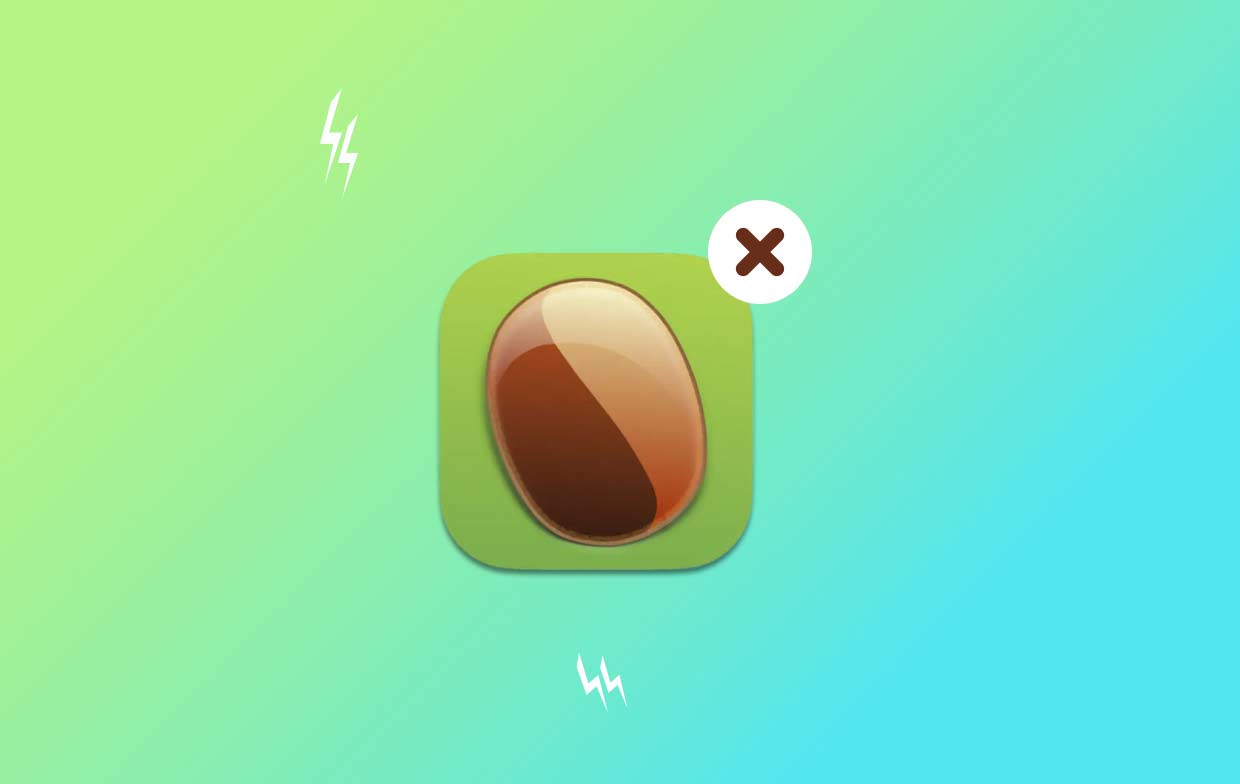
2. Guidance on Removing Bean on Mac
Here, you'll discover the correct way to manually uninstall Bean on Mac. You could just have to know how to uninstall the software from your computer, or you might require knowing how to get rid of extra files.
- Users must close the Bean program if it is open on their Mac. There are two different scenarios available.
- Right-click on Bean icon on Dock and choose the Quit
- You can decide to use this method to forcefully shut the Bean program if you're unable to accomplish so via the Dock. Select Apple menu in the top-left corner of the display. Select Force Quit in the menu of available choices that appear.
- To ensure that Bean is being forced to finish the present session, select the Bean application's title from the list, pick Force Quit, and afterward choose Force Quit again to finish the process.
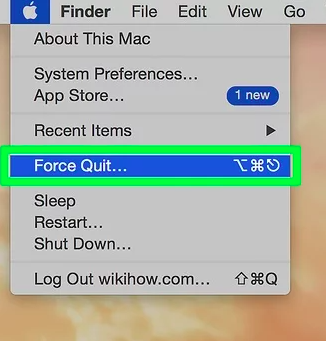
- After starting the Finder, open Applications folder, select the Bean application icon, then choose Move to Trash in the pop-up menu.
- Open Finder, choose Go to Folder, enter
/Libraryin the Path box, then click Go. - After choosing everything associated with the Bean software in the Dock, select Empty Trash. To uninstall Bean on Mac successfully, your Mac has to restart to take effect the alterations.
Part 3. What Is the Best Way to Uninstall Bean from Your Mac?
You can optimize and purge your Mac with the aid of iMyMac PowerMyMac. It has an excellent interface for users and many practical capabilities. To enhance system efficiency, it is easy to find and delete unnecessary files, additional files remaining after software uninstallation, redundant and connected files, and other files on the operating system using this Mac cleaning tool.
To remove residual files and eliminate any unnecessary applications like Prizmo, utilize the PowerMyMac App Uninstaller feature. Overall, it offers a pretty advantageous way to remove Mac apps. With the powerful App Uninstaller tool, you can quickly uninstall Bean on Mac and every associated file. Finding all the data required for an element of software may take a while. Follow these procedures to test whether this program eliminates pointless or superfluous programs:
- Launch PowerMyMac and choose a menu item from the top navigation bar. Then, among the listing of potential choices that appear, choose App Uninstaller.
- As soon as you select SCAN and the device you are using, a thorough examination of each application's downloads on the selected system will start.
- You will be shown an option to uninstall a few applications after finding a list. All the ones that are currently downloaded on the machine you use. You might also try using the title's search function to input the program's name to find it.
- By selecting the "CLEAN" option, you may uninstall Bean on Mac and remove any file connected to Bean software from your machine.
- Once everything has been completed, a notice with the phrase "Cleaned Completed" ought to appear on the screen.

Part 4. Conclusion
There are various methods available for uninstalling Mac applications, such as Bean Mac. But if you do something manually, you might have to put in some effort and time. Removal may also be abandoned before it is finished rather easily.
Since performing so could assist you prevent several problems that may have been created by performing it poorly or partly on Mac, it is highly suggested that you search and utilize a competent and automated removal program to assist you to delete an application. Use the PowerMyMac that was mentioned in this post for an easy process to uninstall Bean on Mac.



