AU file formats aren’t supported by a lot of devices and media players. Contrast that with MP3, which is a universal format that can be played by any hardware or software. Thus, if you have the former file type, you may want to convert AU to MP3 format which is more supported by most devices. Here we will introduce some powerful audio converters that transcode music files easily.
First, we will talk about the best tool you can get to convert audio and video files offline through standalone software. Then, we will talk about some of the online tools you can use to convert AU to the popular MP3 format. Finally, we will give a brief overview of the AU format.
Contents: Part 1. The Best AU to MP3 Converter for Mac and WindowsPart 2. How Do I Convert AU to MP3 Online Quickly?Part 3. What is AU Format?Part 4. Conclusion
Part 1. The Best AU to MP3 Converter for Mac and Windows
Quickly and without quality loss, convert music and video files to the format of your choosing. iMyMac Video Converter is a potent tool with a plethora of features and functionalities, including the ability to edit and play movies.
Your ongoing annoyance with problems with playback compatibility? You won't ever run into each other again thanks to iMyMac Video Converter! The finest video settings for a selection of well-known devices are provided in a pre-set profile.
Follow these instructions to use it to convert AU to MP3:
- Run the software after downloading and installing it.
- Drag the AU files over to the right side of the screen to add them.
- Select MP3 as the export format after clicking Convert Format > Audio.
- If required, edits and modifications should be done.
- For your changes to be saved, click the Save button.
- Choose a location to save the files.
- The conversion procedure will start when you click on Export.

iMyMac Video Converter is the best tool you can use to AU and MP3 files. As a powerful audio converter, it also supports you to transfer APE format into MP3, and OGG file into MP3 too.
Part 2. How Do I Convert AU to MP3 Online Quickly?
Tool 01. AnyConv.com
Another online file converter is AnyConv. It supports a wide range of data kinds, such as documents, archives, audio, video, and pictures. Although there are advertisements on the tool's website, using the application online is not hampered by them. There is a file size restriction on the reputed website AnyConv. As a result, it works best with brief audio and video files.
To convert AU to MP3 online:
- Visit the AnyConv online converter site.
- Select Video from the drop-down menu that comes after selecting Convert in the top header.
- By using the Choose File option, you may add files.
- After adding the file(s), select the output format you desire.
- We will select MP3 as the output format in this instance.
- Click the blue convert button after that.
- The program will upload the file and convert it.
- Hold off till it's finished.
- Download the converted file to your computer or mobile device after the conversion procedure is finished.
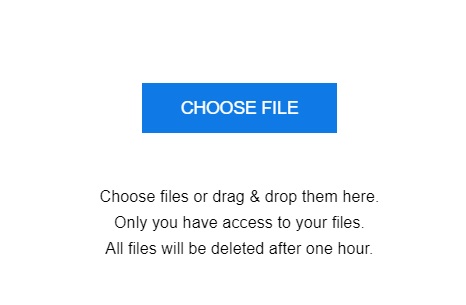
Tool 02. ConvertFiles.com
This free converter looks less polished than the iMyMac Video Converter and contains advertisements. However, it may still assist you in converting audio and video files, with a limit on the amount you can submit.
Web-based platform ConvertFiles is accessible from any desktop or mobile device as long as you have an Internet connection. Try it to convert AU to MP3 format online!
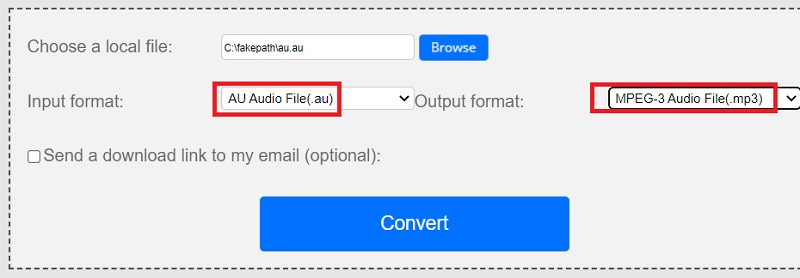
Tool 03. VideoConverter.com
You may convert files between formats with this free tool. With this video converter, you can convert different video file formats. It contains a few advanced options that might aid in optimizing conversion processes.
An online file converter functions on all mobile devices including Windows, Mac, and Linux. All popular browsers are supported. Just pick a format and send your file. The company is aware of how important your privacy and file security are to you. They as a consequence encrypt your files and delete them after a certain period of time.
Here’s how to use this online tool to convert AU to MP3 format:
- Open the VideoConverter online site.
- Add the AU files you want to convert.
- Choose the MP3 format for the uploaded file's conversion after that.
- Click Convert
- Await the upload and conversion processes to finish.
- Once the file has been successfully converted, click the Download button to save it to your computer or mobile device.
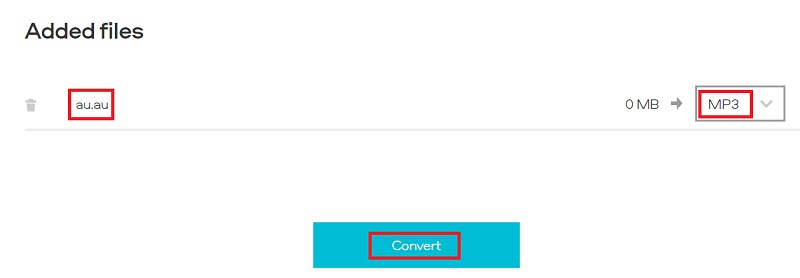
Part 3. What is AU Format?
Knowing more information about the AU format will help you understand the reason why it is necessary to convert AU to MP3. An AU file is an audio file created with the open-source, free Audacity audio editor.
The audio file is kept in a format that only Audacity audio software uses. Projects created using Audacity include AU files, which are saved as AUP files. It is not recommended to open AU files individually. Open the Audacity (cross-platform) project that utilizes your AU file instead.
AU files can also refer to other types of audio files. Java software can play a digital audio file format from Sun that is utilized on the Internet. It utilizes the .au extension and offers toll-quality sound. It often employs the u-Law (mu-Law) encoding technique. The only difference between raw u-Law files and AU files is the file header. You can use VLC to open an AU file.
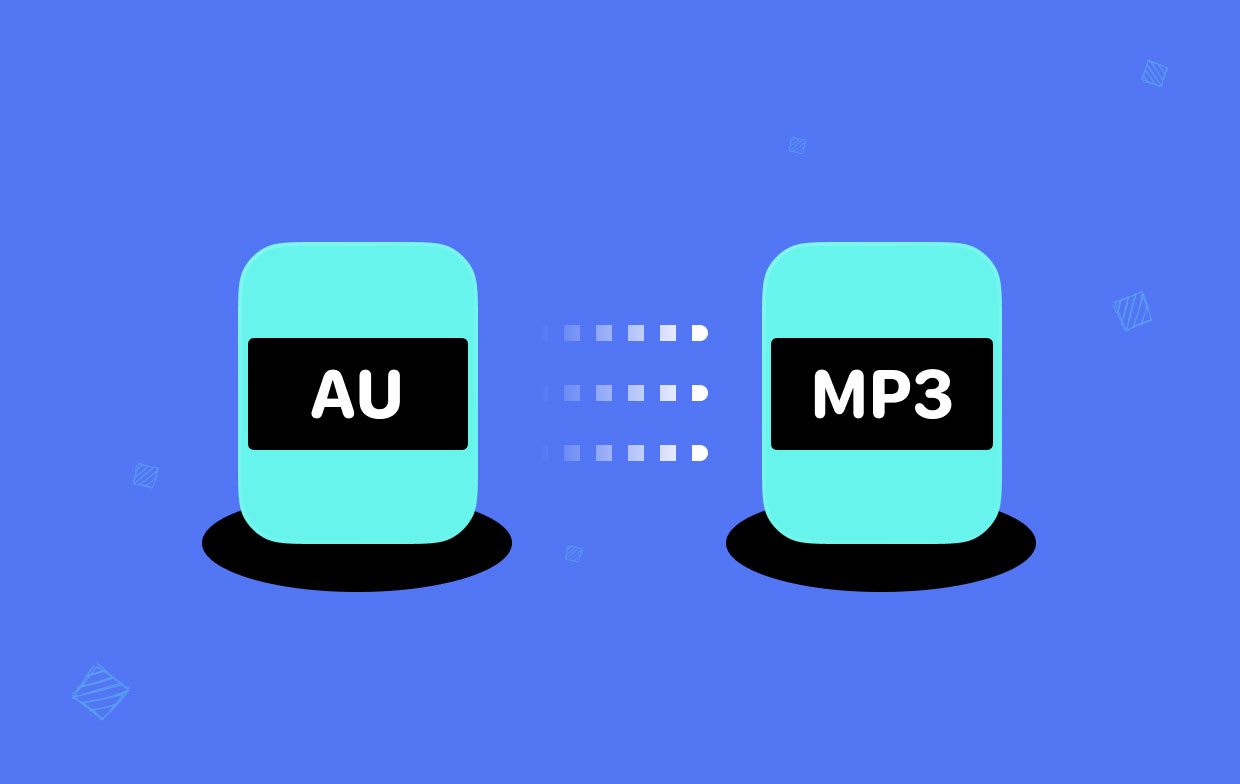
Part 4. Conclusion
The best tutorial to convert AU to MP3 is this one. You may use it to locate the resources and procedures required to convert the two file types.
The iMyMac Video Converter is a great tool for both audio and video file conversion. Next, we discussed how to convert to utilizing online programs.
The hardware acceleration technologies NVIDIA CUDA, NVENC, AMD, and Intel HD Graphics of iMyMac Video Converter allow you to convert AU to MP3 files 6 times quicker than usual without sacrificing quality or re-compression.
The limitation on file sizes is a disadvantage of utilizing online technologies. Therefore, if you have big files, we suggest this iMyMac MP3 Converter. Large audio and video files may be converted quickly with this application.



