If you want to convert audio to MP3 format, it can be a useful task for a variety of reasons. Perhaps you're a musician looking to make your tracks more accessible, or a podcaster wanting to ensure your episodes can be played on any device. Maybe you've come across a rare or obscure audio file that can only be played in a specific format, and you need to convert it to MP3 for easier playback.
Whatever your reason, there are a variety of tools available to help you convert audio files to MP3 quickly and easily. In this article, we'll explore some of the top tools available for converting audio to MP3 format.
Contents: Part 1. Recommended Tools for Audio to MP3 ConversionPart 2. Convert Audio to MP3 Online for FreePart 3. Conclusion
Part 1. Recommended Tools for Audio to MP3 Conversion

1. iMyMac Video Converter
iMyMac Video Converter is a software tool that allows users to convert video and audio files to a variety of formats, including MP3, MP4, MOV, AVI, and more. Try changing MOV to MP3 if you need it. What sets iMyMac Video Converter apart is its user-friendly interface and a range of features that make the conversion process quick and straightforward.
In addition to converting files, the software also includes editing tools, such as the ability to crop, trim, and add watermarks to videos. It also supports batch processing, allowing users to convert multiple files at once, and offers high-speed conversion with minimal loss of quality. Overall, iMyMac Video Converter is a versatile and powerful tool for anyone looking to convert and edit video and audio files.
Here are the general steps to convert audio to MP3 using iMyMac Video Converter:
- Download and install iMyMac Video Converter on your computer.
- Launch the program and click on the "Add Files" button to import the video or audio files you want to convert. Alternatively, you can drag and drop the files directly into the program.
- Select the output format you want to convert the files to. You can also choose to convert to a specific device, such as an iPhone or iPad.
- If you want to edit the video, click on the "Edit" button to access the editing tools. Here, you can trim, crop, add watermarks or subtitles to the video.
- Once you've made your selections, click on the "Export" button to start the conversion process.
- After the conversion is complete, you can find the converted files in the output folder you selected.

2. VLC Media Player
VLC media player is a free and open-source media player that is available for a wide range of platforms, including Windows, macOS, Linux, Android, and iOS. In addition to playing a variety of media file formats, including video and audio files, DVDs, and CDs, VLC also offers some basic conversion capabilities.
With VLC, not only you can convert audio to MP3, you can also convert video and audio files to a variety of formats, including MP4, AVI, and MP3. The conversion process is relatively simple and involves selecting the file you want to convert, choosing the output format, and specifying the output folder. VLC also allows you to adjust some basic conversion settings, such as the video codec, bitrate, and resolution.
While VLC's conversion capabilities are relatively basic, it is a useful tool for quickly converting media files without having to download or purchase dedicated conversion software. Additionally, because VLC is open-source, it is constantly being updated and improved by the community, making it a reliable and versatile tool for media playback and conversion.
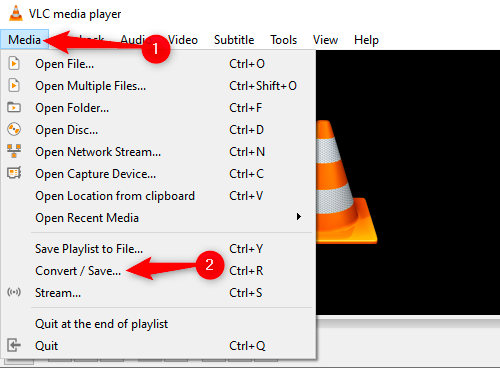
3. Handbrake
Handbrake is a free and open-source video transcoder software that is compatible with Windows, Mac, and Linux operating systems. It enables users to convert video files from one format to another and adjust various settings, including video and audio codecs, bitrate, and resolution.
One of the most notable features of Handbrake is its broad input format support, including DVD and Blu-ray discs, and video files in various formats. It also provides users with preset profiles for popular devices such as iPhones, iPads, and Android devices, making it easier to select the optimal settings for their needs. Try HandBrake to easily convert audio to MP3.
Apart from conversion, Handbrake includes basic video editing tools such as the ability to crop, resize, and adjust color and filters. Additionally, it offers batch processing capabilities that allow users to convert multiple files simultaneously, as well as a command-line interface for advanced users.
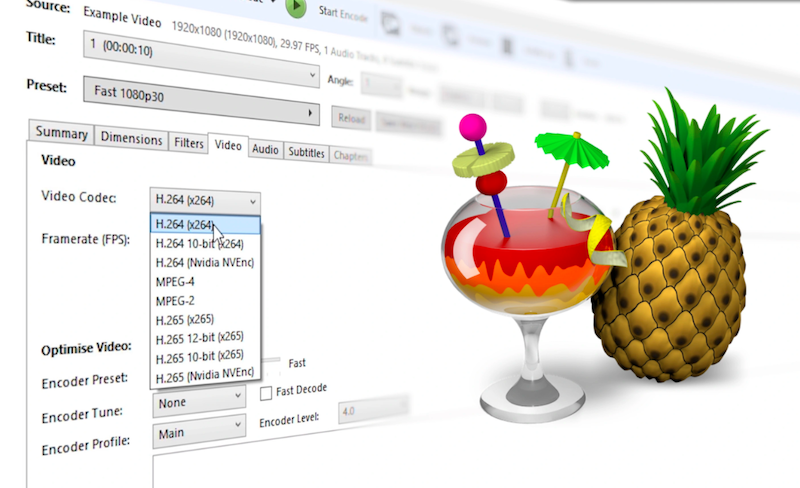
Overall, Handbrake is a powerful and versatile video conversion tool that is available as a free and open-source software package, suitable for both basic and advanced users.
Part 2. Convert Audio to MP3 Online for Free
Tool 01. Zamzar.com
Users can convert a variety of file formats to other formats with Zamzar.com's web service without having to install any software on their computer. The platform supports a variety of file kinds, including papers, eBooks, audio, video, and photos. The website allows users to upload files, select an output format, and then receive an email with a download link for the converted file.
Basic usage of the service is free, and more advanced capabilities are only available with subscription plans. Other helpful functions available on Zamzar.com include the capacity to convert data in bulk, to convert data from URLs, and to store data straight to cloud storage services like Dropbox and Google Drive. Zamzar.com is an easy-to-use, platform-independent web service that can be viewed and used from any device with internet connectivity.
The steps to use it to convert audio to MP3 are as follows:
- Go to the Zamzar.com website by opening a browser.
- Clicking the "Add Files" option will allow you to select the file you want to convert. The file can also be dropped directly onto the website.
- By clicking the drop-down menu next to the file, choose the output format you want.
- To receive the download link for the converted file, enter your email address in the text box given.
- To begin the converting process, click the "Convert" button.
- Hold off until the conversion is finished. The size of the file and the server load affect how long the conversion takes.
- You will get an email with a link to download the converted file once the conversion is finished. To download the converted file, click the link in the email.
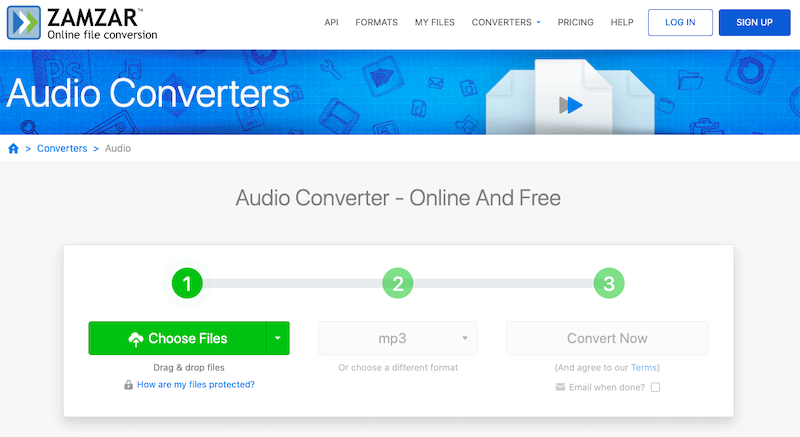
Tool 02. Convertio.co
Users may quickly convert a variety of file types from one format to another using the online file conversion tool Convertio. It supports a wide variety of media forms, including audio, video, pictures, documents, and eBooks. One of Convertio's distinctive characteristics is its compatibility for more than hundreds of fifile types, which makes it a very flexible solution for customers who need to convert data to various formats.
Advanced capabilities offered by Convertio include custom conversion options setting, automatic workflow creation, and integration with third-party apps. The conversion procedure to convert audio to MP3 is simple, and the platform is made to be user-friendly.
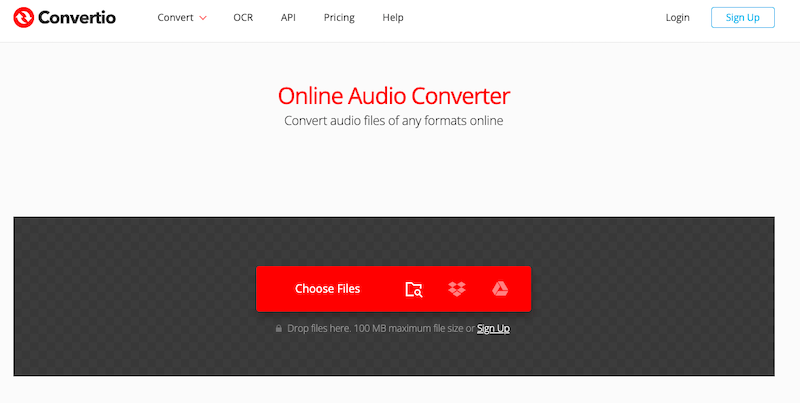
Part 3. Conclusion
In conclusion, there are several tools available to convert audio to MP3 format, each with its own strengths and weaknesses. Among the tools we have discussed, the iMyMac Video Converter stands out as the best option due to its user-friendly interface, robust conversion capabilities, and wide range of additional features.
Whether you are looking to convert a single file or batch convert multiple files, the iMyMac Video Converter is a reliable and efficient tool that delivers excellent results. So, if you're looking for a reliable and feature-packed audio converter, we highly recommend giving iMyMac Video Converter a try.



