MP4 ranks among the major video formats, therefore practically all devices accept this codec. But, because of MP4 codec support concerns, certain devices could not be capable of playing MP4. Videos on certain animation websites, for instance, could be presented using AMV format. To post your file, you will first need to convert MP4 to AMV codec. No worry, as this post will present you with an efficient video conversion tool that will assist you in rapidly finding a solution to this issue. Let's get going!
Contents: Part 1. Effective Way to Convert MP4 to AMV Quickly and LosslesslyPart 2. Is There a Free Tool to Convert MP4 to AMV?Part 3. What Format Is AMV Video?Part 4. Conclusion
Part 1. Effective Way to Convert MP4 to AMV Quickly and Losslessly
You may rely on iMyMac Video Converter to be one of your reliable solutions. When you require to alter your media material, such as by slicing, editing, or mixing audio recordings, the application won't leave you disappointed. Also, you may modify the parameters by utilizing the customizable option.
Movies may also be converted into your choice of video or audio format. Every person is also pleased with its conversion efficiency. You may learn more about each of the steps listed below to convert MP4 to AMV and seek for yourself how beautiful iMyMac Video Converter produces by reading about them in more detail.
- Start the Windows or Mac version of the iMyMac Video Converter program. You just need to log in once to use your account.
- Some other files, including MP4 files, may indeed be dropped into the program's window.
- By selecting a file like MP4, when you choose "Convert Format", a drop-down box will appear. You may choose the type of format you would like the files to be turned into.
- The interface also makes it extremely clear how to modify files.
- Any preferences change you create are saved when you hit Save.
- As soon as you choose anything from the toolbar, the conversion will begin.

Part 2. Is There a Free Tool to Convert MP4 to AMV?
Tool 01. MConverter.eu
Users may convert a variety of file codecs into other formats using the software or web application MConverter.eu, like audio, video, pictures, documents, and many more. It's important to remember that some online conversion tools could have limitations, including file size restrictions, quality loss, or security risks.
As a consequence, it is suggested that you use a trustworthy conversion application or program and use care while obtaining or sharing documents from the internet. Follow the instructions below to use MConverter to convert MP4 to AMV.
- Go to MConverter.eu and select the conversion option you want.
- Drag any file you want to convert to the website or select it from a particular folder on your PC.
- Choose an output file format.
- To convert files, select "Convert".
- After conversion, save the final converted file on your computer or with a cloud storage service.
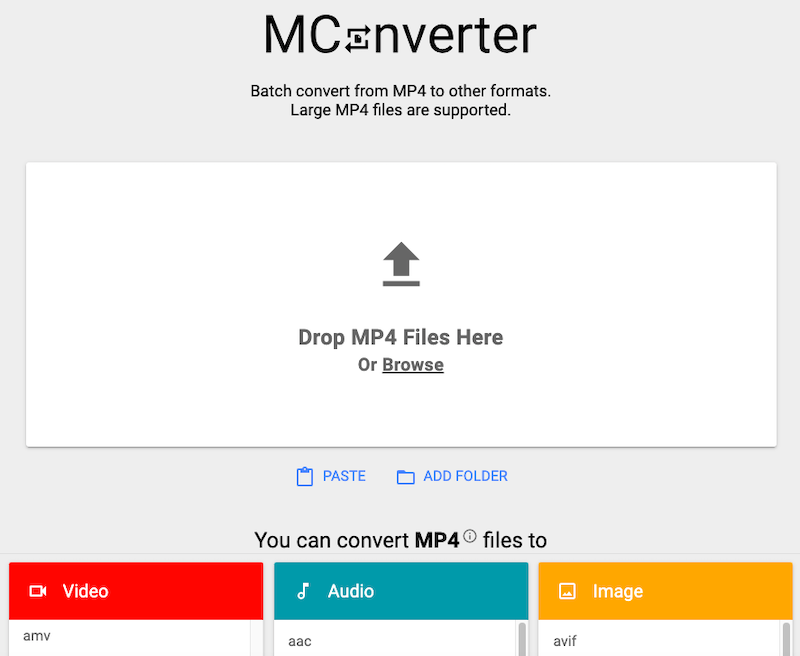
Tool 02. Convertfiles.com
You may convert any media files with the effective media converting program Convertfiles.com. Your music, video or even certain document files fall under this category. This program makes quick and simple conversions feasible. Hence, even novice users can employ this converter. For those who are merely seeking a converter, it's additionally a fantastic first option. Now we can convert MP4 to AMV without having to set up a sophisticated media converter.
- Pick on a file on your computer.
- Choose a final format. and over 300 formats are supported.
- Immediately download the transformed file.
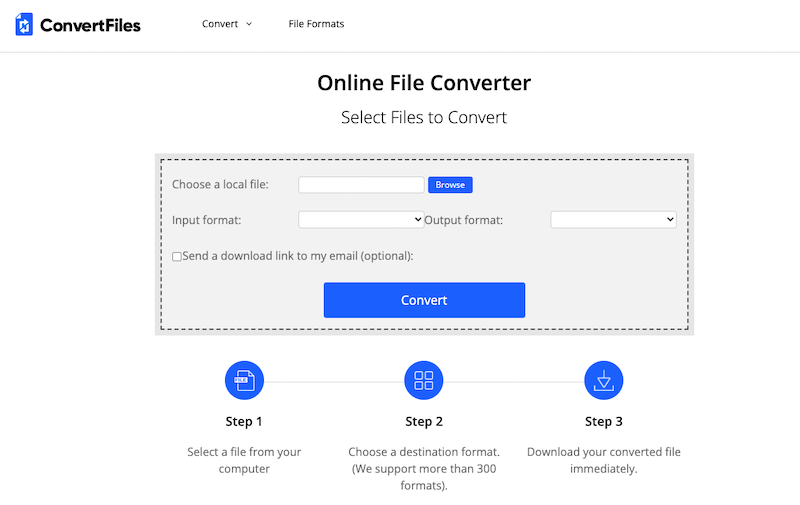
Tool 03. AnyConv.com
AnyConv is a highly popular online free file converter that supports the majority of formats. No application downloads or installations are required, however. You may do any size of online conversion with AnyConv. Moreover, AnyConv supports approximately 400 different file formats. It may be used on any device since it's a web application. Here is how to convert MP4 to AMV at AnyConv.com:
- Go to anyconv.com's home page first.
- Next, click the "Select File" option to choose or drag MP4 files into the upload box.
- Choose the MP4 format you want to convert the file to when it was uploaded. There is a menu choice of forms.
- After choosing the file format, you can start the conversion by simply selecting the "Convert" button.
- You may get the file by clicking "Download" when the conversion has been completed.
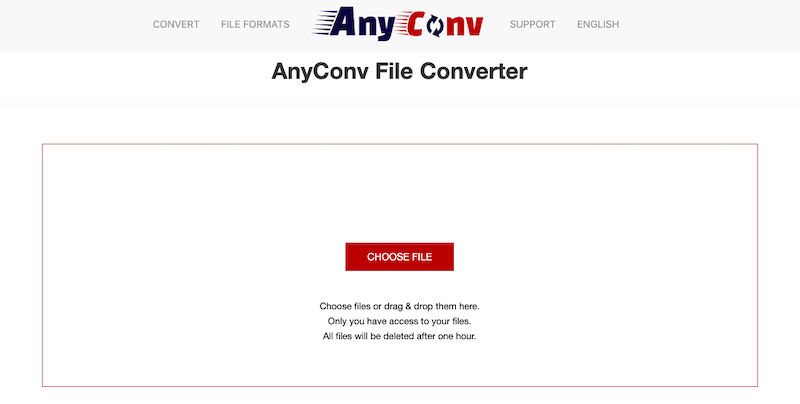
Part 3. What Format Is AMV Video?
Why do users want to convert MP4 to AMV? An exclusive format of animated videos, AMV also serves as a video codec type that is supported on MP4 and MP3 devices.
AMV video files are quite tiny in size and rather uncommon compared to other video files, hence there aren't many devices that can play them. The video must be converted to AMV type if it was downloaded in a format that your MP4 or MP3 player might not be able to play. Also, an AMV file conversion is essential if you wish to distribute videos on an animation website.
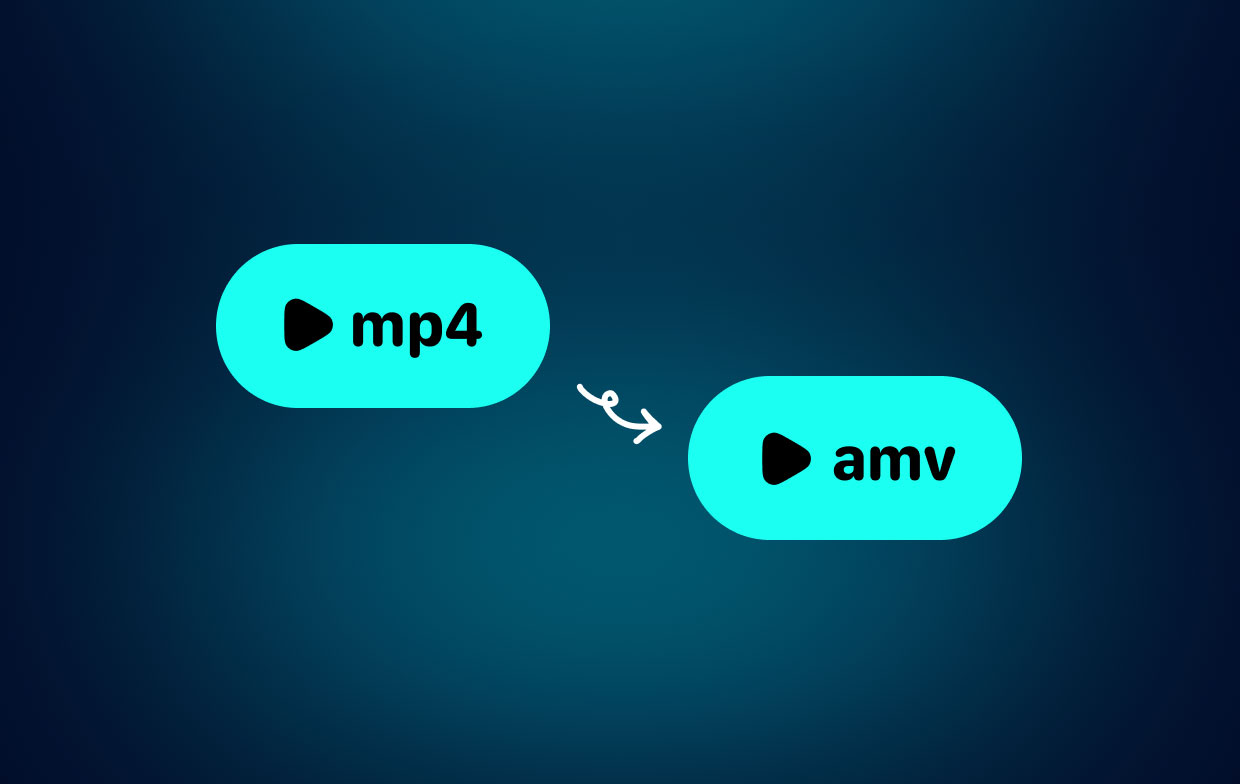
Part 4. Conclusion
Now that you have read this article, you can decide which application you'll use so you may convert MP4 to AMV. You won't have to download something and register with the web platform, which is a benefit. Converting is easy using the iMyMac Video Converter. In addition to AMV, you can also use it to transcode MP4 to other formats such as AVI. Try this software now!



