What is the best technique to convert WAV to MOV? It's possible that the WAV sound file format is to blame if you're having trouble playing WAV audio files on your Mac's media player. You can convert it into the MOV format as a result. How can it be accomplished?
Several media file formats, not simply for audio files, are incompatible with certain hardware or media players. In this case, altering the audio file format is the recommended line of action. Therefore, it is required to convert a file system using a trustworthy means. In this piece, we will go through the best conversion tools that can change WAV to MOV without lowering the overall quality of the output.
Contents: Part 1. Recommended Tool to Convert WAV to MOV Quickly and BreezilyPart 2. How to Convert WAV to MOV with Free Online Tools Part 3. Learn More about WAV and MOVPart 4. Conclusion
Part 1. Recommended Tool to Convert WAV to MOV Quickly and Breezily
You may effectively convert WAV files to MOV using file conversion software that is installed on your computer. To accomplish this, you can utilize iMyMac Video Converter. A program is a helpful tool for managing media files that may change both file formats and valuable editing functions.
Every old and new data file in the book about videos, photos, and audio is supported by iMyMac Video Converter. Additionally, it functions just as well on PCs running Windows and macOS. Even more user-friendly than before, the quality is still the same. You can use the following steps to learn how to convert WAV to MOV:
- On a Mac or Windows computer, start iMyMac Video Converter. Log into your account once you're finished.
- Placing the WAV file on the system's display by dropping or dragging it always functions without a hitch.
- A drop-down menu allowing you to select the type of file into which the original should be converted, such as MOV, appears when you click "Convert Format".
- The user interface has made it simpler to locate changes to files. You can make any changes you wish to the files.
- All of your changes are saved if you select Save.
- Choose a conversion option from the toolbar to launch the converting process.

Part 2. How to Convert WAV to MOV with Free Online Tools
Tool 01. FreeConvert.com
FreeConvert is an accessible online file-converting tool that allows you to convert WAV to MOV without compromising the video's quality. It provides the option to convert pictures, documents, and videos into an appropriate format. The platform offers an intuitive user interface that is simple to use. Larger files may not be able to be converted because of the file limit requirement.
- To choose your WAV files, click the "Select Files" button.
- To begin the conversion, click the "Convert to MOV" button.
- Press the "Download MOV" button after the status changes to "Done".
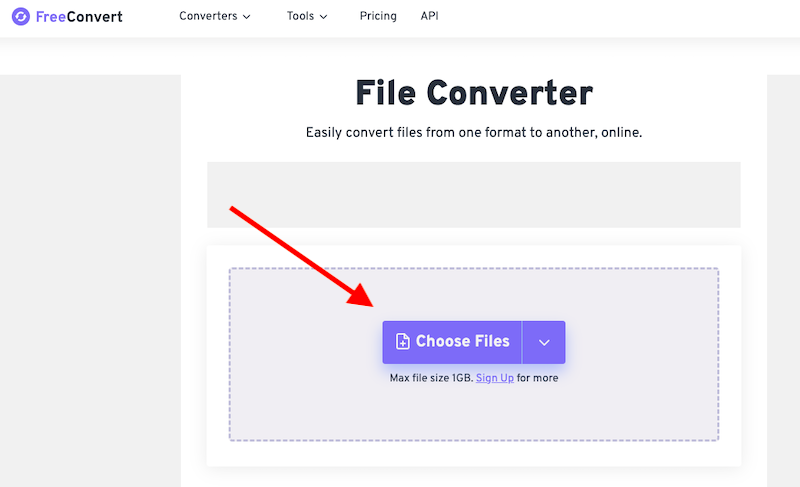
Tool 02. VEED.io
Professional video creation, recording, hosting, distributing, and editing on the cloud are all made possible by VEED. All of your projects are internet available with free MKV compression and conversion, allowing remote editing by several editors.
Also, since the visual resolution is kept during the compression process, quality is retained. Before compressing it, you can view your expected file size. Try to convert WAV to MOV with VEED:
- Choose WAV as the format in the first box, then click MOV in the box beside it.
- Click "Select File" and choose the WAV file from the folders on your computer. The file can also be dropped into the box using drag-and-drop. Next, select "Convert File".
- After you click the Download option, your MOV will quickly be downloaded to your device.
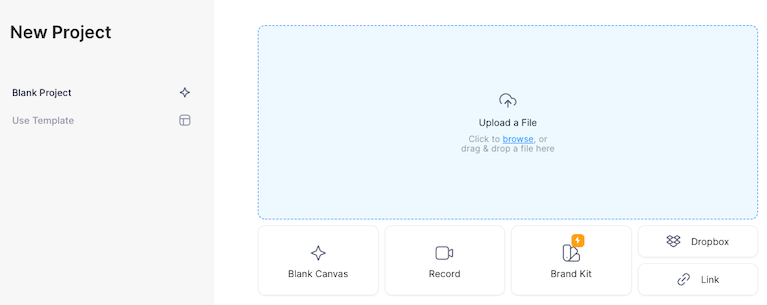
Tool 03. MConverter.eu
MConverter performs as a platform that can do everything. Together with most other file types, it can convert WAV to MOV. The program can be downloaded for free; however, purchasing it will provide you with a far better user experience. The fact that this tool allows users to reduce files in addition to simply converting them makes it rather outstanding. You can batch convert up to 100 items in sets of more than two and files bigger than 200 MB.
- Drop your WAV files.
- From the selection of target formats, click or touch MOV.
- The transformed MOV files can be downloaded automatically, saving you the time of having to click the Download button for each MOV.
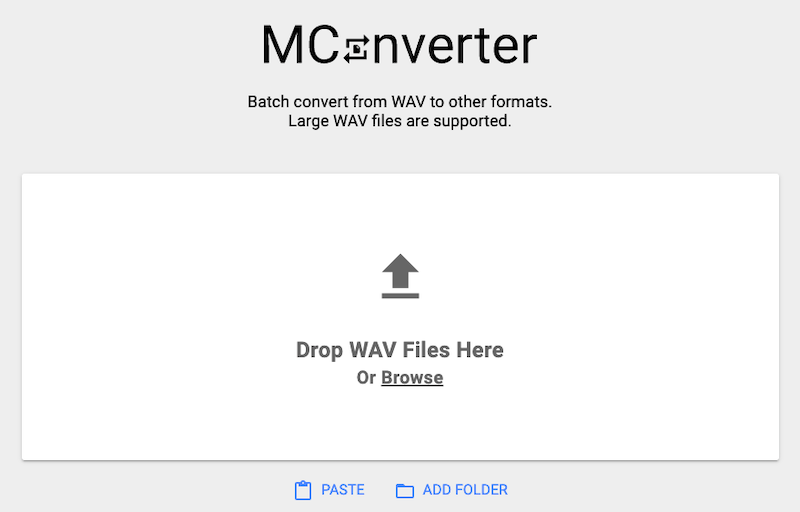
Tool 04. Online-Audio-Convert.com
Online Audio Converter is the finest choice. As its name suggests, it is a simple online audio converter that allows you to convert WAV to MOV at no cost. Also, your computer does not require any additional extensions or programs. This free WAV to MOV converter supports over 300 different file types.
- Upload its WAV file online.
- Choose "Convert" after choosing the MOV format.
- You can save it after the procedure.
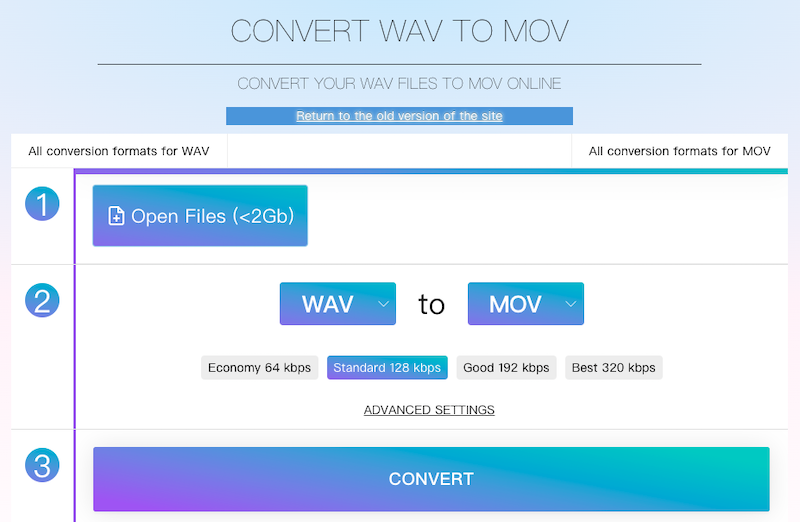
Part 3. Learn More about WAV and MOV
A lossless and unprocessed audio file format is a WAV file. Microsoft created it in the early 1990s, and the Windows OS has incorporated it ever since. WAV audio files typically have greater file sizes than the typical MP3 file. That is the cause of the format's decline in user popularity and users want to convert WAV to MOV.
MOV is an audio file format for Quicktime that works with the majority of gadgets. It was primarily created by Apple for such Quicktime media players. Still, among other platforms, it has grown in prominence over the years.
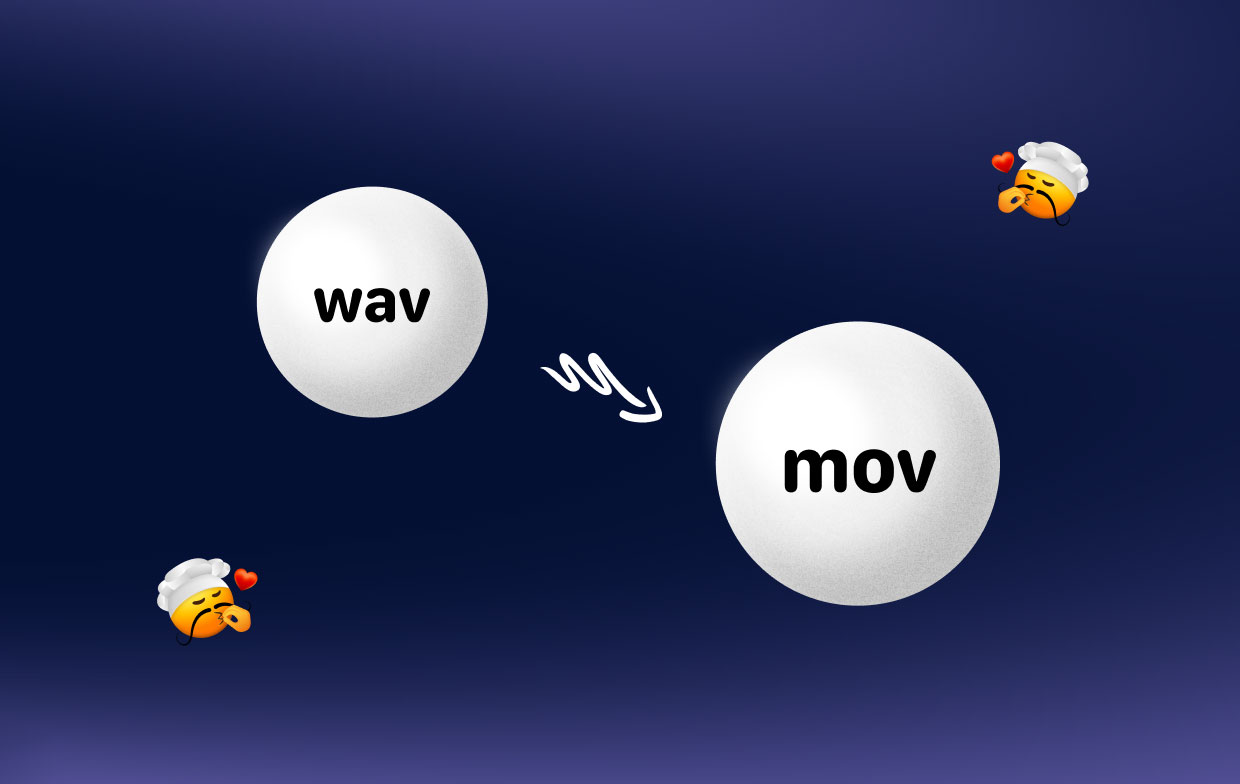
Part 4. Conclusion
Choosing a trustworthy site to convert WAV to MOV is more crucial than anything else. The benefits and drawbacks of the best internet services that can complete the task with you have been discussed.
Yet iMyMac Video Converter is the only viable option, and its professionalism makes it perfect for converting any file you want, such as turning WAV into FLV. The ability to do everything with one application is helpful. The application has the additional benefit of handling media files for things like video editing.



