Both MP4 and AVI are popular formats. However, you will find that the former is more widely used online. If in case you end up downloading a video online, there’s a big chance that it’s in an MP4 file format.
That’s okay but if you want to save that video on a disc so that you could play it on a DVD player, you won’t be able to do so. The MP4 has its limits. You would have to convert MP4 to AVI.
Keep on reading this article to learn how you can convert your MP4 video to an AVI format.
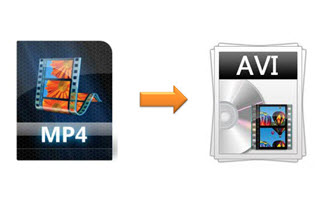
Contents: Part 1. Why Convert MP4 to AVI?Part 2. How to Convert MP4 to AVI?Part 3. Conclusion
Part 1. Why Convert MP4 to AVI?
MP4 is a file format that’s used widely. It stores, not only audio and video but subtitles and images as well. It’s a modern container format that allows online streaming.
It’s compatible with a lot of social media platforms like Facebook makes it a very popular file format. Needless to say, it’s also compatible with desktop computers.
AVI or Audio Video Interleave is a video format for Windows. The good thing about this format is that it can be played on a DVD player.
Furthermore, you can also play it on editing software. That way, you can edit your video. So, if you’re running Windows on your Mac, and want to download videos to edit. You have enough reason to convert MP4 to AVI.
Part 2. How to Convert MP4 to AVI?
You will learn about three programs that can help you convert your MP4 video files to AVI. Take a look at the options listed below.
iMyMac Video Converter
This first option is worth looking into. It’s a program called iMyMac Video Converter. It offers a lot of input and output file formats, together with some powerful editing features.
It’s also worth mentioning that it’s a very easy program to use. You won’t have a hard time converting MP4 to AVI. Take a look at the steps below to see how you can use it.
- Download the iMyMac Video Converter
- Add MP4 Video File
- Choose AVI Format
- Edit and Convert
The detailed steps are listed below. Take a look at them to see how easy it is to use the iMyMac Video Converter to convert MP4 to AVI.
Step 1. Download the iMyMac Video Converter
Click here to download the iMyMac Video Converter. If you’re careful about downloading programs, you don’t have to worry about this one. You are downloading from a secure website. If you click on the Buy Now tab, your personal information will never be compromised.
Step 2. Add MP4 Video File
Launch the iMyMac Video Converter so that you can add your MP4 video file. You can do that by simply clicking on the "Add Multiple Videos or Audios" button you see on the top, left-hand side of the screen.

Step 3. Choose AVI Format
To convert to AVI, you just have to take your cursor to the middle of the screen and click on "Convert Format". Then choose AVI as the output format and click Save.

Step 4. Edit and Convert
The good thing about the iMyMac Video Converter is that you can edit your video. You can crop it, add some effects, and even add a watermark. Feel free to adjust the settings. Once you have done so, click on the tab that says Convert.
Leawo
You can also look into a program called Leawo. The steps below will show you how you can use it.
- You can search for the program. Then once you’re on the website, scroll down a little until you see the Leawo Video Converter Ultimate. Then click on Mac to download.
- After downloading, make sure to launch the program. You will see the six options that this program can do for you. Click on the Video Converter.
- You can import your MP4 file by clicking on Add Video on the top, left-hand corner of the screen. You can also drag your MP4 file onto the interface of this program.
- To convert t AVI, click on the MP4 Video tab. A drop-down list will appear. You won’t be able to see AVI from the list. You would have to click on the Change tab so see more options.
- Once you have clicked on the Change tab, you will be able to see more options. Select AVI and convert it.
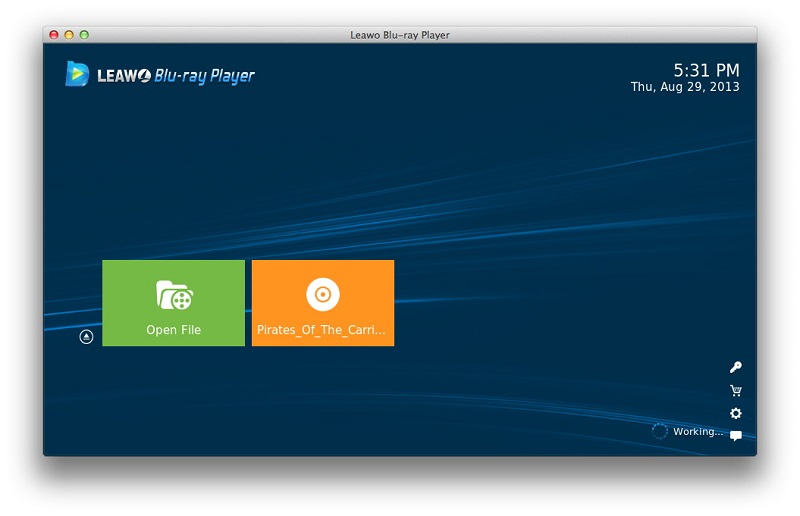
Wondershare
This is also a video converter that you can look into. Take a look at the steps below to see how you can use it.
- Download the program and launch it. You can add your MP4 file by clicking on the Add Files located on the secondary menu.
- Go to the other side of the program and click on Convert all files to. Select AVI.
- Click on the edit icons when a pop-up window appears. Then edit accordingly.
- Click on the Convert tab. You will see the Convert tab on the topmost menu. It’s the first tab to the left.
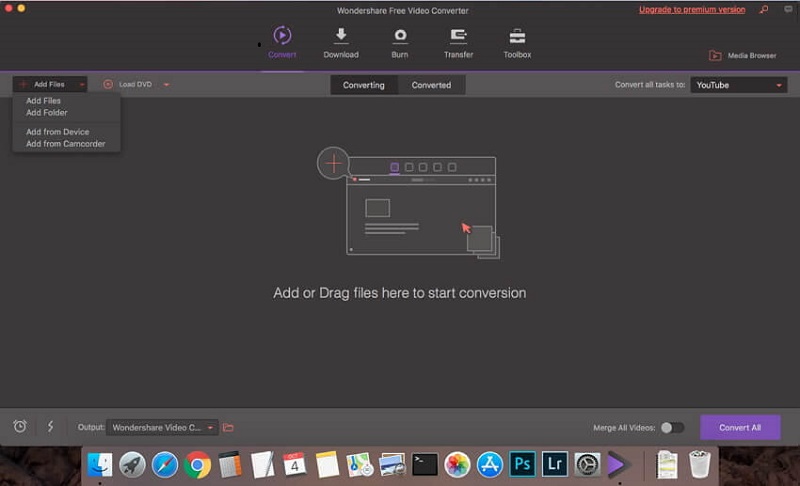
Part 3. Conclusion
You don’t have to worry if you want to edit an MP4 video. You just have to convert it to AVI so that you can easily edit it.
Keep in mind that the iMyMac Video Converter is the recommended program for you to use. It’s very easy to use. It’s worth giving it a try.
Which program would you choose from the three options mentioned above? Feel free to share some of your insights with us. We would love to hear them.



