Back in the day, we used camcorders instead of smartphones to capture our precious moments. These camcorders typically save the video in the MTS format. Thus, you may want to transform these camcorder videos into a more readable format. To do that, you need a tool that supports transferring video formats, and convert MTS to MOV or even MP4.
Fortunately, we’re here to discuss how to convert files, especially from MTS format to the MOV file type. We will teach you the top ways to convert and finally, we will distinguish the MTS and MOV formats to shed understanding on these two file types.
Contents: Part 1. The Easiest Way to Convert MTS to MOV on Windows/MacPart 2. Convert MTS to MOV: Online or Free WaysPart 3. Extended Knowledge for MTS FormatPart 4. Conclusion
Part 1. The Easiest Way to Convert MTS to MOV on Windows/Mac
Music and video files may easily be converted between different formats with the help of a video converter tool. Software, however, comes in a variety of forms. Because of this, you need to select a reliable and robust brand.
In this situation, iMyMac Video Converter is recommended. You may convert audio and video files with this extremely powerful all-in-one software. The most popular file formats are supported, along with many more.
For instance, if you want to turn M4A files into MP4, all you need to do is to add M4A files, choose MP4 as the output format and start the conversion. The conversion process only takes a few seconds.
The steps to utilize the application to concurrently convert MTS to MOV files are as follows:
- After downloading, install iMyMac Video Converter on your computer.
- After installation, run the software on your Windows or Mac computer.
- To add MTS files to the tool's interface on the right, utilize drag and drop actions.
- The output format that you want to convert the file to must be chosen in the next step.
- Make whatever alterations and improvements you like. Clicking the Save button will save the changes.
- The output directory where the files will be saved on your computer may then be readily selected.
- Then, click the Export option to start converting the files and save them at the pre-selected destination.

Additionally, it offers a practical way for you to modify your audio and video files. Other capabilities allow you to modify your audio and video files by editing, cropping, rotating, adding audio, adding effects, and adding subtitles, in addition to converting file types. It even supports batch conversion, saving you the time of having to repeat procedures for several audio and video files.
Part 2. Convert MTS to MOV: Online or Free Ways
#1. VLC Media Player
VLC Video Media Player is cost-free and anyone can use it without limitations. Another benefit is that VLC functions on a variety of platforms. Additionally, this media converter tool provides lag-free listening and speedy converting times.
Here’s how to convert MTS to MOV with VLC Media Player:
- From the start Menu, launch VLC Media
- Select Media from the menu bar. Click Convert / Save after that.
- When you have found the file you wish to convert, click the Add
- To convert or save, click the button for Convert/ Save.
- Click the Browse button next to Destination, then enter a file name and location to save the file.
- Select the desired Export format under Profile.
- Select Start from the menu.
- The file should now be converted by VLC.
- Once converted, try playing the file to make sure the audio and video playback is accurate.
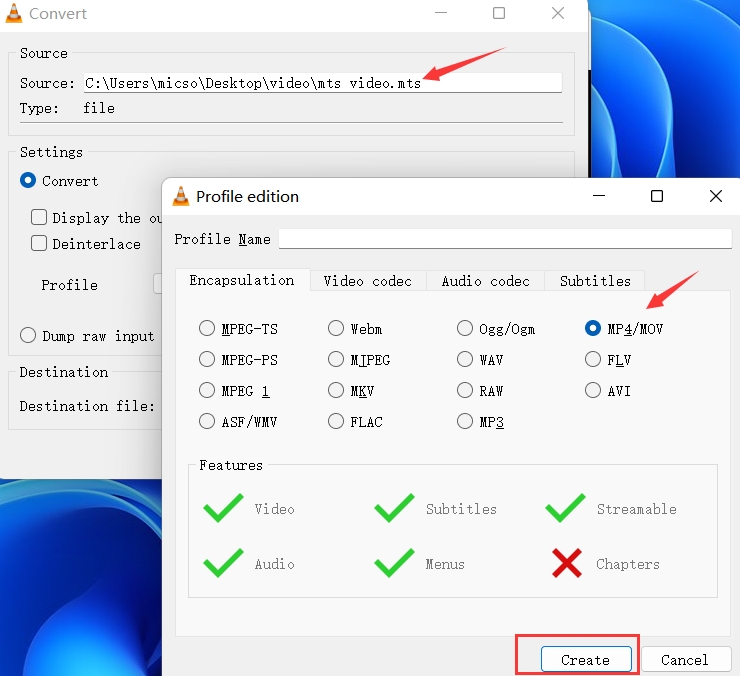
#2. CloudConvert.com
CloudConvert is a well-known online tool for converting different file types. You can convert MTS to MOV quickly online. Utilize CloudConvert to convert small files as all processes take place on their servers. You do not have to download and install any software on your computer as a consequence.
The business CloudConvert has been in existence for some time. They are used by millions of individuals throughout the world to convert different data types. Among the file formats, you may convert are images, audio, video, spreadsheets, documents, and archives.
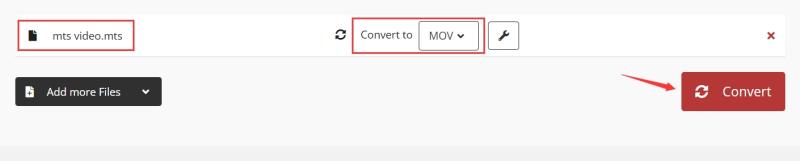
#3. Convertio.com
A popular online program for converting various file kinds is called Convertio. Convertio is also capable of converting MTS to MOV. Due to a file size limitation, you may only upload files that are up to megabytes in size. Take advantage of Convertio to convert tiny files because all operations happen on their servers. As a result, you are not required to download and install any software on your computer.
Convertio has been operating a business for a while. Millions of people all around the world use them to convert various data kinds. You may convert a variety of file types such as video, audio, and so on.
Part 3. Extended Knowledge for MTS Format
We believe that you have mastered the method to convert MTS to MOV after learning the tools mentioned before. This part is about the extended knowledge of the MTS format. The most likely type of file with the ".MTS" file suffix is an AVCHD video file, however, it might even be a MadTracker sample file or a MEGA Tree Session file.
AVCHD videos are often produced using Sony and Panasonic HD camcorders and these are actually saved within the video format of HD MPEG Transport Stream. The video supports 1080i and 720p resolutions and is Blu-ray compatible. These file formats can occasionally be found saved with MPL files and have the M2TS file extension.
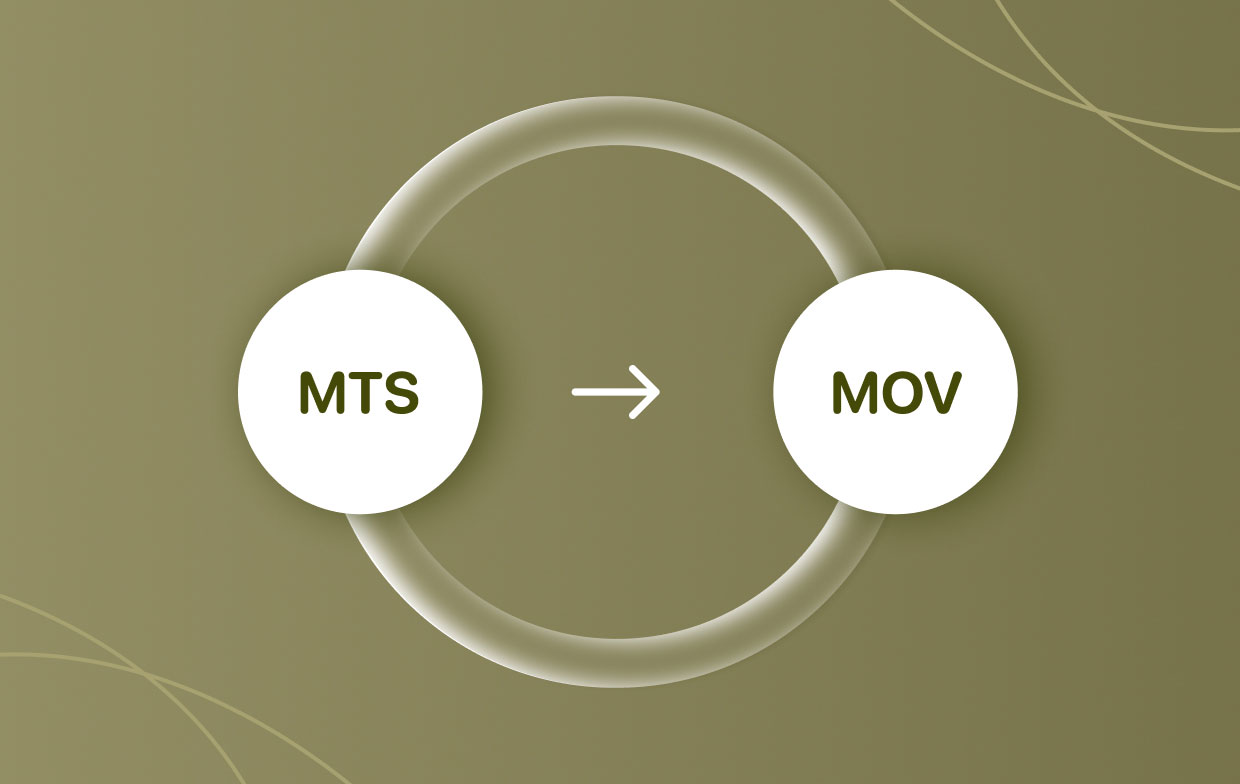
There are a variety of alternative video players that can read MTS files that are in the video format of AVCHD in addition to the software that comes pre-installed on Sony and Panasonic HD cameras. Examples include VLC, the GOM Player, and the default media player for Windows.
Part 4. Conclusion
You now know the best techniques to convert MTS to MOV thanks to this tutorial. We discussed the available internet tools for converting these two file types. Convertio and CloudConvert are a couple of these online resources.
We concluded our discussion by discussing iMyMac Video Converter and how it can be used to convert music and video files to various file formats. You may also use it as a tool for editing video and audio by cutting, cropping, including effects, and more.



