The MPEG2 file format is typically used for DVD discs or broadcast television signals. As such, you may want to convert MPEG2 to MP4 to enable you to have a more flexible, and universal format compared to the former. And you may need a video-converting software or app to help you at this time.
Here, we will discuss how to convert MPEG2 to MP4. We will talk about six different tools (and their steps) to help you convert different file types from one format to the next. By the end of this article, you will easily convert different types of files including MPEG2 and MP4 formats.
Contents: Part 1. The Easiest Way to Convert MPEG2 to MP4 on Mac/WindowsPart 2. Other Ways to Convert MPEG2 to MP4 Free OnlinePart 3. Is MPEG-2 Better than MP4?Part 4. Conclusion
Part 1. The Easiest Way to Convert MPEG2 to MP4 on Mac/Windows
Convert videos and audio losslessly and rapidly to whatever format you choose. A complex tool that can do a variety of activities and functions, including video editing and playback. iMyMac Video Converter allows you to convert video and audio files to the format of your choice for playback.
iMyMac Video Converter is a powerful tool for transferring file format and cleaning your Mac. For example, converting MKV to GIF is a piece of cake with the help of this converter.
You can also use video quality improvement tools to rectify dark and overexposed films by upscaling video resolution from a lower one to a higher one and adjusting the brightness, saturation, and contrast of your videos for a more comfortable watching experience.
Here are the steps to convert MPEG2 to MP4 easily:
- Run the tool after downloading and installing it.
- Drag MPEG2 files to the right side of the screen to add them.
- Select the output format as MP4 after clicking on Convert Format. As needed, edits and revisions should be made.
- Choose a place for the files to be saved.
- Then, choose Export to begin the converting process.

Part 2. Other Ways to Convert MPEG2 to MP4 Free Online
#1. Anyconv.com
AnyConv is another online file converter. It works with a variety of data types, including documents, archives, audio, video, and photos. Although there are adverts on the tool's website, they do not interfere with utilizing the online application. AnyConv has a file size limitation. As a result, it is best suited for small file sizes and works best with short audio and video files.
Here’s how to use the tool to turn MPEG2 to MP4:
- Visit the website of AnyConv.
- Click Convert at the top header and click Video from the drop-down menu that appears.
- Add your files by clicking the Choose File
- Once the file(s) has been added, choose an output format that you want. In this case, we will be choosing MP4 as the output format.
- Then, click the blue convert button.
- The tool will upload and convert the file. Wait until this is done.
- Once the conversion process is complete, download the converted file into your computer or mobile device.
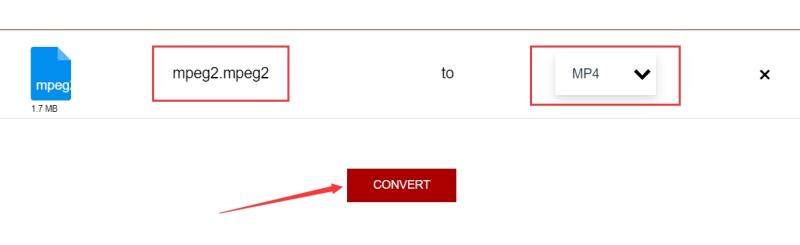
#2. Convertio.com
The application supports over 25600 individual conversions between over 300 different file types. More when compared to other converters. Drag and drop your files onto the website, choose an output format, and then click the "Convert" button. Wait a few moments for the operation to complete. They work hard to finish each conversion in under two minutes.
All conversions take place in the cloud and take up no storage space on your machine. The majority of conversion types offer advanced options. Convertio deletes converted files after 24 hours, but not submitted files. Nobody has access to your files since they are fully confidential.
Here are the steps to use Convertio to convert MPEG2 to MP4:
- Visit Convertio
- Click Choose Files and add the files you want to convert.
- After that, choose an output format that you want. If you want to convert MPEG2 files to MP4, choose MP4.
- Press the gear or setting button to make modifications to the output file.
- After that, click Convert.
- Wait for the conversion process to complete and download your converted file afterward.
#3. FreeConvert.com
As an alternative to Convertio, FreeConvert can convert MPEG2 to MP4 too. Over 1500 file types may be converted with FreeConvert. It is possible to convert images, videos, music files, and even e-books. It has a few Advanced Options that might help you fine-tune conversion methods.
FreeConvert is an online file converter. As a result, it works on Windows, Mac, Linux, and any mobile device. Every major browser is supported. Simply choose a format and submit your file. The organization understands how critical file security and privacy are to you. As a result, they encrypted your files using 256-bit SSL and erased them after a set number of hours.
The following are the steps to convert MPEG2 to MP4:
- Visit the FreeConvert
- Add the files you wish to convert by clicking Choose Files.
- Then, select an output format to which the uploaded file should be converted.
- Then, select "Convert to [OUTPUT FORMAT]."
- Wait for the upload and conversion operations to complete.
- Then, press the Download option to save the freshly converted file to your computer or mobile device.
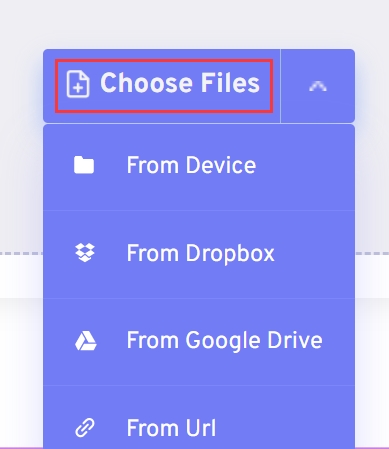
#4. CloudConvert.com
CloudConvert, a well-known online software, enables users to convert between several file types. Only files up to a particular size in megabytes can be uploaded. Because all work is done on their servers, CloudConvert is a good option if you simply need to convert a small file. To avoid this, avoid downloading and installing apps on your computer.
Below are the steps to convert MPEG2 to MP4:
- Using a browser, navigate to the official website of
- Add the files you wish to convert by clicking "Select Files."
- After that, select the desired export format. Choose MP4 if you wish to convert MPEG2 to the MP4 format.
- Then, select Convert.
- Wait for the conversion to finish before downloading your converted file.
#5. MP4.to Online
This free converter is cluttered with advertisements and seems less professional than CloudConvert. Despite the fact that the quantity of audio and video files you may upload is restricted, it may still be useful for conversion. MP4.To is a web-based platform that can be accessed from any Internet-connected desktop or mobile device.
Here are the steps to use MP4.To online converter to convert MPEG2 to MP4:
- Visit the website of MP4.To.
- Click “Select Your Files” and add from your local drive. Or, you can drag and drop the files you want to convert.
- After that, click Convert Files.
- Wait for the upload and conversion process to complete.
- Click the Download link to save the file to the local drive of your computer or mobile device.
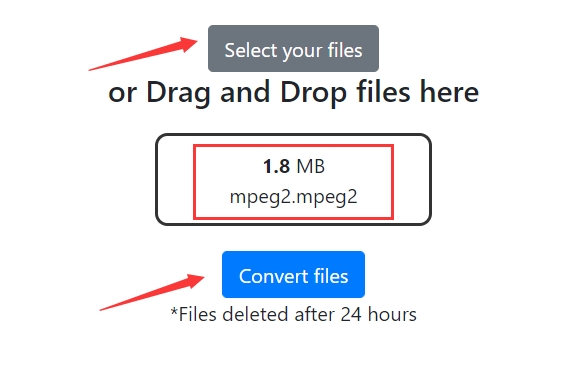
Part 3. Is MPEG-2 Better than MP4?
The converting tools used to convert MPEG2 to MP4 format are given before, we will talk about the differences between MPEG2 and MP4 in this part. When evaluating the best format (without considering file size), MPEG2 wins over MP4 since it gives significantly improved visual quality.
When you view the different files using a little screen, such as a mobile phone, the change in quality is negligible, however, in terms of large screens, such as most TV displays, the difference in quality can be perceived. This can be attributed to the quantity of data lost, as MPEG4 and MPEG2 files are both algorithms for compression that leads to data loss. MPEG4 just removes more data, resulting in a worse image.

MPEG2 compresses your video through the deletion of information in picture sections. This doesn't lead to the change of a single frame towards the next and retaining only the image portions where new information is introduced.
The MPEG4 compression method is slightly more sophisticated than that of MPEG2 compression technology since it requires stronger algorithms to scan and identify which pixels should be eliminated in order to further decrease the data.
Part 4. Conclusion
This is the most comprehensive instruction for converting MPEG2 to MP4. We've already spoken about online tools for transcoding audio and video files. However, the size of these online tools is limited. As a result, they are ineffective in transcoding large video and audio files.
As a consequence, you may want to use iMyMac Video Converter as an application with no size limitations. You may even batch-convert files to save time. Try it to convert MPEG2 to MP4 easily on your Mac or Windows devices!



