Imagine this: you're viewing some of your favorite videos from TikTok, and the audio or sounds in the clip are incredible. Because of this, you would like to hear it while you're not connected to the internet. You are aware that you will need to download the entire video to include it in your MP3 playlist, but you have decided to do so anyway. Consequently, you must convert TikTok to MP3.
This site offers a solution to that problem, which is where it comes in. In this article, we will differentiate the top audio conversion tools that are currently available, as well as provide instructions on how to use each of these converters to convert any TikTok videos into MP3.
Contents: Part 1. Recommended TikTok to MP3 Converter on Mac/ WindowsPart 2. Free Ways to Convert TikTok to MP3Part 3. Conclusion
Part 1. Recommended TikTok to MP3 Converter on Mac/ Windows
First, save the video to the phone's camera roll by downloading it from TikTok. Then, convert TikTok to MP3 by utilizing a video-to-audio converter that is both powerful and easy to use. Because there is such a wide mixture of software that claims to be able to convert your films to audio, such as transcoding MP4 to MP3, it's possible that you won't be able to tell which of these programs delivers what it says it would.
As a result, you need a tutorial on how to make the most of the converting tool you have available to you to reduce the likelihood of making errors. However, there is no need to be concerned since we have everything under control. The iMyMac Video Converter is a program that comes highly recommended and is capable of converting videos from TikTok to MP3 format.
After you have downloaded the TikTok movie to your local storage, the following steps will show you how to simply convert TikTok to MP3 using the iMyMac Video Converter example:
- Launch iMyMac Video Converter on a Mac or Windows computer. Log in to access your account once that is complete.
- Any kind of file, including TikTok video files, may be dropped or dragged into the system's display.
- A drop-down box enabling you to choose the kind of file you want the original to be converted into, such as MP3, will display when you click "Convert Format".
- Finding changes to files is now a lot simpler, thanks to the user interface.
- If you choose Save, any configuration changes you make are retained.
- The conversion procedure is started by choosing a conversion option from the toolbar.

Part 2. Free Ways to Convert TikTok to MP3
1. VLC media player
There are instances when you'll want to transcode your video but maintain just the audio track so that you may save it to an MP3. The removal of music from videos may be done quickly and easily. If you already have VLC Media Player downloaded and installed, you won't need to download any extra software to complete the task.
You may eliminate the video portion of the file and preserve just the audio or the songs by using the convert tool, which is included with the free player. That translates to the fact that you may get rid of all those moving visuals and simply save them in an MP3 file or any other kind of audio format, such as FLAC, WAV, or OGG.
If you just want the music that is in the music videos, this is an excellent function for you to make use of. You'd bring the file down to a much more manageable size. Using the VLC Media Player, the following steps must be taken to convert TikTok to MP3:
- Select "Media" and then "Convert/Save" (CTRL+R).
- Select Add.
- View the video file in a browser.
- Select Convert/Save.
- Make the selection Audio - MP3 under Settings within Profile.
- When prompted, choose Browse and provide a .mp3-ending filename as the destination.
- Select Start to convert TikTok to MP3.
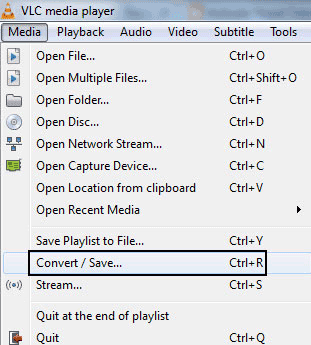
2. Handbrake
Because it is an open-source tool that was built by volunteers, the MP3 file converter known as HandBrake is completely free to use, it is downloadable for use on a variety of operating systems, like Linux, Windows, and macOS, among others.
You can convert TikTok to other formats, such as MP3 while maintaining the original audio quality. The program receives frequent updates, and should you have any questions or concerns, you may seek help in the forum that is located on its website.
- It is possible to open the TikTok file in the software by selecting "Open Source".When you're ready to go with the most economical choice, choose "Destination".
- Choose MP3 as the output file format to convert TikTok to MP3. Make your selection in the "Output Settings" box.
- The factors listed in the section below, such as the video codec, may be changed if you wish to change the settings. When done, choose "Start Encode".
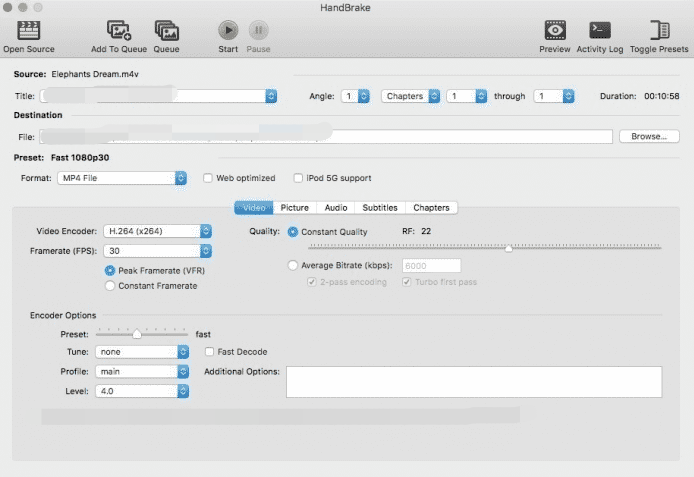
3. FFmpeg
The free program known as FFmpeg is capable of recording, converting (decoding and encoding), and streaming both audio and video. FFmpeg is capable of converting files between a wide variety of formats.
In its most basic form, it converts audio and video from one format into another by decoding it first. The letters "FF" in "FFmpeg" represent "fast forward," while "mpeg" is an abbreviation for several other video formats.
To begin, you will need to download and install FFmpeg on your computer. Once that is done, you may convert TikTok to MP3 files by:
- Use the following command after it has finished downloading, replacing "file" with the name of the mp4 file: ffmpeg -I file.mp4 file.mp3.
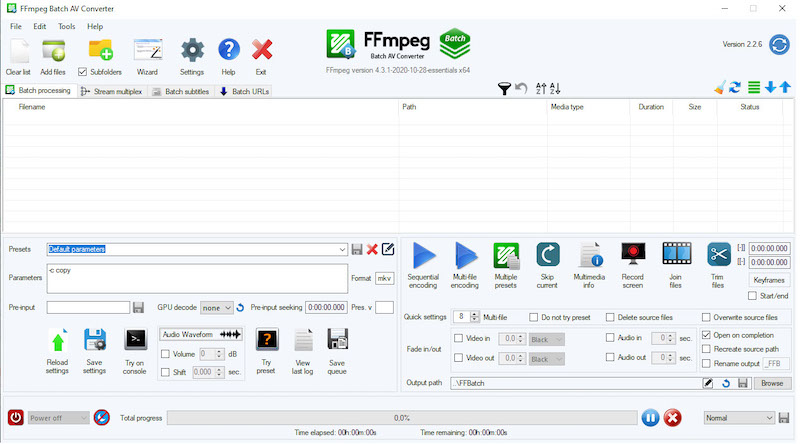
Part 3. Conclusion
The best tools to convert TikTok to MP3, along with the benefits of using each, have been discussed in this post. You now know how to produce interesting TikTok movies utilizing dependable software like iMyMac Video Converter, as well as a reasonable approach to explore the audio editing options of the program.



