GIFs have become an essential part of how we communicate online. They add humor, personality, and emphasis to messages while keeping things short and engaging. If you’ve ever wanted to create your own, you might be wondering how to make a GIF from a video without complicated software. The good news is, there are multiple ways to do it. In this guide, we’ll walk you through all the methods, tips, and best practices so you can make high-quality GIFs for social media, presentations, or personal use.
Contents: Part 1: What is a GIF and Why Use It?Part 2: Preparing Your Video Before Creating a GIFPart 3: How to Make GIFs from Video Using Online ToolsPart 4: The Best Way to Make GIFs from VideoPart 5: Bottom Line
Part 1: What is a GIF and Why Use It?
A GIF (Graphics Interchange Format) is a looping image file that supports animations without sound. Unlike videos, GIFs are lightweight and easy to share across platforms.
Why GIFs are so popular:
- Quick to consume – Loops are usually just a few seconds long.
- Universal compatibility – Works in chats, emails, and websites.
- Perfect for storytelling – Can convey emotion or highlight a moment instantly.
Whether you’re sharing a reaction meme or showcasing a product feature, knowing how to make a GIF from a video ensures your content is engaging and shareable.
Part 2: Preparing Your Video Before Creating a GIF
Before starting, you should prepare your video to ensure the final GIF is smooth and appealing:
- Choose a short clip – Ideally between 2–6 seconds. Long GIFs take longer to load and can be distracting.
- Trim unnecessary footage – Keep only the part you want to loop.
- Enhance visuals – Adjust brightness, contrast, or saturation if needed.
- Mute audio – GIFs don’t include sound, so background noise is irrelevant.
- Check resolution – Aim for a balance between quality and file size.
This step is crucial because a well-prepared video will make your GIF look more professional.
Part 3: How to Make GIFs from Video Using Online Tools
If you want a quick solution without installing anything, online tools are a great choice.
1. GIPHY
GIPHY is one of the most popular online GIF creation platforms. Simply upload your video, choose the exact portion you want, add captions or stickers, and download your GIF instantly. It’s fast, free, and beginner-friendly for anyone learning how to make a GIF from a video.
Follow the steps below:
- Upload your video and select the portion you want to turn into a GIF.
- Add captions, stickers, or filters.
- Download and share instantly.
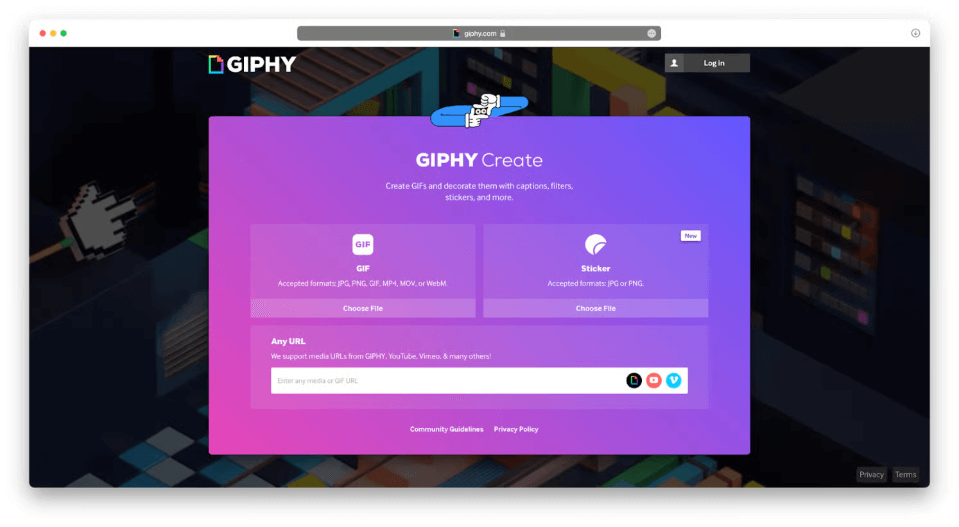
2. EZGIF
EZGIF is a free, web-based tool that makes creating GIFs from videos simple. Upload your video, trim it to the desired segment, customize size and frame rate, and instantly download your GIF. It’s perfect for quick, no-frills GIF editing online.
Here’s how to make a GIF from a video:
- Go to ezgif.com.
- Click Video to GIF from the menu.
- Upload your video file or paste a video URL.
- Trim the segment you want to convert.
- Adjust size, frame rate, and effects.
- Click Convert to GIF and download your file.
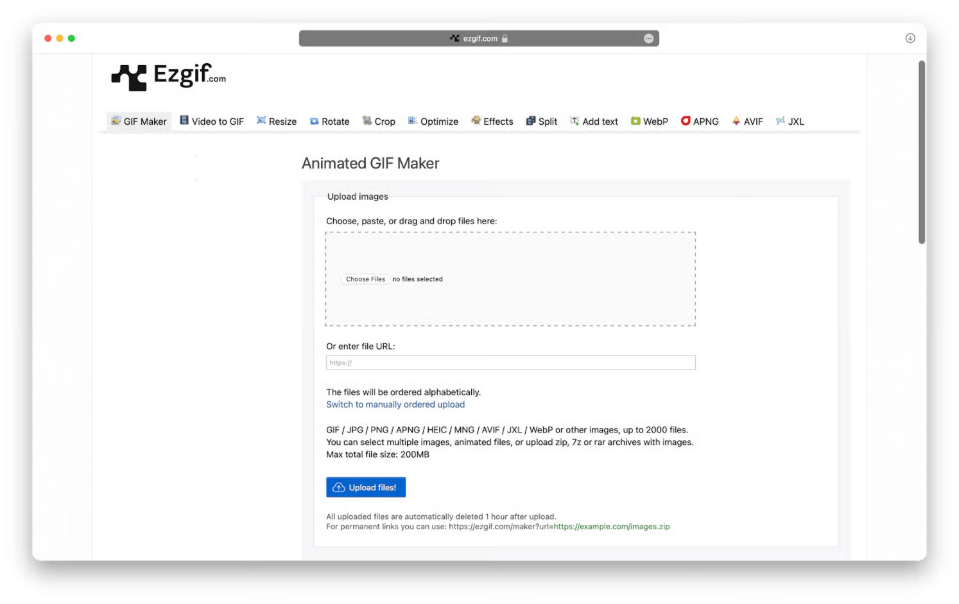
3. Kapwing
Kapwing is a user-friendly online editor that lets you create GIFs from videos without downloads. It supports trimming, resizing, adding captions, and exporting directly as GIF files, making it ideal for quick, accessible GIF creation on any device.
Here’s how to make a GIF from a video using Kapwing:
- Go to kapwing.com.
- Click Create New Project → Upload your video or paste a link.
- Trim to the desired section.
- Customize with text, effects, or speed changes.
- Select Export as GIF and download your file.
Part 4: The Best Way to Make GIFs from Video
If you want professional results quickly, iMyMac Video Converter is a fantastic option.
Why Choose iMyMac Video Converter?
- Supports any format – MP4, AVI, MOV, WMV, and more.
- Direct GIF export – No extra conversions needed.
- Built-in editing tools – Trim, crop, rotate, adjust color, and apply effects.
- Batch processing – Convert multiple videos to GIFs at once.
- High-quality output – Maintain smooth frame rates and crisp visuals.
How to Make a GIF from a Video with iMyMac Video Converter:
- Download and install iMyMac Video Converter on your Mac.
- Import your video by dragging it into the program.
- Select GIF as your output format.
- Edit and trim your clip if needed.
- Click Convert to create your GIF instantly.

Part 5: Bottom Line
Learning how to make a GIF from a video gives you a powerful tool for communication, marketing, and entertainment. While free online tools and built-in Mac apps are fine for casual use, iMyMac Video Converter stands out for its ease of use, high-quality output, and editing flexibility. Whether you’re creating a funny reaction GIF for friends or a polished animation for work, these tips and tools will help you craft GIFs that get noticed.



