Media players, digital cameras, webcams, and video cameras are only some of the devices that make extensive use of MJPG video. However, in many instances, it is not possible to play the file without the assistance of encoders or plugins. As a result, the purpose of this article is to present you with the finest MJPG converter and best video file transcoding program.
Contents: Part 1. The Best MJPG Converter for Windows/MacPart 2. How Do I Convert Files to MJPG with Online Tools?Part 3. What Is an MJPG FilePart 4. Conclusion
Part 1. The Best MJPG Converter for Windows/Mac
If you have a whole folder full of MJPG movies that must be converted, investing in a quality MJPG file converter will unquestionably make the process more effective and save you a significant amount of time.
The iMyMac Video Converter is an extremely flexible toolbox that specializes in the manipulation of audio and video files. Even those who aren't very smart when it comes to technology should have no trouble using it because of its user-friendly style and functionality.
Batch processing and hardware speed are two features that will most certainly leave a favorable impression on you. And it is not only a simple MJPG converter, but also a handy MPEG converter too.
Start converting Motion JPEG movies right now by using this MJPG file converter, which can be downloaded for free and is quite simple to use.
- iMyMac Video Converter should be launched on a Mac or Windows computer. Sign in then in order to access your account.
- You may drag or drop any kind of MJPG file onto the system's display.
- The kind of file you want the source file to be converted into may be selected from the drop-down box when you click the "Convert Format" option.
- Finding changes to files has been a lot easier because of the user interface.
- Any configuration adjustments you make are preserved if you choose Save.
- By clicking Export, the conversion process is initiated.

Part 2. How Do I Convert Files to MJPG with Online Tools?
Tool 01. Convertio.co
Convertio is an online platform with sufficient features to stand alone as a desktop application. The number of audio and video formats it can convert between is unlimited. For example, it handles odd file types like M2TS, F4V, SWF, and many more.
You may include a link to a movie, upload items from your computer, or use a cloud-based hosting service. Additionally, you may convert many films at once, which can save you a ton of time with this MJPG converter.
- Drag & drop any file from your PC, iPhone, or Android smartphone.
- Now that your video has been uploaded, you may start the converting process. It is possible to add more videos for batch conversion.
- You may customize the settings by clicking the gear icon. Apply these to every video file before pressing "Convert" to start the conversion process.
- Once your video has been altered and converted, you may download it to a Mac, PC, or another gadget.
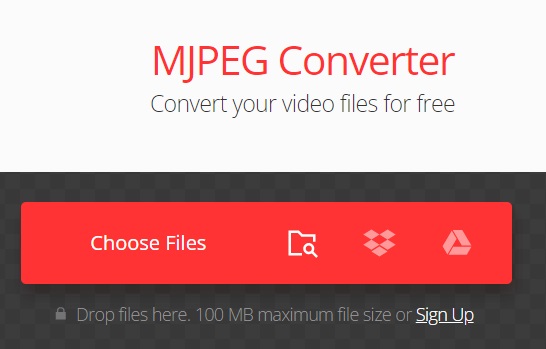
Tool 02. Anyconv.com
The most favored free online MJPG converter that works with most formats is AnyConv. Additionally, no program download or installation is necessary. AnyConv allows you an online conversion of any size. In other terms, it's a web-based digital converter application that can convert archives, audio, ebooks, photos, and documents.
Additionally, AnyConv supports over 400 different file formats. For more information, see the file types section. The maximum file size supported by the free edition of AnyConv is 100 MB, and the maximum number of files that may be converted each hour is 60. Due to the fact that it is a browser application, any device may utilize it.
- By selecting CHOOSE FILE, choose the file or files you wish to convert. You might also just drag and drop them into its upload box.
- After selecting your file or files, click Convert.
- Choose Download to download your file after conversion. Following the download, the file will show up in the system's downloads.
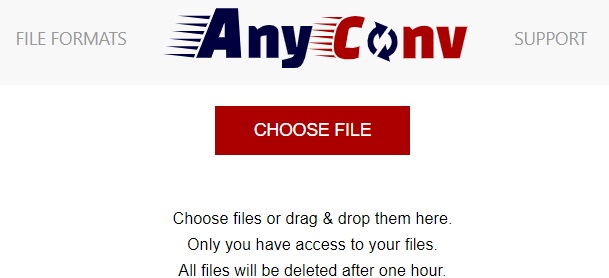
Tool 03. Zamzar.com
Zamzar is a powerful MJPG converter that works with more than 1100 formats. Video, music, images, PDF files, Microsoft Word files, ebooks, and other forms of materials are included in this total. Multimedia files may only be below 50 MB in size on the service's free plan.
However, this limitation is removed with a monthly membership. For Zamzar to optimize movies for your smartphone's capabilities, you may also choose a device preset.
- From your device, drag and drop files. 50MB is the maximum file size.
- Click Convert To and choose the desired format.
- To convert now, click Convert.
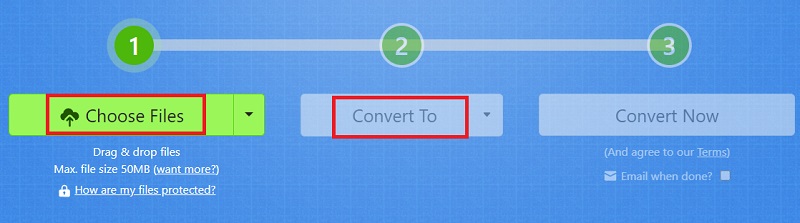
Tool 04. Evano.com
Users may convert files to whatever format they like with the free web tool Evano. Users may convert files to a number of different file formats with the Evano online platform. You most likely won't find this service anyplace else.
Because the amount of successful conversions is uploaded to the internet for public viewing, the platform's usage of the Evano web software program may be verified. The internet software program Evano has converted over 1.5 million files in its brief period of existence.
- Select the file you wish to convert by using the Evano online MJPG converter.
- Choose the format you want the file to be converted to from the numerous that are offered by the Evano online software program.
- Your files will be converted to one of the file types you have selected when you click the "Convert" button. Your file can now be viewed and played.
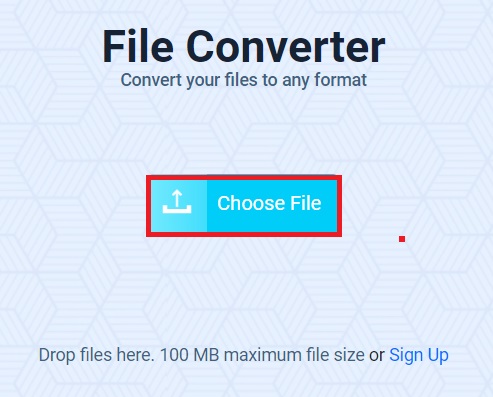
Part 3. What Is an MJPG File
After introducing the online and offline MJPG converters, we will talk MJPG format in this part. Video frames are separately compressed as JPEG images in Motion JPEG, often known as MJPEG (MJPG). The majority of online browsers, PlayStation, and QuickTime Player all support the format, which is commonly utilized by webcams, digital cameras, and other video recorders.
PICvideo is one of the quickest Motion JPEG codecs presently on the market. It is the ideal MJPEG reader with Windows Media Player and provides high-speed MJPEG video stream compression.
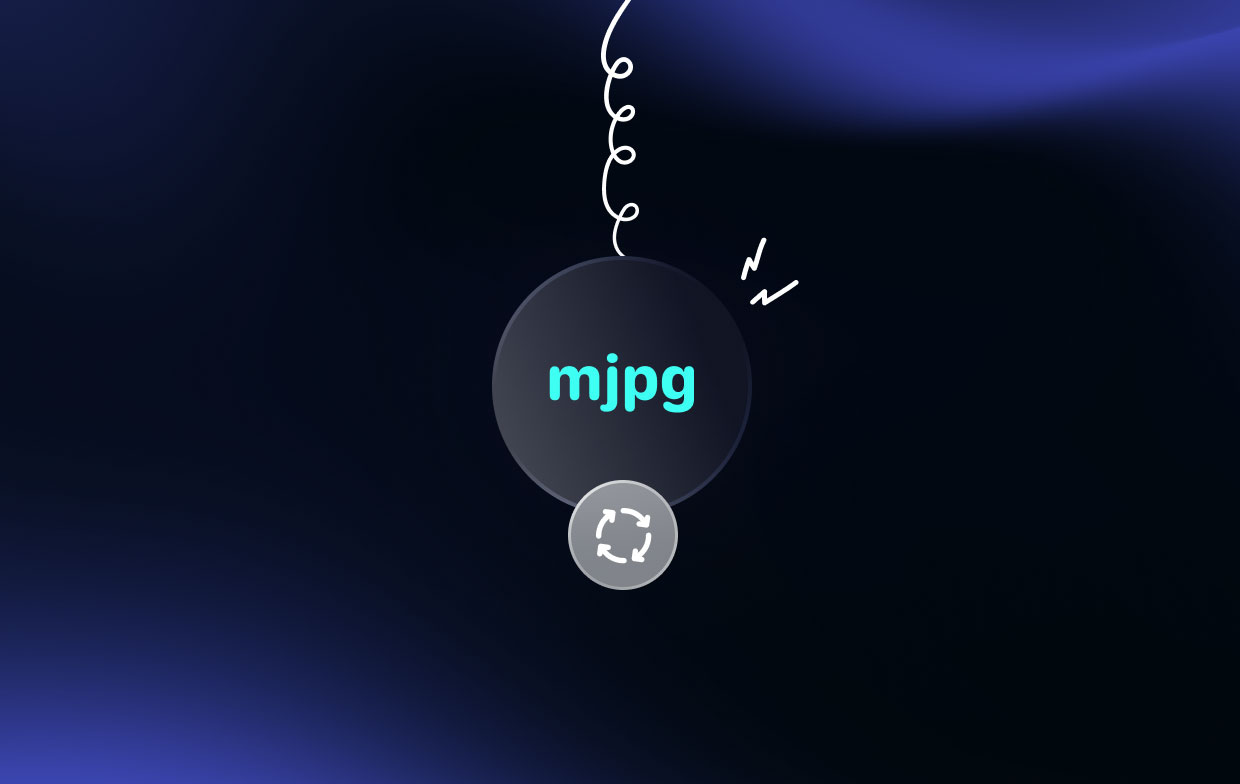
Part 4. Conclusion
Because MJPEG files are huge, users often convert them to certain other formats. You will need an MJPG converter, such as the one found online or by utilizing the best converter. We recommend you try iMyMac Video Converter to transcode MJPG files. It is the best offline tool that supports uploading large MJPG files and keeping the best quality.



