The Matroska Video Container format, also known as the MKV file format is known to be free of access that an infinite amount of videos and audio. But when you need to convert MKV to WAV, you may don’t know how to do it. Luckily, with the online tools designed for making videos to audio, you can finish the conversion at lightning speed.
Contents: Part 1. Easily Convert MKV to WAV on Mac/Windows Offline Part 2. Other Ways to Convert MKV to WAV Online Free Part 3. About MKV & WAV Part 4. Conclusion
Part 1. Easily Convert MKV to WAV on Mac/Windows Offline
Now, the first-way method that we are going to show you is using an offline tool that allows you to convert your MKV to WAV format. The tool is known to be the iMyMac Video Converter. It is a converter tool that will help you turn any file format that you want so it is a breeze to turn MKV files into WAV.
The iMyMac Video Converter also comes with a high-speed conversion process but, the high quality of your video will still remain.
This tool not only converts your video files, but it can also convert your audio files as well, which is another reason why this is the best tool you should be using to turn MKV into WAV.
For instance, iMyMac Video Converter also supports transferring AAC to MP3 too. The following are the steps to convert MKV to WAV offline easily:
Step 1. Download & Install this MKV to WAV Converter
Download and install the iMyMac Video Converter on your computer. Then, make sure that you register with the software so that you can continue using it.
Step 2. Launch the Software and Add Your MKV Files
After registering, launch the tool on your computer. And once that you get on the main interface of the iMyMac Video Converter, add the MKV files you want to convert.

Step 3. Select WAV as The Output Format
Click "Convert Format" and choose the output format. And then, select “Audio” and select the WAV format. Also, you can choose the location where you want to save the converted file. Click on the “Save” button.
Step 4. Convert MKV to WAV Quickly
Click the “Export” button on your screen. Wait for the process to complete. Once done, you can preview your converted file from the “Recent Projects” folder on your screen.

Part 2. Other Ways to Convert MKV to WAV Online Free
Now, the next way that we are going to show you is how to convert your MKV file to WAV format online with free conversion tools. There are a lot of free online video converters that tell you they can convert your files from one format to another easily. And to guide you on what you should be using, below are some recommendations for you to convert your MKV to WAV format.
#1. Zamzar
Zamzar is known to give its users a convenient way when it comes to convert files from one format to another. This tool can convert your videos, audio, and documents all for free. And also, there are a lot of features that this free online video converter tool has.
And for you to convert MKV to WAV for free, follow the steps that we have included below.
- Add your MKV files by dragging them over to the main screen of the program or by clicking on the “Add file” button on your screen.
- And then, simply select the WAV format conversion output.
- Click on the “Convert Now” button on your screen to start the conversion process. The process can take several minutes to complete so simply wait for it until it is done.
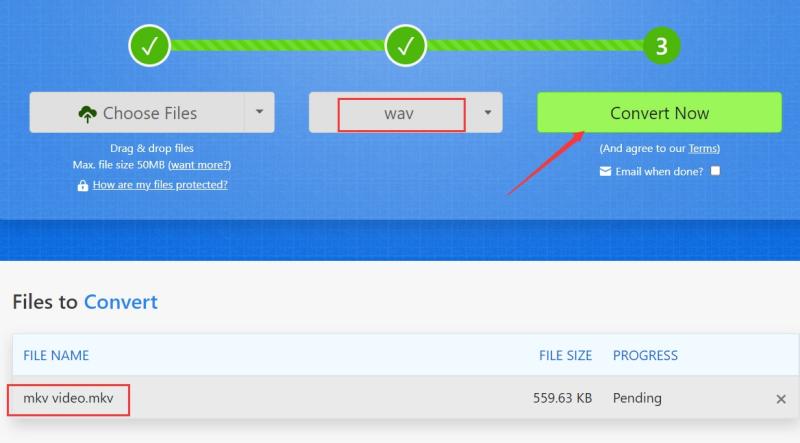
#2. Turn MKV to WAV through FreeConvert.com
The FreeConvert is another free online video converter tool that you can use for you to convert MKV to WAV file format. This tool is known to have an interface that everybody can use to convert their files. Also, FreeConvert can also give you a high-quality converted file, and it also makes sure that files are safe. Follow the guide to finish the conversion below.
- Select the “Choose Files” button on your screen.
- Then simply choose the MKV file that you want to convert.
- Click on the “Convert to WAV” button to start the conversion process.
- Once you see the status “Done” on your screen, select the “Download WAV” button on your screen to save the converted file to your computer.
#3. Convert MKV to WAV Using VLC
There are a lot of people out there who do not know about this, but you can actually convert the video file format to another format using the VLC media player.
As you know, VLC media players are default installed on Windows computers so you can take advantage for you to extracting WAV from MKV using VLC media player. And for you to be able to do this, below is a guide that you can follow.
- Launch your VLC media player on your computer.
- And then, go to the media tab field located at the top left corner of your screen and choose the option “Convert/Save”. Or press Ctrl + R keys from your keyboard at the same time.
- Add on your MKV file by hitting the “Add File” option. Then click on the “Convert/Save” button at the lower part of your screen.
- Then, click on the tools icon and then choose the format you want. In this case, you need to choose the WAV format.
- Choose the location of your converted file once the conversion process is complete by clicking on the Browse
- Then, click on the Start button to start the process and wait for it to complete.
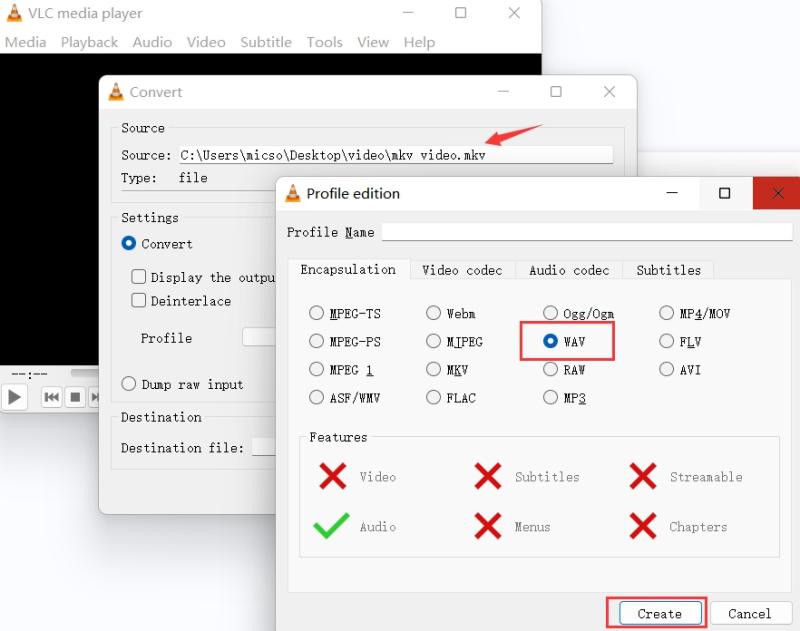
Part 3. About MKV & WAV
Quick ways to convert MKV to WAV are given before and we will give you a more brief idea of what an MKV format and WAV format is, keep on reading this post.
What is an MKV Format?
The Matroska Video or what we know as the MKV format is an open source that is free, and a container standard that is known to hold a lot of amounts of your multimedia files and your audiovisuals in just one format. The name of this format is said to be derived from the “Matryoshka” dolls which are well-known as handicrafts by Russians.
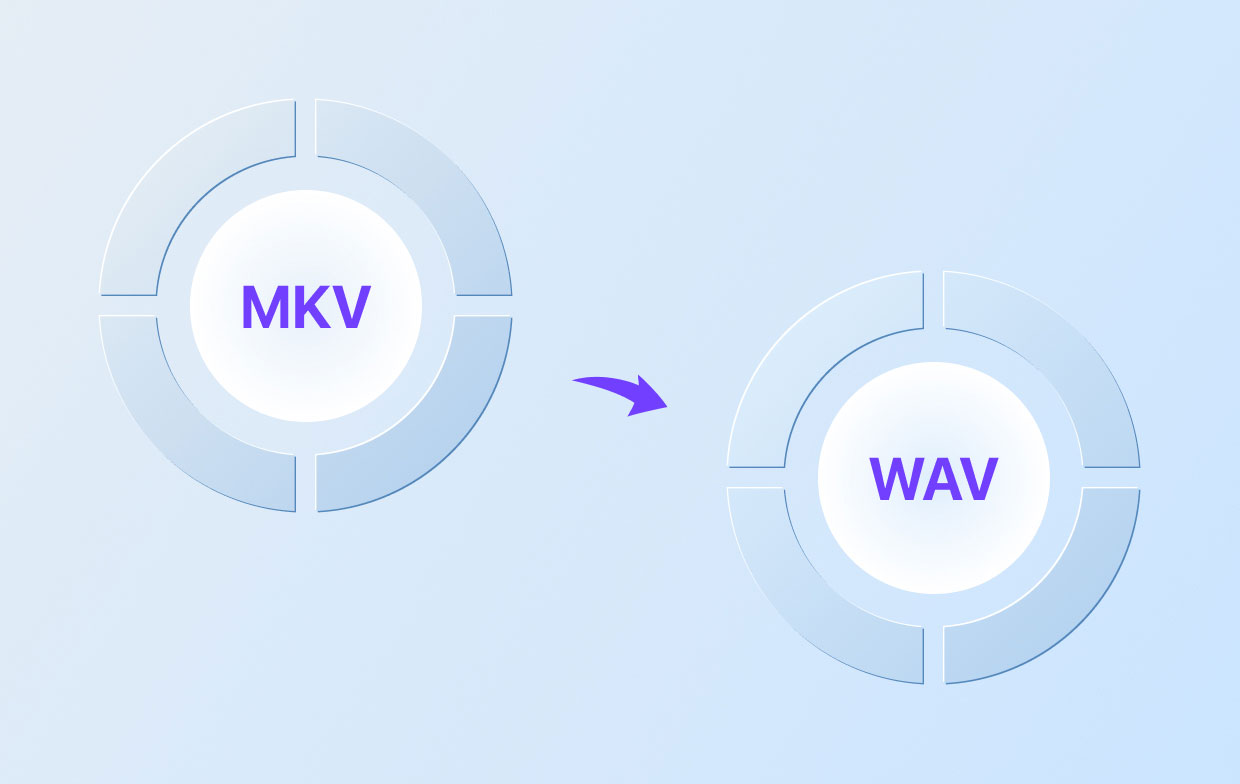
What is a WAV Format?
The WAV format, also known as Waveform Audio, is one of the most popular formats when it comes to audio files. And these audio files are said to be uncompressed. This format is said to be the result of a Windows and an IBM that is on a RIFF or Resource Interchange File Format.
The WAV format is also larger than the MP3 and MP4 formats. However, the quality of the WAV format is higher than the MP3 or MP4 format.
Part 4. Conclusion
Now there you have it. With all of the information that we have mentioned above, by now, you should be able to know how you can convert MKV to WAV format easily and in different ways. All of the ways that we have shown you above will definitely help you to turn MKV to WAV format.
However, if you are going to choose one that you can use, we strongly recommend that you make use of the iMyMac Video Converter. This tool is known to be the best, fast, most reliable, and safe, and it can support tons of formats that you need.



