You will need a professional conversion program if you do have MP3 files which you wish to convert MP3 to AU format for any reason, including playing, editing, or other purposes. This is because the AU format is not as extensively used as other formats.
Other formats, like WAV, are used far more often. Because of this, and in an effort to be of service to you, we have created a list with a few of MP3 to AU converter programs that will walk you through all the actions of converting. These tools will help you navigate the many steps involved in the conversion.
Contents: Part 1. Convert MP3 to AU in Simple Steps on Windows/MacPart 2. Online Free Tools to Convert MP3 to AU QuicklyPart 3. About the AU FormatPart 4. Conclusion
Part 1. Convert MP3 to AU in Simple Steps on Windows/Mac
It is extremely essential to choose the appropriate conversion tool in order to guarantee that the files are saved in a way that is both of excellent quality and does not cause you any unnecessary difficulty. iMyMac Video Converter is the greatest program that we offer here since it supports different formats for converting to lossless quality, and it has a plethora of other features.
Using the program, your MP3 songs may be changed to AU in a short amount of time, and if necessary, you could even transfer MP3 files to MIDI format too.
It is possible to convert many files at once, and further features include the capacity to alter and compress data files. If you want to use this iMyMac Video Converter, follow the steps to convert MP3 to AU:
- Start iMyMac Video Converter on a Mac or Windows computer. You just need to log in to get access to your account.
- You can drag and drop MP3 files as well as other file types onto the system's display.
- When you click the "Convert Format" button, you can specify the type of file you want the source file to be converted into by choosing a format like AU from the drop-down menu.
- Finding file changes has become easier thanks to the user interface.
- If you select Save, all modifications you make to your settings are retained.
- The conversion procedure is started by clicking Export.

Part 2. Online Free Tools to Convert MP3 to AU Quickly
Tool 01. Convertio.co
This free MP3 to AU converter allows you to convert several files, each up to 100 MB in size while maintaining a satisfactory level of audio quality. You are able to add files from cloud storage in addition to those stored locally on your computer.
Convertio allows for the modification of a variety of file settings, including codec, bit rate, frequency, and channel, amongst others. The processed file may be stored either locally or in a storage service in the cloud. There is a choice to upload files stored locally, as well as online and in the cloud.
- Upload the MP3 file. You can select files by dropping them from your PC, Google Drive, or Dropbox or by inputting a URL into the website.
- Select "AU" or any other format, depending on what you want as a result.
- Download your music in AU format. Wait for the file to convert, and after it is done, you will be able to download the AU file.
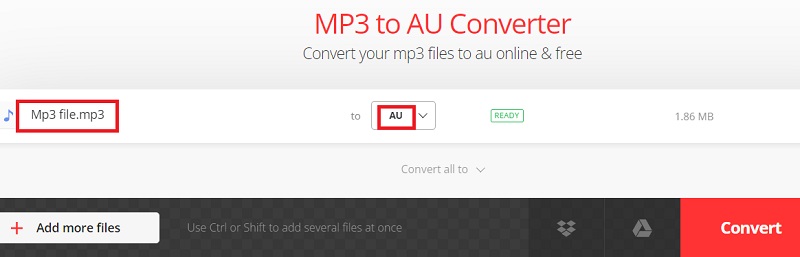
Tool 02. Anyconv.com
Using this online MP3 to AU program, you may easily convert MP3 songs stored on your local computer to AU format. Important audio file types are supported as target formats by the software.
Before the program begins the process of converting the file, you will need to first upload the file and, afterward, pick the format you want to use. After the procedure is finished, the files that have been converted may be downloaded directly to your local system.
- Navigate to the location of an MP3 file on the computer and choose it using the "Choose File" button. The size of an MP3 file might be as much as 100 megabytes.
- To begin the converting process, click the "Convert" button.
- After the process of converting has been finished, the AU file will be available for download.
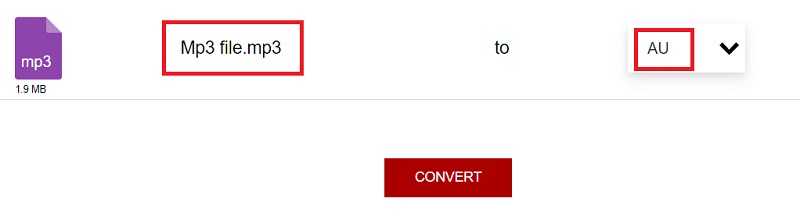
Tool 03. Online-audio-convert.com
The Online Audio Converter is also able to convert MP3 to AU format. It provides access to a comprehensive assortment of converting choices. Almost any kind of file may be converted with the help of this sophisticated online application.
Users who are seeking an online option to avoid installing the software in order to convert files will find that this program is a sophisticated solution that meets their needs. You may convert dozens or even hundreds of files with only a few mice clicks with this program.
- Drag and drop your MP3 files into the designated area.
- Select "AU" as the output format, or another file type, if you wish the MP3 to be converted to another file type.
- After waiting for it to complete, click the Convert
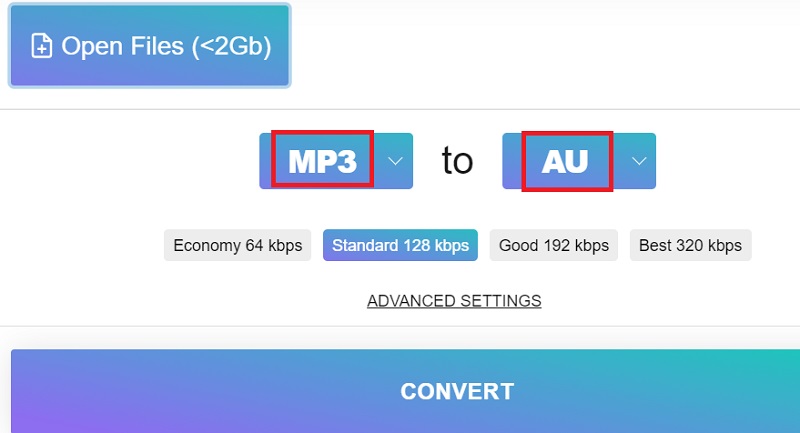
Part 3. About the AU Format
After talking about how to convert MP3 to AU, let’s learn more about the AU format. The audio file format known as an AU file was created by Sun Microsystems. The format's data is divided into three sections: a 24 bytes-long header, a length annotation block, and the audio's real contents. However, lower in size and uncompressed, AU files have subpar sound quality.
Sun, as well as other Unix-based utilities and computers, mostly utilize the AU files. A compatible program must be installed in order for an AU file to be opened on your system.

Part 4. Conclusion
You may think about using online converters to convert MP3 to AU, but many have limitations on file types they can handle, size limitations, an internet connection need, and other issues. In addition to converting MP3 files to AU as well as other formats, iMyMac Video Converter does a variety of additional tasks, making it a useful tool.



