The SWF format is usually used on those web video format. And being able to convert MP4 to SWF is actually a good idea in order for you to be able to have your MP4 videos be uploaded on your blogs or on your website.
The SWF format is the best go-to format that you should use for you to share your videos. The reason for this is because the SWF format comes with a smaller size but at the same time, it comes with a great quality for your videos.
And because of this, we are going to show you certain commonly used converters and tell you how to convert your MP4 files to SWF format.
Contents: Part 1. Can MP4 be Converted to SWF? Part 2. Best 2 Simple Ways to Convert MP4 to SWF Offline Part 3. 3 Tools to Convert MP4 to SWF Online Part 4. Conclusion
Part 1. Can MP4 be Converted to SWF?
Now, you might be asking if it is possible to convert MP4 to SWF format and why you need to do so. And below are some facts that you need to know.
What is MP4?
The MP4 format is one of the widely known formats when it comes to videos and it is a format that is compatible with a lot of devices nowadays.
With this format, you can upload your videos on the social media platforms that you use such as YouTube, TikTok, Facebook, and more. You can also play this file format on video players that you have on your computers such as your VLC player, QuickTime, iOS devices, and your Android devices as well.
What is SWF?
The SWF format is known to carry videos and those what we called “vector-based animations”. However, if you have an SWF format video, then you cannot have it uploaded on your social media.
This type of format is also not compatible with most of the video players that you have on your computer. But, what its good at is that you can make use of this for you to encode any browser-based gamesand as well as animations. SWF stands for Small Web Format which you can launch using an Adobe Flash Player. Also, you can play this file outside web browser.
This means that even if you cannot upload your videos on an SWF format, you can use this to upload on your web blogs or websites.
And to make it short, you can definitely convert MP4 to SWF if what you are aiming for to do is to use it on your website or blogs posts. As this is the ideal way on how you can use. And if you are into blogging or managing a website that requires to have video contents, then the SWF is the perfect format that you should be using.
Part 2. Best 2 Simple Ways to Convert MP4 to SWF Offline
Now that you are able to know the difference between the MP4 format and the SWF format, then it is now time for us to show you how you can convert your MP4 files to SWF in the easiest and safest way possible.
#1 Using the iMyMac Video Converter
One of the simplest ways how you can convert MP4 format to SWF format is by using tools that you can download. And one of the best tools that you can use for you to get this job done is no other than the iMyMac Video Converter.
The video converter can literally convert any video or audio files that you have on your computer from one format to another. And the great thing about this tool is that it comes with so many formats that you can choose from.
And it does not matter if you are converting videos or audio files. The iMyMac Video Converter can definitely get this all done in no time.
This MP4 to SWF converter also comes with a lot of features that you can use. This includes the following:
- Video enhancement or editing
- High-speed conversion process
- Can support different types of resolutions
- Supports both Mac and Windows PC
- Has a user-friendly interface and can be used easily
- ......
And to show you how quick to use the converter, below are the steps that you can follow to convert MP4 to SWF (for example, on a Mac device):
Step 1. Install The Converter for Free
Of course, you have to download and then install this converter on either your Mac or Windows computer. And once that you are done setting up the tool, go ahead and laucnh it.
Step 2. Add MP4 Files to Convert
And on the main interface of the program, click on the "Add or drag files here" section to upload the MP4 file that you would like to convert.

Step 3. Choose SWF Format
And once that you have added the file you want to convert, click on the Convert Format button on your screen and select SWF as the tool that you are going to work on with.
Step 4. Convert MP4 to SWF
After choosing the desired format to convert your file, click on the Export button on your screen. And then simply wait for the process to complete.

If you have learned from these simple steps, then you can convert any files like extracting MP3 audio from MP4 files.
#2 FFmpeg
This may be the first time that you are hearing about FFmpeg. And that, you may not know that you have been using this all this time without knowing. This actually works on VLC Player, video converters, video editors, VLC, and more are actually using the FFmpeg library.
But the thing is that this is not recommended to everyone. It is because this does not come with GUI and that it will ask you to have the command line be entered. This tool is also been said as an advanced way how you can convert MP4 to SWF. And because of that, we have included the steps below on how to use it.
Step 1. Download and Install FFmpeg
Go and launch the official site of FFmpeg. Then do a right click on your on you mouse for you to conceal this. Then, go to the My Computer and click on the Advanced System Settings and choose the option Environmental Variables. And from there, go ahead and key in another Path and at the same time, variable. And when you are done, he just kept it in one of his safe places. Then click on the OK button.
Step 2. Launch Your Command Prompt
And then, press the Windows button on your keyboard and then get the R. Then launch your CMD or Command Prompt Panel.
Step 3. Choose the MP4 file to Convert
And then, click on the MP4 file and then select Properties for you to check on the Location. And then, you will be needing to have a copy of this contract.
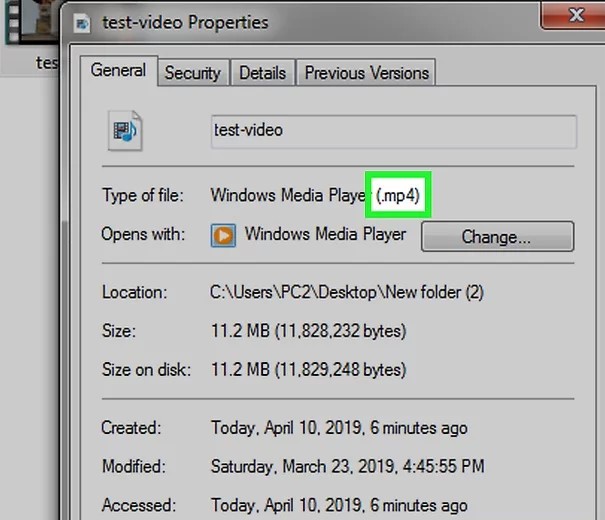
Step 4. Convert Your Files
And once you are done, go ahead and click on the Convert button on your screen. And from here, just wait for the program to finish the process.
Part 3. 3 Tools to Convert MP4 to SWF Online
Another way how you can convert your MP4 to SWF. And this is by using some online video converter tools that you can find when you search the web. And with that, below are 3 tools that you can try to consider on using.
#1 AConvert.com
This tool is said to be 100% free to use. All you have to do is to look for its website on your web browser and you will be able to see how you can convert files from one device to another in an instant. This tool is also very easy to use and he can tag along with me waiting for your intervideo and post online.
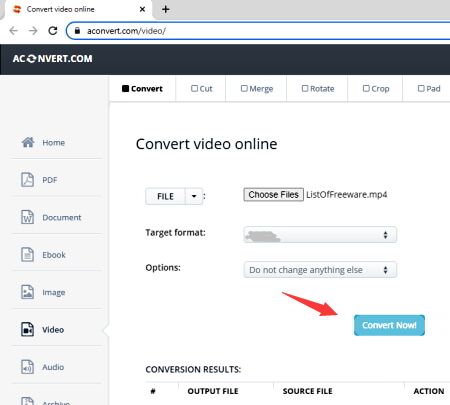
#2 FreeFileConvert.com
This is of course another way on how you can convert any files that you have just by using your internet. And this tool is called the FreeFileConvert. This tool is fast when it comes to the conversion process. It also comes with an interface that you can easily understand and use.
#3 Convertio
This tool is another popular that you can use for you to convert MP4 to SWF. It is an efficient shoes. This tool can definitely help you be like that.
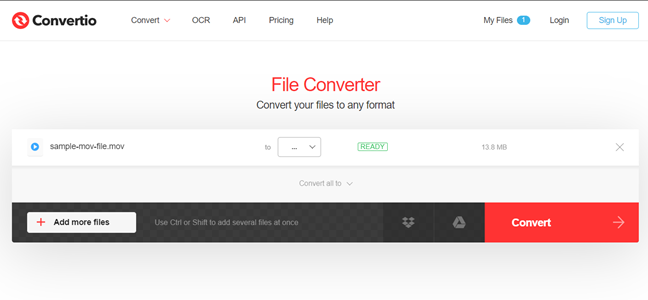
Part 4. Conclusion
As you can see, there are so many ways how you can convert MP4 to SWF the easy way. And if you are going to ask us, what we highly recommend you to use is the iMyMac Video Converter.
This is one of the best tools that you can use for you to convert your files from one format to another without exerting so much effort. It is a safe, fast process for conversion, effective, and very reliable.
There are also some other features that the iMyMac Video Converter has that you can enjoy using just in case you want to know more about the tool.



