AVI and WMV are two different video file formats used today. These two both have advantages and disadvantages. You may want AVI for a particular reason or you may think that WMV is a better choice. AVI allows audio and video files in it. WMV has a feature where you can protect your media file from being copied. Thus, you may want to convert AVI to WMV. In this way, your own videos can be protected from being copied and distributed. Or, you may just prefer the latter from the former. Whatever your reason is, converting AVI to WMV is still possible.
This guide will discuss how to convert AVI to WMV. In this way, you can convert large-sized AVI files into smaller WMV ones. We’ll also discuss the reason why AVI files take up a lot of storage space. Online converters will be discussed too.
Contents: Part 1. Why Is The AVI File So Big?Part 2. How To Convert AVI To WMV On Mac?Part 3. How To Convert AVI To WMV In Windows 10?Part 4. Top AVI To WMV Converters OnlinePart 5. Conclusion
Part 1. Why Is The AVI File So Big?
Before we learn how to convert AVI to WMV, let’s talk about why AVI files are so big. The first thing to note is that video files have a lot of data. Typically, AVI utilizes a lesser degree of compression. That’s why it takes up a lot of space.
Sometimes, AVI files don’t use compression at all – this can lead to very large file sizes. For instance, you can have AVI files as large as 2GB for a minute of the video file. On the other hand, codecs such as MP4 don’t take up much space. That’s because it doesn’t remember every pixel like AVI does.
Lossless files like AVI don’t lose their quality even if you open or save them a lot of times. That’s actually the advantage of it. However, not all of us have unlimited storage space like a lot of big companies do. That’s why we have to convert AVI to WMV.
What Are The Advantages Of WMV?
So you want to convert AVI to WMV? But what really are the advantages of WMV? The biggest advantage of WMV is that it has a significantly reduced file size. That’s why you can use the actual converted video files and send them as emails.
In addition, it is a very popular video file that can be played on Mac, Windows, and Linux operating systems. It can be used for both long and short animations. And, you can burn it to DVDs and Blu-ray discs too.
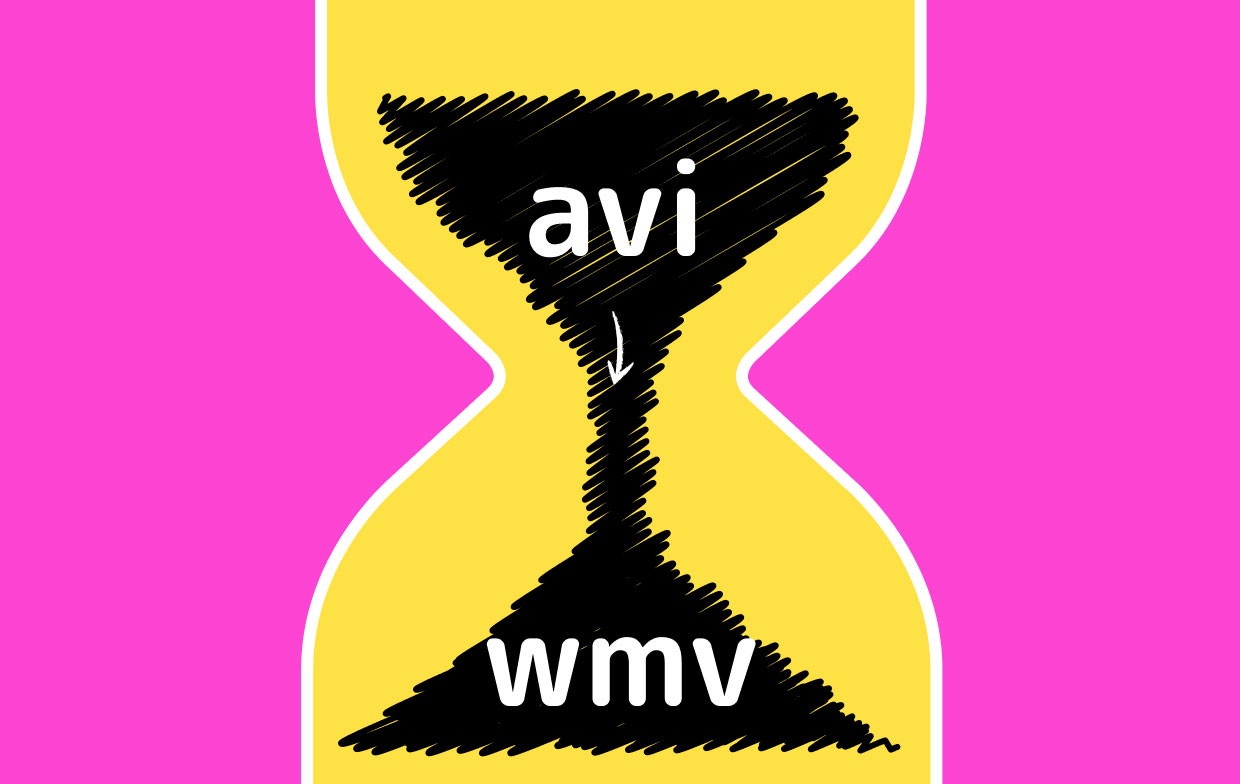
Part 2. How To Convert AVI To WMV On Mac?
In this section, we will teach you how to convert AVI to WMV on Mac computers. We will teach you how to do it through software and through VLC Media Player. Check it out below.
1. iMyMac Video Converter
iMyMac Video Converter is a tool that will help you convert AVI to WMV. It’s a tool that is used for video enhancement and video conversion purposes. This tool is very flexible as it can convert a lot of file types. In addition, it’s very fast because it utilizes the hardware acceleration technology of most graphics cards.
Here are the steps to use iMyMac Video Converter in order to convert AVI to WMV:
Step 01. Download, Install And Launch The Tool
The first step you should do is to grab iMyMac Video Converter from its official website online. Then, install it on your Mac computer. Once it is installed, you can easily launch it on your Mac.
Step 02. Add AVI Files
Add the AVI files to the tool by clicking the "Add Multiple Videos or Audios" button. Then, you should modify the output settings that you want. In this case, you should click "Convert Format" and choose WMV as the output file. Then click Save. You can also adjust other settings if you wish.

Step 03. Convert AVI To WMV
The third step is to convert the file by clicking the Convert button. You can choose a destination folder where the converted files will be saved before actually start converting.

That’s it! It’s actually easy to convert AVI to WMV using iMyMac Video Converter. This tool even allows you to add watermarks for protection. Plus, you can trim, rotate, cut, crop, and do other things. Adjustments of brightness, hue, saturation, and more can be done as well.
2. VLC Media Player
VLC Media Player is a very popular online tool to help you convert and play media files. It’s a tool that can play different file types. It can even be used to open popular image file formats. As such, to convert AVI to WMV using VLC Media Player, you should go to the File menu.
Once you are in the File menu, you can simply click Convert/ Stream. From there, you can add your files and select output options. After that, you have to wait for the conversion process to complete. This will take a long time because VLC’s focus is not on conversion. It just added this as an extra feature you can use to convert small files.
Part 3. How To Convert AVI To WMV In Windows 10?
Here, we will discuss how to convert AVI to WMV on Windows 10. We’ll teach you if it’s possible in Windows Media Player and in VLC Media Player. Check out our overview below.
1. Using Windows Media Player
Windows Media Player is a popular tool for Windows computers. It is used to play media files including audio files. But can it convert AVI to WMV? You simply have to open the file using the File menu > Open. Then, click Organize > Rip Music, choose WAV. After that click the File menu again and then click Save As. Then, you should save it as a WMV file. That’s it!
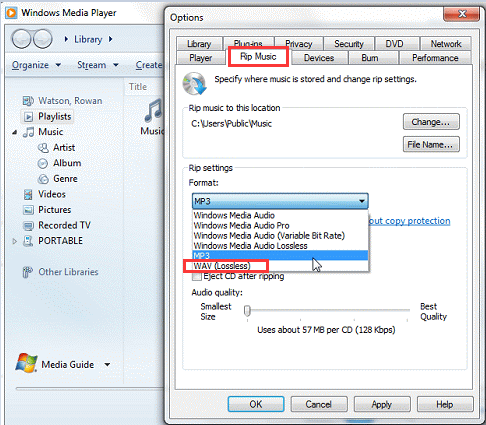
Remember that the output is not that good because Windows Media Player is not a conversion tool. But, it works well with smaller video files.
2. Using VLC Media Player
VLC Media Player on Windows 10 can also be used to convert AVI to WMV. However, the result is not as smooth as iMyMac Video Converter. Here are the steps on how to do it:
- Launch VLC. First, you have to launch VLC on your computer.
- Go To The Menu. Click the Media menu at the top bar.
- Go To Convert/ Save. Then, you’d have to go to Convert/ Save.
- Add Files. The next step is to add files by clicking the Add button.
- Click Convert/ Save. Then, you’d have to click Convert/ Save again.
- Select Profile. Select an output profile. In this case, you have to select WMV as output settings.
- Select Destination. Select a destination file on this section of the interface.
- Click Start. The last step is to click Start and wait for the conversion process to complete.
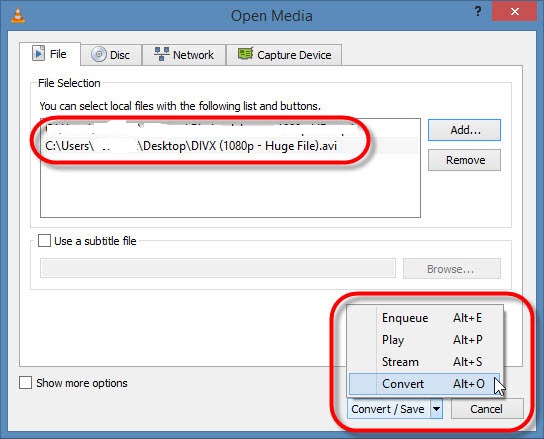
Part 4. Top AVI To WMV Converters Online
What are the best ways to convert AVI to WMV online? We’ll give you the top three online converters you can use. Check them out below.
1. Zamzar
Zamzar is one tool to convert AVI to WMV. This tool has been around for more than a decade. It is used to convert a lot of file types including documents, images, video files, and audio files, among others. The interface of Zamzar’s website looks very professional too.
Zamzar is very strict on privacy and security. They make sure that the uploaded and converted files are deleted within their servers after some period of time. In addition, the tool is very convenient because you don’t have to download or install anything.
2. Convertio
Covertio is a great tool to help you convert AVI to WMV. Like Zamzar, it is an online tool where you don’t need to download anything to get started. Working with Convertio is easy as you just have to add your files and modify conversion settings. Once you have converted the file, you can simply download it with the Download button.
Convertio is 100% free and online. It even gives an overview of what AVI and WMV files are. However, it has a maximum upload size of 100 megabytes. If you have to convert AVI to WMV that is less than 100MB, you can go for this online platform.
3. CloudConvert
CloudConvert is a web-based tool that looks very professional. You can convert AVI to WMV in the cloud where files are deleted after a certain period of time. This ensures that your files are kept safe and secure.
CloudConvert supports more than 200 formats for conversion. This means you can convert in thousands of different ways. It is a very convenient tool that you can use on both Windows and Mac computers. All you need is an Internet connection.
Part 5. Conclusion
This guide has taught you how to convert AVI to WMV. We have shown why AVI files are so big. In addition, we told you how to convert the AVI file to a WMV file on Mac and Windows 10. Doing it on VLC Media Player is possible as well.
As such, we recommend that you use iMyMac Video Converter to convert AVI to WMV. This is because it has no size limitations (unlike online tools that have limits). In addition, the actual converted files look very smooth to play. It’s a better choice than VLC Media Player too. Grab iMyMac Video Converter now!



