Can I convert MOV to MP4 on Windows 10? It's possible that you'll need to convert a file with one format to another at some point. There are a variety of causes for this, the most common of which is the lack of a video player which can view the file within that format you have.
Likewise, the desire to watch your film on numerous devices, which would be impossible to do until and unless the film is switched to a suitable format, such as with a Microsoft Video Converter on Windows 10, could be a reasonable cause.
To know more about how the conversion will be done, read the following parts to know more about the converting tools you can use.
Contents: Part 1. Can Windows 10 Convert MOV to MP4?Part 2. The Best MOV to MP4 Converter for PC Windows/MacPart 3. How Do I Convert MOV to MP4 on Windows 10 (Online/Free)?
Part 1. Can Windows 10 Convert MOV to MP4?
On Windows 10, the standard video player is typically the Movies & TV program. Users could even easily access their video library through this app. Mostly DRM-free videos are supported by this software.
This program also supports a variety of video formats, including MP4, M4V, AVI, ASF, and MOV, as well as WMV, to name a few. The Windows Media Player and VLC player, on the other hand, are two visual players that operate best with Windows 10.
And before we learn how to convert MOV to MP4 on Windows 10 or Mac, let’s know more about these 2 formats.
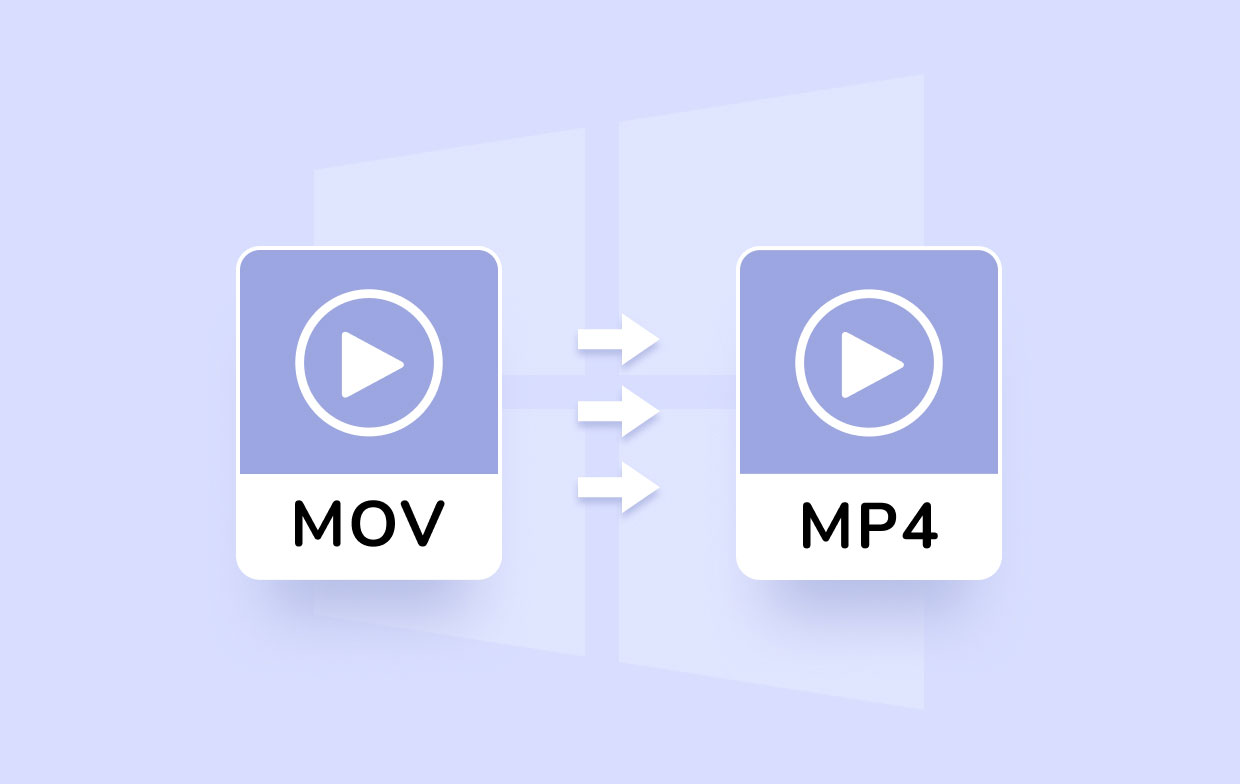
The MPEG-4 codec is used to encode both MP4 and MOV. On the foundation of MOV, MP4 was created. Those two file formats, though, are not quite the same. MOV is a file-type extended version of the QuickTime multimedia format file. It facilitates the mixing of various kinds of multimedia material (audio, text, and video).
Meanwhile, MP4 is a container format that stores data such as audio, subtitles, and video. This container format is used by shops like iTunes, and it is also used by the PlayStation (PSP) and iPod. It can become a format that anyone may use.
Which is better? We know that we can convert MOV to MP4 on Windows 10. Why do we choose MP4 as the output format?
MOV is the preferred option if you're utilizing an Apple media device or Mac computer, and MP4 is the ideal data format for the video if you're using other non-Apple media players or a Windows computer. MOV files are not supported by post-production programs or several players, so they must be converted to a new format to be suitable.
That is why MP4 is used because it is extensively used and works with practically all media players on almost all devices. To successfully convert MOV to MP4 on Windows 10 or Mac, continue reading the following parts below.
Part 2. The Best MOV to MP4 Converter for PC Windows/Mac
One way to convert MOV to MP4 on Windows 10 is by using the iMyMac Video Converter.
This app is used to convert videos or audios to any preferred file formats like MP3, 3GP, AVI, AAC, M4V, MKV, WAV, FLAC, WMA, OGG, etc. It is not that hard when you use this app to convert MOV to MP4 or other formats like GIF, and you will only need a little time to complete the conversion, thus making it convenient to use for most users.
It has a Mac version and a PC Windows version so that you can easily convert MOV to MP4 on Windows 10 or Mac computers.
To know how to convert on Win10 using this best MOV to MP4 converter, follow these steps:
- To begin converting, drag MOV files to the main screen or upload video or audio from the right end of the main screen. It allows you to add several films and audios at once.
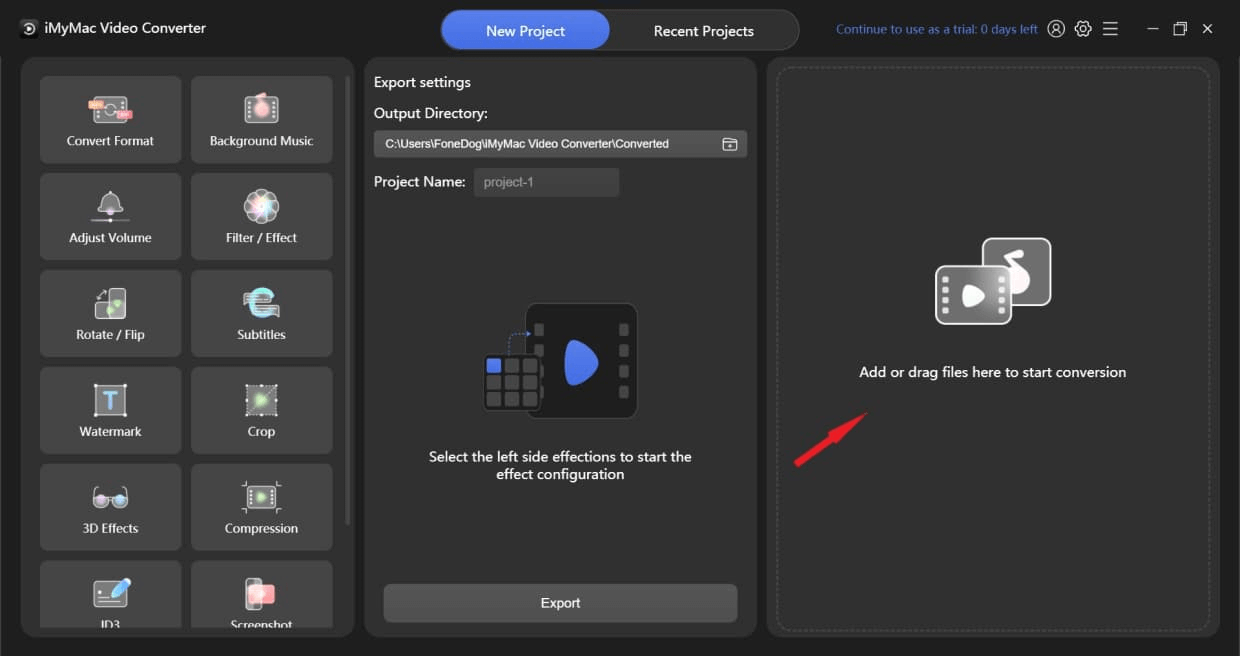
- Try clicking the Convert Format icon in the top left corner. Then go to the middle section to select an output format; you'll notice three options: audio, GIF, and video. Hit the down arrow icon to see the optional resolutions.
- Before you convert MOV to MP4 on Windows 10, You will also have the option to edit and cut your videos if you want, and you can choose among numerous effect choices on the left side if you would like to add some changes to the video files.
- When you've completed all of the parameters, select the Export button at the bottom of the center portion to begin converting.
You can now successfully convert MOV to MP4 on Windows 10 and enjoy watching the converted files. The conversion is lossless, which means that the quality of your audio and video is preserved.

Part 3. How Do I Convert MOV to MP4 on Windows 10 (Online/Free)?
To be able to convert MOV to MP4 efficiently, these two online / free options are things you must know:
#1. Convert MOV to MP4 Using VLC Media Player (Free)
VLC Media Player is a video player and editor at the same time that is free and open-source. People can use this program to convert videos among common formats, such as MP4 to MOV, as well as watch videos in various formats. This program is both free and simple to use, allowing MOV to MP4 conversion a breeze.
- To convert MOV to MP4 on Windows 10, downloading and installing VLC and then launching it on the PC.
- By using Add button or dragging and dropping, upload the MOV file. Then after, you can access the Convert window by clicking the Convert / Save
- You have the ability to make the parameters after selecting the target format Video - H.265 + (MP3) MP4. The converted files can then be saved by browsing the target directory. Lastly, convert to MP4 with VLC by pressing the Start button.
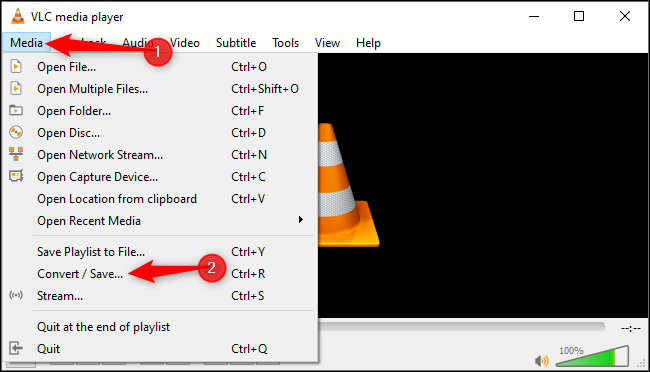
#2. Convert MOV to MP4 Using iMyMac Online Converter(Online, Free)
By using this software, you can convert MOV to MP4 on Windows 10 without compromising the quality, and you just have to wait a few minutes. iMyMac Online Video Converter offers you a free service for you to be able to convert the files to any preferred or desired format. The steps are very simple, and it is easy to use.
- Upload the files you want to convert.
- Choose the preferred format you want your file to be converted.
- Select 'Convert Now' to begin converting.
- Download the file that was converted.
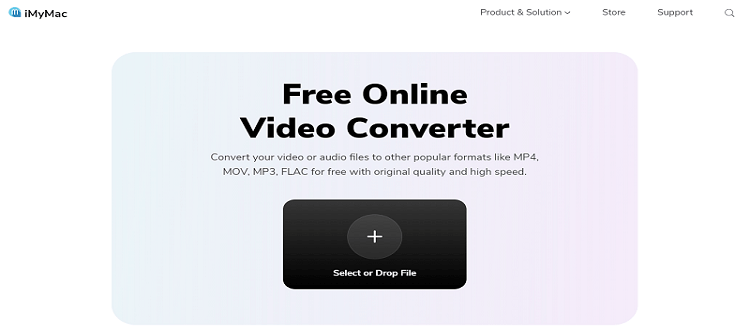
Conclusion
To sum up, we've suggested a few methods, using the iMyMac Video Converter or the VLC Media Player, to convert MOV to MP4 on Windows 10 or Mac computer.
You can select the method that best matches your expectations.



