The reason why you are here right now is because you have some MPV file that you want to convert into an MP3 file, right? Well, you see, the MPV files that you have on your computer are actually data files and are not the media files that you want. That is why you will be needing to convert MPV to MP3 files for you to be able to view it.
And since converting the MPV files to MP3 format is the main target of this post, we are going to show you the best audio converter program on how you can do it easily and quickly.
Contents: Part 1. How Do I Convert MPV to MP3 on Mac/Windows? Part 2. Can I Convert MPV to MP3 Online? Part 3. Quick FAQs about MPV and MP3Part 4. Conclusion
Part 1. How Do I Convert MPV to MP3 on Mac/Windows?
The first way how you can convert MPV files to MP3 format is by using the most appropriate tool there is that is intended for converting from one file to another. And the best tool that you should go to is no other than the iMyMac Video Converter.
This video converter is known to be one of the best converters there is. And that is because of its wide range of conversion processes. It can convert your audio and your video files from one format to another. This means that it can convert your MPV to MP3 file in an instant and it can make MPV files into MP4 format easily.
The iMyMac Video Converter also comes with an interface that is very easy to navigate. And with that, you will be able to get things done easily and hassle-free. And to show you how easy this tool is to use, we have included below a guide that you can follow.
Step 1. Launch the iMyMac Video Converter
After you have downloaded and installed the iMyMac Video Converter on your computer, simply double-click on it for you to launch it.
Step 2. Add Your MPV File
And once that you get on the main interface of the iMyMac Video Converter, simply add the MPV file that you want to convert.
Step 3. Select MP3 as the Output Format
Simply click on the Convert Format button. This will then open a new section on your screen. Click the Audio tab. And this will then open a drop-down menu wherein you can find and choose the MP3 format as the output format.
Step 4. Convert MPV to MP3
Click on the Export button on your screen. This will then start to convert your MPV to an MP3 file. And once that this process is done, you will be able to review your converted file from the “Recent Projects” folder on your screen. You can edit your file if necessary.

Part 2. Can I Convert MPV to MP3 Online?
Now that we were able to show you a tool that you can download and work on even without going online, then you might also be asking if there is a way to convert MPV files to MP3 online.
And the answer to it is actually there are tons of online free converters that you can use. And with that, we are going to show you the best ones that you can consider using. Though you have to keep in mind might not give you the same result as the iMyMac Video Converter, especially with its quality.
Tool 01. FreeConvert.com
The FreeConvert free online converter is known to be one of the best websites that you can go to for you to convert your MPV to MP3 file. And without the need of installing anything on your computer, you will be able to convert your MPV files to MP3 format the quickest and the easiest way this tool knows how.
Using this is very easy as well. All you need to do is to go to its website, and then upload the MPV file that you want to convert. And aside from videos and audio, you can also convert your PDF file to another format depending on what you need.
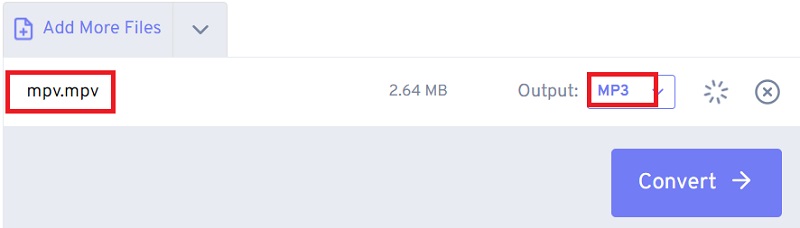
Tool 02. Convertio.co
Using the Convertio to convert your MPV to MP3 file is absolutely free. However, those files are 50MB ad below are the only files that you can convert. This online free converter is completely free of use.
That is why this is a good go-to free online converter that you can make use of. And in order for you to convert your MPV files to MP3 file using this, then go ahead and follow the guide below.
- Launch the Convertio.co website on your computer.
- Then, click on Choose Files and then add the MPV file that you want.
- After that, choose the output format. In this case, select on the MP3
- You can modify the gear settings.
- And then, click on the Convert button on your screen. And then wait until the conversion process is complete.
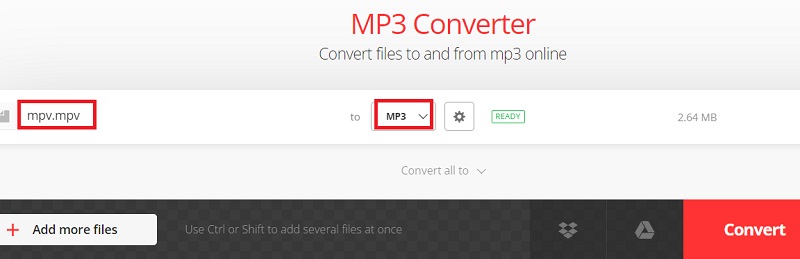
Tool 03. CloudConvert.com
The CloudConvert is another popular free online converter that you can use to turn your MPV to MP3 file easily. And you can only upload files that are in MB in size.
This tool is a must if what you are planning to convert are those small files that you have on your computer. And for you to know how you can use this tool to convert your MPV fiels to MP3 format, then follow the guide below.
- Go to the official website of CloudConvert.
- Click Select Files and add the MPV file you want to convert. You can also choose files from your Google Drive, Dropbox, and by using a URL link as well.
- Choose MP3 as the output format.
- Then click on the Convertbutton on your screen.
- After the conversion is done, download the converted file to your computer.

Tool 04. ConvertFiles.com
The ConvertFile website is a bit different from the other free online converter tool above. It is because this site does not only allow you to convert your videos and audio, but you can also convert your documents to another file format that you want. This is why this is also ideal for you to convert your MPV to MP3 file format.
As an alternative to Convertio online converter, the ConvertFiles is supported by ads and that is can appear to be a bit blurry. However, even if there is an issue when it comes to uploading a certain quantity of your videos and audio files, this tool can still be useful to you for you to convert your MPV to MP3 file format.
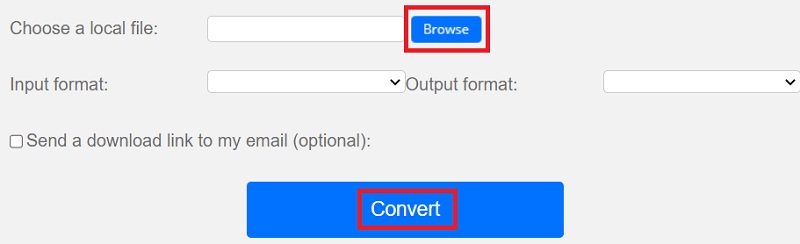
Part 3. Quick FAQs about MPV and MP3
And before we end this post, let us go ahead and discuss some things about the MPV file format.
What is an MPV File?
The MPV file is also known as an MPEG stream video file that contains uncompressed and raw video data. And the data that is inside the MPV file is comprised of an MPEG-2 specification.
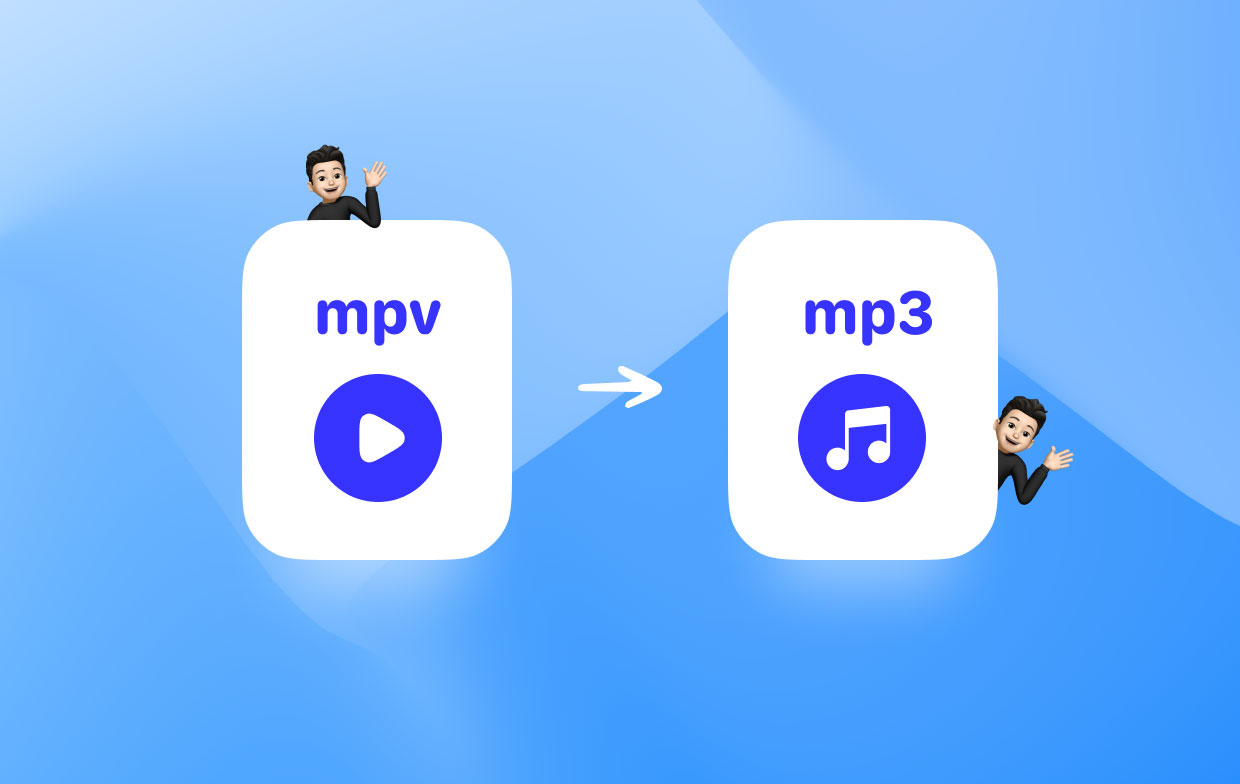
And you must also know that these MPV files do not contain any audio data. This type of file format is commonly used as an input video just like the MPEG. And you can open this file using your VideoLAN LVC software ot convert MPV to MP3 for better compatibility.
How Do I Open MPV Files?
And if you are wondering how you can open an MPV file. The answer to this is actually very simple and is already mentioned above. You can launch an MPV file using a VideoLAN VLC player or an FFmpeg. And you can also view these types of file formats by changing their extension name from a .mpv file extension to a .mpeg extension file name.
Part 4. Conclusion
As you can see, being able to convert MPV to MP3 is not that difficult thing to do. All you need to have is the right knowledge as to what you are dealing with. And by the looks of the things that we have mentioned above, there are a lot of ways how you can convert your MPV files to MP3 file format.
You can use the options of using an online free converter tool that can allow you to do so, or the best one that you can consider is by using a downloadable tool that will safely and easily convert any file formats that you have to another. And that is why the iMyMac Video Converter is the most recommended tool that you should use.



