Many users find it frustrating when they try to play 3GP on iPhone or iPad, only to discover that iOS doesn’t support this format out of the box. This article will explore various methods for playing 3GP files on your iPhone. We’ll also show you how to convert 3GP files to iPhone-compatible formats like MP4 or MOV using reliable tools. By the end of this guide, you’ll be fully equipped to enjoy your old videos anytime, anywhere. Let’s dive into how to make 3GP videos work seamlessly on iOS devices.
Contents: Part 1. Can iPhone Play 3GP Video Files?Part 2. How to Play 3GP Video on iPhone?Part 3. Bonus: Convert 3GP to iPhone-Compatible FormatPart 4. Conclusion
Part 1. Can iPhone Play 3GP Video Files?
3GP is a multimedia container format developed by the Third Generation Partnership Project (3GPP) primarily for 3G mobile phones. It was designed to reduce storage and bandwidth usage, making it suitable for mobile environments with limited resources. Typically, 3GP files use the H.263 or H.264 codec for video and the AMR codec for audio.
Due to its lightweight nature, 3GP became popular in early mobile devices, especially feature phones that recorded video in this format by default. However, with the advent of smartphones and HD recording, 3GP has become largely obsolete.
Now to the question: Can you play 3GP on iPhone? Unfortunately, the answer is no, at least not directly. iPhones do not natively support the 3GP format. iOS devices are optimized for formats like MP4, MOV, and M4V. Therefore, to play 3GP video files on iPhone, you’ll need a workaround. This could involve using a compatible media player app or converting the file into an iPhone-friendly format like MP4. The good news is, both methods are simple and accessible.
Part 2. How to Play 3GP Video on iPhone?
To play 3GP on iPhone, you can use third-party apps that support a wide range of formats. Apps like VLC and PlayerXtreme Media Player make it easy to watch 3GP files without conversion. Learn how to install and use these tools to make your 3GP videos compatible with iOS.
1. Play 3GP Video via VLC for Mobile
VLC is a powerful, free, and open-source media player that supports almost any video format you can throw at it, including 3GP. To play 3GP video on iPhone using VLC:
Step 1: Download and install VLC for Mobile from the App Store.
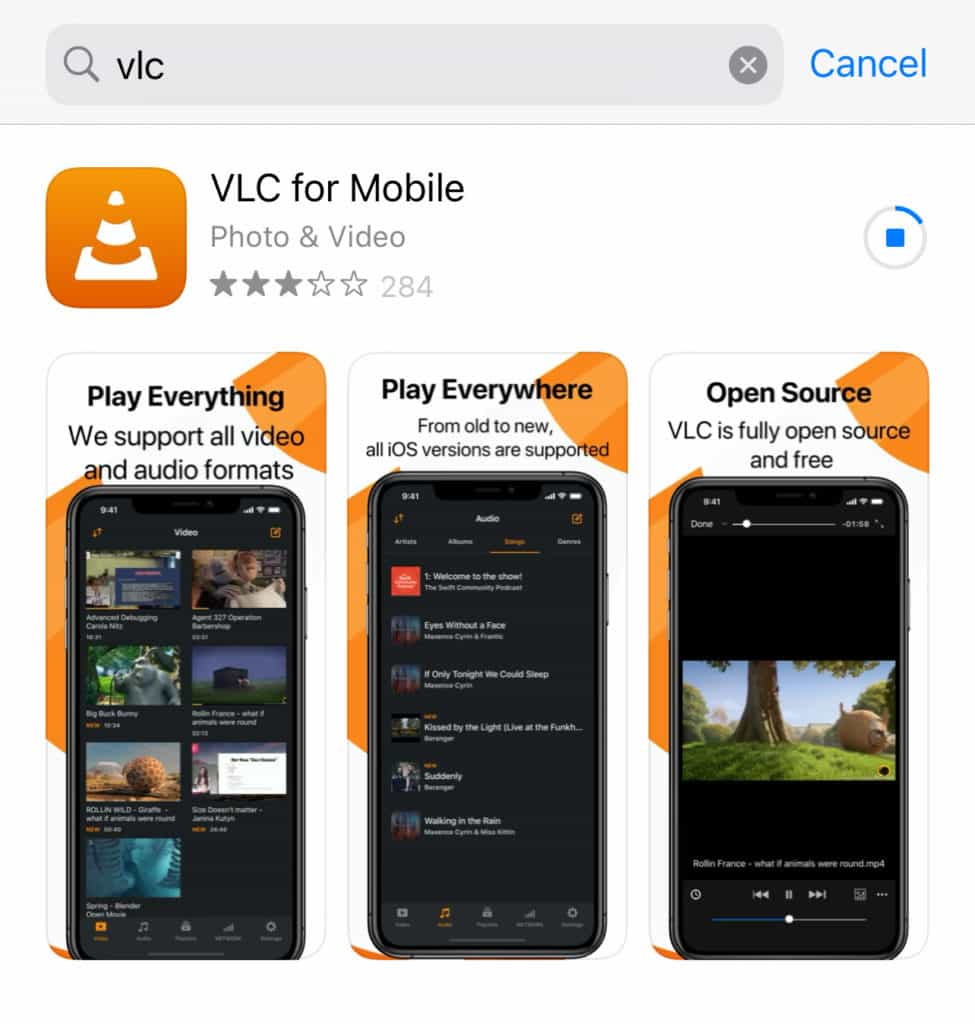
Step 2: Open the app and tap the network or file transfer option.
Step 3: Transfer the 3GP video to VLC using iTunes, AirDrop, or cloud services like Dropbox or Google Drive.
Step 4: Once imported, locate the file in the VLC library and tap to play.
VLC handles the 3GP format smoothly and includes features like subtitle support, playback speed control, and gesture-based navigation. It’s one of the most reliable ways to play 3GP on iPhone.
2. Play 3GP Video via PlayerXtreme Media Player
PlayerXtreme is another excellent media player that allows you to play 3GP video files on iPhone without any need for conversion.
Step 1: Install PlayerXtreme Media Player from the App Store.
Step 2: Open the app and navigate to your file source (Wi-Fi transfer, network drive, or cloud storage).
Step 3: Upload your 3GP file to the app using your preferred transfer method.
Step 4: Tap on the file, and it should start playing immediately.
PlayerXtreme offers a sleek interface and additional features like streaming support, file management, and even hardware acceleration for smoother playback. It’s a solid alternative to VLC if you want another way to play 3GP on iPhone.
Whether you prefer VLC or PlayerXtreme, both apps provide a hassle-free method to play 3GP videos without the need to convert them. If you're looking for more flexibility or need to save storage space, consider converting the video to MP4 instead.
Part 3. Bonus: Convert 3GP to iPhone-Compatible Format
If you don’t want to rely on third-party players or want to ensure compatibility across all iOS apps, converting the 3GP file to MP4 or MOV is a great option. These formats are fully supported by iPhone’s native video player and offer better compression and compatibility.
To play 3GP on iPhone without installing extra apps, converting the file is the most effective approach. There are many tools available, but for the best results, choose one that offers high-speed conversion and retains video quality, such as iMyMac Video Converter. It is a professional tool designed to handle all kinds of media conversions.
Key Features of iMyMac Video Converter:
- High-Quality Output: Maintains the original quality of your 3GP video.
- Fast Conversion: Utilizes GPU acceleration for quick processing.
- Batch Conversion: Convert multiple 3GP files at once to save time.
- Multiple Formats: Supports MP4, MOV, M4V, and more.
- User-Friendly Interface: Simple drag-and-drop functionality.
iMyMac also allows basic video editing such as trimming, cropping, adding watermarks, and adjusting brightness and contrast before conversion. If you frequently encounter unsupported formats, this tool is a smart long-term solution. Once converted, the file will play 3GP video on iPhone just like any native video.
Steps to Convert 3GP to MP4 Using iMyMac Video Converter
Step 1: First, download and install iMyMac Video Converter on your computer. Follow the on-screen instructions to complete the installation process.
Step 2: Launch the iMyMac Video Converter. Click on the “Add Files” button within the interface. Select the 3GP files you want to convert to MP4. You can choose multiple files for batch conversion, saving you time and effort.

Step 3: Next, select MP4 as the output format. iMyMac Video Converter offers a wide range of output formats, but for our purpose of playing 3GP files on iOS devices, MP4 is the ideal choice.

Step 4: If you want to make any specific adjustments to the output settings, such as resolution, frame rate, or bitrate, you can do so by clicking on the “Settings” button. This step is optional, as iMyMac Video Converter automatically selects the optimal settings for your chosen output format.
Step 5: Choose a destination folder where you want the converted MP4 files to be saved. You can do this by clicking on the “Browse” button and selecting a location on your computer.
Step 6: Finally, click on the “Convert” button to initiate the conversion process. iMyMac Video Converter will efficiently convert your 3GP files to MP4 format, preserving the quality of your videos.
Step 7: Once the conversion is complete, you can access the converted MP4 files by clicking on the “Open” button within iMyMac Video Converter. From there, you can conveniently use the MP4 files for sharing, editing, or playback on various devices and platforms.
Part 4. Conclusion
Although the 3GP format is outdated, you can still play 3GP on iPhone using effective methods. Whether you choose to use VLC, PlayerXtreme, or convert the video to MP4/MOV with iMyMac Video Converter, your content will be viewable in no time. Third-party apps offer quick playback, while conversion ensures broader compatibility and better performance on iOS. With the right approach, you no longer have to worry about unsupported formats. Now you can easily play 3GP on iPhone or iPad and enjoy your videos without limits.



