Mac is well known for their user-friendly interface, sleek design, and excellent sound quality. However, some users may find it challenging to play MP3 on Mac. Fortunately, playing MP3 files on a Mac is simple.
In this article, we will guide you through the process of playing MP3 files on your Mac computer, whether you are using the latest macOS or an older version. You can choose to convert to a Mac-supported format with an effective audio conversion tool, or you can play MP3 files using various built-in apps on your Mac. By the end of this article, you will be able to play MP3 files on your Mac with ease and enjoy your music without any hassle.
Contents: Part 1. Convert MP3 Files to Mac-Supported FormatPart 2. How to Play MP3 Files on MacPart 3. Conclusion
Part 1. Convert MP3 Files to Mac-Supported Format
If you want to play MP3 on Mac but your MP3 files are not compatible with your Mac, you can convert them to a supported format using iMyMac Video Converter. You may convert video and audio files to a variety of formats with the robust and user-friendly iMyMac Video Converter program. It is user-friendly and provides several tools to make the conversion of videos quick and easy.
One of the best aspects of iMyMac Video Converter is the variety of file types it supports, including well-known music and video formats like MP3, WAV, and AAC as well as popular video formats like MP4, MOV, AVI, and WMV. This implies that iMyMac Video Converter can handle any sort of file you need to convert. It is a breeze to turn MOV into MP3.
Batch conversion is another function of the iMyMac Video Converter. As a result, you may convert numerous files simultaneously and save time and effort. The program also offers sophisticated editing features including cutting, cropping, inserting watermarks, and modifying video and audio parameters like resolution, bit rate, and others.
Also, the program has a straightforward interface that is simple to use even for non-techies. You won't need to be concerned about any of the information in your films or audio files being lost because it also makes sure that the converted files maintain their original quality and resolution. To play MP3 on Mac, you need to convert your MP3 files as follows:
- Download and install iMyMac Video Converter from the iMyMac website.
- Launch the app and click on the “Add Files” button to import your MP3 files.
- Choose a format that is compatible with your Mac, such as AAC or AIFF, from the “Output Format” drop-down menu.
- Click on the “Export” button to start the conversion process.
- Once the conversion is complete, the converted files will be saved to the output folder that you specified.

Part 2. How to Play MP3 Files on Mac
1. Play MP3 on Mac Using iTunes
iTunes is a media player and library app developed by Apple for Mac. It is designed to be a one-stop shop for managing and playing your media files, including music, movies, TV shows, and podcasts. With iTunes, you can import media files from your computer, purchase or rent media from the iTunes Store, and sync media to your Apple devices.
To play MP3 on Mac using iTunes, follow these steps:
- Launch iTunes on your Mac.
- Click on “File” in the top menu bar and select “Add to Library” or “Add Folder to Library” to import your MP3 files. Alternatively, you can drag and drop the MP3 files directly into the iTunes window.
- Once your MP3 files have been added to the iTunes library, you can find them by clicking on “Music” in the left sidebar and selecting “Songs”.
- Select the MP3 file you want to play.
- Click on the “Play” button to start playing the selected MP3 file.
- You can also create playlists, adjust playback settings, and customize the iTunes interface to suit your preferences.
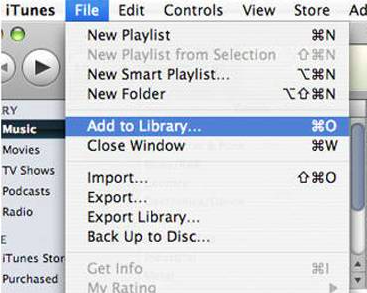
Overall, iTunes is a versatile and powerful media player that offers a range of features for managing and playing your media files. Whether you're a music lover, a movie buff, or a podcast addict, iTunes provides a convenient and easy-to-use platform for enjoying your favorite media on your Mac.
2. Play MP3 on Mac Using QuickTime
Apple created QuickTime as a media player for Mac. It offers cutting-edge tools for editing and exporting media files and is built to play a broad variety of media types, including video and audio files. QuickTime supports several file types, including MP3, AAC, and WAV, and it can also play streaming media from the internet.
To play MP3 on Mac using QuickTime, follow these steps:
- On your Mac, open QuickTime Player.
- Choose “Open File” or “Open URL” by clicking “File” in the top menu bar.
- Choose the MP3 file by navigating to its location. The MP3 file can also be dropped right into the QuickTime Player window using the drag-and-drop method.
- The MP3 file should begin playing automatically when it has loaded.
- The play, pause, rewind, and fast forward buttons are located at the bottom of the QuickTime Player window and are used to control playback.
- Choose “Show A/V Controls” from the “Window” menu to access the volume and other options.
- You may tailor your viewing experience by changing the volume, playback speed, and other parameters in the A/V Controls panel.
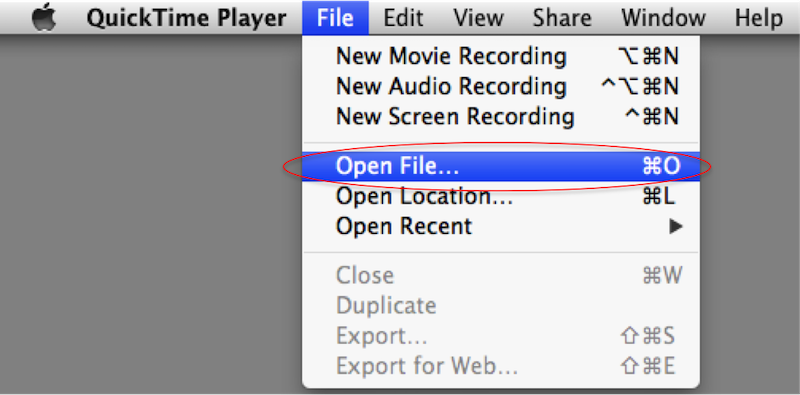
Generally speaking, QuickTime is a strong and flexible media player that provides a variety of functions for viewing and modifying media files. On your Mac, QuickTime offers a straightforward and user-friendly platform for enjoying your favorite media, whether you're viewing a movie or listening to music.
3. Play MP3 on Mac Using Elmedia Player
Eltima Software created Elmedia Player, a media player for Mac. It is a flexible media player that supports a variety of media file types, including video and audio files, and offers cutting-edge functionality for managing and playing back media files.
Elmedia Player's capacity to stream media from a variety of sources, such as YouTube, Vimeo, and other online streaming websites, is one of its most notable capabilities. Moreover, it provides advanced playback options, including controls for video and audio effects, playback speed, and more.
Here’s how to use the software to play MP3 on Mac:
- Get Elmedia Player running on your computer.
- Drag & drop your MP3 file into the Elmedia Player window by clicking “File” in the top menu bar or by selecting “Open” from the pop-up menu.
- The MP3 file should begin playing automatically when it has loaded.
- The play, pause, rewind, and fast forward buttons are located at the bottom of the Elmedia Player window and are used to control playback.
- Click on the gear icon in the Elmedia Player window’s upper right corner to change the volume or other settings.
- You may personalize your playing experience by changing the volume, playback speed, video and audio effects, and other options in the settings menu.
- Elmedia Player also provides several other capabilities, such as the capacity to make playlists and download web videos.
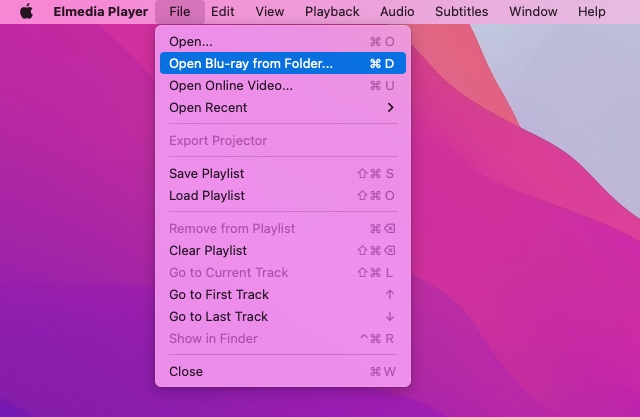
Elmedia Player is a distinct media player that provides sophisticated features and capabilities above and beyond those of conventional media players like QuickTime and iTunes. Elmedia Player offers a comfortable and user-friendly environment for enjoying your preferred media on your Mac, whether you're watching movies, listening to music, or streaming media from web sources.
4. Play MP3 on Mac Using EaseUs RecExperts
A software for Mac that allows for screen recording and video editing is called EaseUS RecExperts. It has tools for playing media files, including MP3 files, even though its main purpose is screen recording.
EaseUS RecExperts' ability to record high-quality films with adjustable parameters, including resolution, frame rate, and other factors, is one of its notable features. It is a complete video recording and editing solution because it also has capabilities for editing and exporting videos.
Use EaseUS RecExperts to play MP3 on Mac by following these steps:
- Launch EaseUS RecExperts on your Mac.
- Choose “Music” by clicking on “Media” on the left sidebar.
- When you click “Import”, you can choose an MP3 file from your computer. The MP3 file can also be dropped right into the EaseUS RecExperts window by using the drag-and-drop method.
- Using the buttons at the bottom of the window, you may play the MP3 file after it has been loaded.
- Click on the gear icon in the upper right corner of the EaseUS RecExperts window to change the volume or other settings.
- To personalize your listening experience, you may change the equalization settings, volume, and other options in the settings menu.
Overall, EaseUS RecExperts has facilities for playing media files like MP3s even if its primary uses are screen recording and video editing. It's an effective program for managing and playing your media files on your Mac thanks to its extensive feature set and customization possibilities.
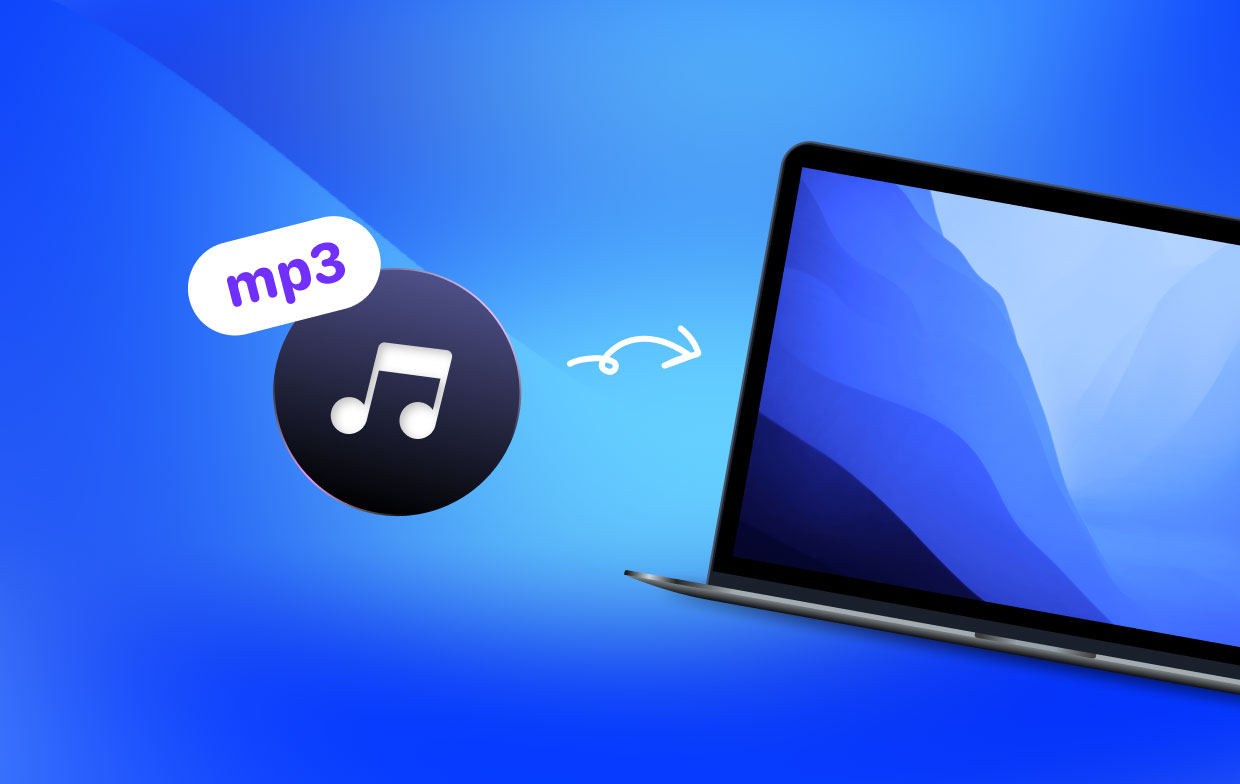
Part 3. Conclusion
In conclusion, it is a straightforward process to play MP3 on Mac, and there are several software options available to accomplish this task. iTunes, QuickTime, iMyMac Video Converter, Elmedia Player, and EaseUS RecExperts are all great options that provide unique features and functionalities to enhance your MP3 playback experience.
iTunes and QuickTime come pre-installed on Mac, making them easily accessible for users. iMyMac Video Converter is a reliable software that can convert MP3 files to Mac-supported formats, making it easier to play your music on your Mac.
Overall, choosing the right software for playing MP3 files on your Mac comes down to personal preference and the features you need. By using any of the software options discussed in this article, you can enjoy your MP3 files on your Mac with ease and convenience.



