QT means QuickTime in the field of media technology. Apple products like a Mac computer often have no issues playing Apple QuickTime Movie files.
However, QT files might not be able to be opened or played in any way for other hardware and software that don't support the QuickTime framework. There is no alternative to using a QT video transcoder to convert QT to MP4, the more universally compatible video format if you wish to view a QuickTime file on a Windows PC or a standard Android smartphone.
There are several free and popular QT video converters that can transform a MOV(QT) file into an MP4 file. We'll present a few of the finest ones in this post and explain how to use them to quickly and effectively convert QT(QuickTime) to MP4.
Contents: Part 1. What is QT File Extension?Part 2. [Fast & Easy] Convert QT to MP4 on Windows/MacPart 3. Free QuickTime Converters to Convert QT to MP4 Easily
Part 1. What is QT File Extension?
QT means QuickTime in the field of media technology, and files with a "QT" file format are Apple QuickTime video files.
The QuickTime data file is designed to function as a container, which allows it to store several different kinds of multimedia recordings. Although QuickTime files may be saved with the QT file extension, the MOV file format is by far the most common one.
If you work with files with the ".qt" extension, you should know that such files are incompatible with mass storage devices. You can't watch QuickTime videos on Android phones or Windows PC directly. This is the reason why we need to convert QT to MP4 since ".mp4" is a standard video format that is supported by the vast majority of devices. Continue reading to find out how simple it is to convert a video saved in QT(QuickTime) to MP4 format.
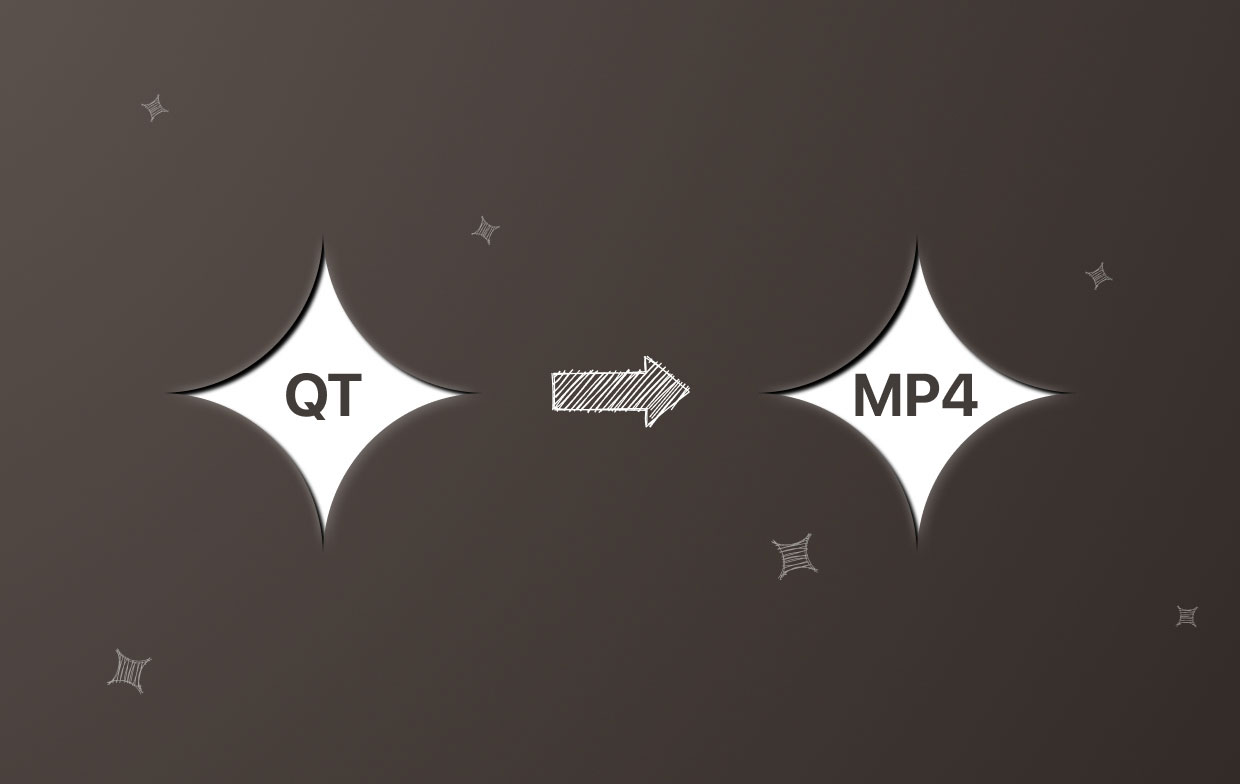
Part 2. [Fast & Easy] Convert QT to MP4 on Windows/Mac
iMyMac Video Converter is the finest program available for converting QuickTime movies to MP4 format at high speed and with good quality. It is a skilled QT(QuickTime) to MP4 converter for your PCs.
In addition, it has a number of capabilities that allow you to alter the video, such as cropping the part of the video frame that you do not want to see, putting a watermark on the video, modifying the video settings, and so on. Utilizing these features, you will be able to create the ideal video for your needs.
If you don’t want an MP4 video, you may also change to AVI, MPG, WMV, M4V, or other video type formats. You can even save your QT file as GIF animated, or extract MP3 audio from your MOV(QuickTime) videos with the help of the iMyMac Video Converter.

The instruction to easily convert QT to MP4 on Windows or Mac computers are provided below. It is very clear and straightforward to carry out. To begin, you will need to visit this page, download the application, and then run the installation process on your computer.
- Start iMyMac Video Converter on a Mac or Windows computer. Logging in is all that is required to access your account.
- You may drag and drop your QT files or MOV files into the program's window to add QuickTime format videos.
- When you click the "Convert Format" button, you can choose the kind of file you want the file to be converted into by choosing a video format like MP4 from the drop-down menu.
- The user interface now makes it clear enough how to alter files. All adjustments you make to the settings will be retained if you choose the Save/Set option.
- As soon as you choose Export from the toolbar, it will begin to convert QT to MP4 quickly.

Part 3. Free QuickTime Converters to Convert QT to MP4 Easily
The iMyMac Video Converter has a free trial version for you to transcode file format easily. If you also want to know and try other popular free QuickTime converters, you can see the list below.
1. Freeconvert.com (Free, Online)
Freeconvert.com is a helpful online QuickTime video converter that may assist you in converting QT files to MP4 files online. Additionally, it gives you the ability to alter other parameters for the video that is broadcast. You have options for video codec, resolution, and aspect ratio. You may also set the frame rate. You can flip and rotate your movie using the Freeconvert online converter. You can also add captions to the video clip you've uploaded.
It is important to bear in mind that its free version does have certain restrictions. For instance, the maximum file size is restricted to 1 GB, as well as advertisements on the homepage of the converter.
Using the Freeconvert online service, you may convert QT to MP4 format in the following way:
- Open Freeconvert's website.
- Upload your MOV (QuickTime format) video.
- Change the parameters as necessary (optional).
- Change the file's format by clicking the Convert Now button.
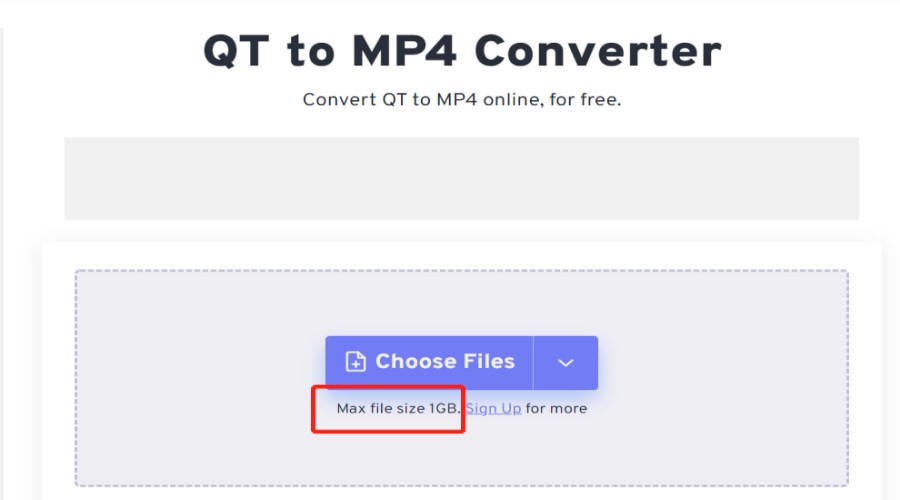
2. File-Converter-Online.com (Free, Online)
This website, File-Converter-Online.com, provides a service that allows users to convert files online from one format to another. This website respects your right to privacy and maintains the security of any files you upload there.
As a result of this, it does not demand any kind of registration to use its services. Because they are providing their service in one browser, it does not make a difference if you use Microsoft Windows, Apple OS X, or Linux.
The conversion outcomes will always be of the very same, very high quality, and they will, of course, be free of any watermarks. To convert QT to MP4 easily online:
- Select the QT file to be used as the input and upload your QuickTime video.
- Confirm the file type of the target (MP4), and make any necessary adjustments you want.
- To begin the conversion process, click the button that says "Start Converting!"
- So that's all! The next page, which will immediately begin your download, may be accessed here.
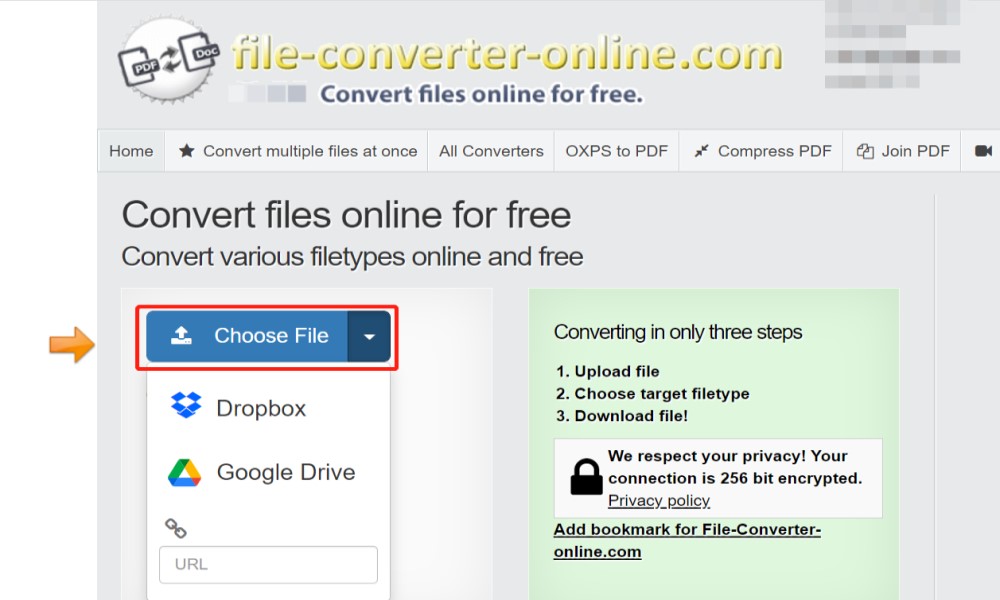
3. VLC (Free Trial, Mac/Windows/Android)
The VLC program is mostly used as a media player; however, it also has a variety of other features, including the ability to convert QT to MP4. It can be used to convert QT to formats that can be played in ppt files so that the videos can better fit PowerPoint file encoding.
Because the processing power is not that high, conversion may take quite a bit of time, particularly if you are converting a big file. This is especially the case if you are converting an audio file. You may, however, make effective use of VLC provided that you are willing to accept this circumstance.
Inexperienced users may find the program's interface to be a little difficult to use; thus, we have prepared a straightforward tutorial that will assist you in using VLC to convert QT files to MP4 formats:
- The first thing you need to do is download and install VLC with a free trial on your computer Mac or Windows.
- Upload the QT video to VLC software.
- Click Convert/Save button.
- Decide whatever output format you want to use [Video - H.264 + MP3 (MP4)].
- Transform the file into a different format by selecting Start.
- And then you can download the converted file.
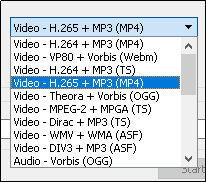
Conclusion
If you prefer to convert QT to MP4 format, you should acquire these excellent ways once you complete reading this post. If you adhere to the professional procedures that we have outlined for you, you will have a good outcome from this conversion.
The converting tool that is most recommended is the iMyMac Video Converter. Try this best QT(QuickTime) to MP4 converter for your Mac and Windows computer here! And I really hope that you are able to learn something new and useful from this essay.



