When running RAM files, users frequently run into incompatibility concerns. Do you have problems playing RAM files on a regular basis? In that scenario, it is suggested that you use a strong RAM converter to convert the RealAudio file extension RAM to another format.
Prepare to discover the most straightforward method for converting RAM files fast. With this User Guide, you can discover how to convert RAM files and understand something about the RAM file type. This guide will provide different video converting tools and a brief description as well.
Contents: Part 1. The Best RAM Converter for Mac/Windows in 2022Part 2. 3 Online & Free RAM Converters to Help YouPart 3. Other 2 Useful Offline RAM Converters You Can UsePart 4. What Is A .ram File?Part 5. Conclusion
Part 1. The Best RAM Converter for Mac/Windows in 2022
The best RAM converter is the iMyMac Video Converter, which can effortlessly convert RAM into other formats while maintaining data and media quality.
The iMyMac Video Converter gives conversions that are six times faster and without any limitations. It includes all of the necessary and powerful features that make RAM file conversions a breeze. This wonderful media converter may be used by both beginners and experts for any and all kinds of media conversions.
Let’s see how you can use the tool to convert your RAM files:
- Drag your .ram files to the main screen to start converting. It allows users to add several files at once. You can add new files by choosing + Add File, and you can delete all audio or video files by selecting Erase All.
- To convert the audio files, click the Convert Format button in the upper left corner. Then choose one of the three data kinds in the middle: Audio, GIF, or V To examine the various resolution settings, use the down arrow button. You can even make your own format with this application.

- If necessary, you will also be able to trim your videos using this RAM converter. A scissors icon displays when you move your mouse pointer over the videos or audios in the bottom left corner of the screen. Simply press the button. By playing the video or audio back, you can choose where to cut from it.
- If you want to change the video or audio files, use one of the Effect options on the left side. To begin converting, pick the Export or Convert option once you've finished all of the settings. Here are a few examples of the app's additional effects: Background music, audio/video volume changes, film filtering or altering brightness, contrast, saturation, rotating or turning the film, adding subtitles, even changing the typeface, cropping movies, adding 3D effects, compression, ID3, and snapshots are all possibilities.
- After converting, use the search box to locate the files, and then listen to the converted files.
Tips: Do you want a powerful MP3 audio converter? Click here to know more.

Part 2. 3 Online & Free RAM Converters to Help You
- FileZigZag
This web program can easily convert files in a variety of formats and kinds, from RAM to MP3. The program can convert up to 10 items with a total size of 50MB each in a single day. After the processing is finished, users may download the converted file directly from the site. Also, there is the alternative of receiving the download link by email. The disadvantage is that it is quite sluggish and can only transcode one file at a time. FileZigZag is a good solution if you only need to transcode a few small sound files on a regular basis.
- Zamzar
Local and online RAM files can be transformed to MP3, AAC, AC3, as well as a variety of many other types and data formats with this online converter. However, a limit of 50MB of files could be uploaded and processed at a time utilizing the utility; and it also lacks OCR, unlike other online tools. This RAM converter's interface is straightforward, requiring only the addition of RAM files and the selection of an output format. The processed files can be accessed locally or sent via email as a link.
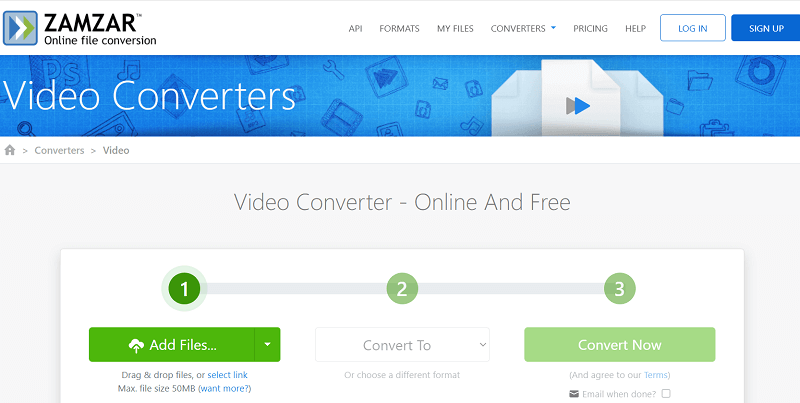
- Aconvert
Aconvert.com was established as an extension of PDFConvertOnline.com. Aconvert.com offers the conversion for all types of ebook, icon, audio, document, image, video, and archive files available for free, in addition to PDF. "All" is represented by the letter "A" in a domain name.
To begin a fast conversion, click the "CONVERT" icon in the top-right corner: Simply choose a local file, choose the output format, then hit the "Convert Now" option to convert the file using the default configuration. Just try this online RAM converter!
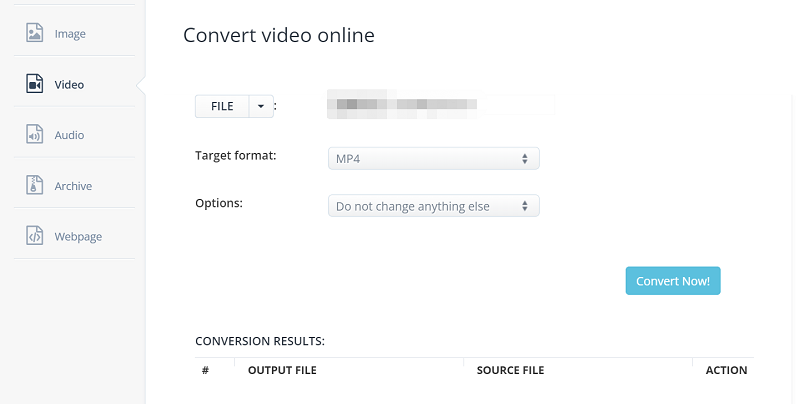
Part 3. Other 2 Useful Offline RAM Converters You Can Use
- FoneDog Video Converter
When you're out of alternatives, FoneDog Video Converter is the one-stop source for all types of video conversions. The application's user-friendly interface would be something you appreciate. It also has a number of editing features, such as video volume adjustments and improvements such as brightness, contrast, and sharpness. You can use it to convert 4K videos to 1080P, for example.
- DumpMedia Video Converter
DumpMedia Video Converter is a software program that allows you to convert files from one format to another. So, if you've ever wished to convert some of the video file types on your Mac, DumpMedia Video Converter certainly will assist you. It also functions as a RAM converter. Users could convert video from one format file to another if it is compatible. You will not be hesitant to use this multipurpose tool because of the high-quality results. Many more are offered, such as video editing or enhancement, subtitle addition or adjustment, audio file format conversion, and so on. It is extremely safe, and it has excellent support.
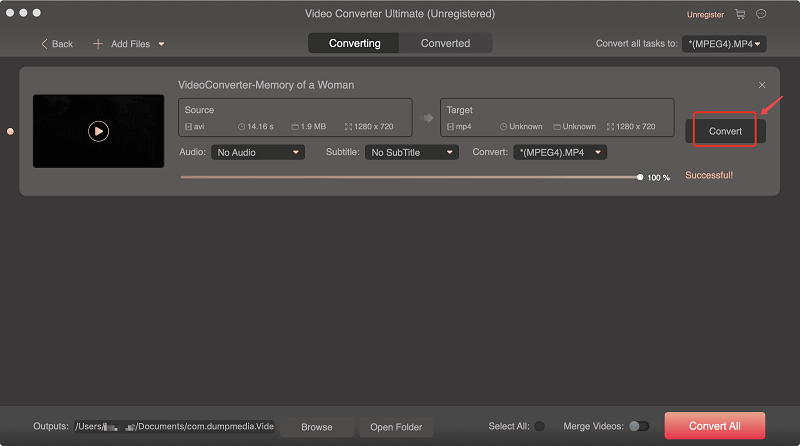
Part 4. What Is A .ram File?
A RAM file, which stands for Real Audio Media, is an audio file created by RealNetworks. How to play RAM file? Only certain players may open the file, which contains the codec media streaming metadata. VLC Media Player and RealNetworks Real Player are some of the prominent tools that can view RAM files.
Since there are limited media players, some would then opt to use a RAM converter. Conversion to other comparable formats is essential to make the RAM files available to media players and devices.

Part 5. Conclusion
When small files have to be converted, online solutions for converting RAM files work effectively. Desktop RAM converter tools are feature-rich programs with access to a variety of extra capabilities. Because of its vast variety of formats, simplicity of use, and functionality, iMyMac Video Converter is the ideal application.



