RM files or also known as Real Media files are one of the most popular formats that people use in streaming videos over the internet. That is why a lot of people are wondering how to convert RM to MP3 files. But it is not an easy job to finish the conversion without a satisfying tool to convert RM files.
In this post, we will introduce the best tool to convert your files and also provide some online tools for you to choose from.
Contents: Part 1. Convert RM to MP3 on Mac/Windows Efficiently Part 2. Useful Tools to Convert RM to MP3 Online Free Part 3. What is an RM File? Part 4. Conclusion
Part 1. Convert RM to MP3 on Mac/Windows Efficiently
Now, the very first process that we are going to show you on how to convert RM files to MP3 file format is by using a downloadable tool named iMyMac Video Converter that is intended for this kind of process.
The iMyMac Video Converter is one of the most popular and trusted tools when it comes to converting files from one format to another. It can convert any of your audio and video files to any format that you need, such as converting MP3 to MOV without losing quality.
And because of this, it is the best tool to use for you to convert RM to MP3 file format. You can also use this RM converter in order for you to enhance your videos such as adding some subtitles, changing resolutions from SD to HD, and even working on the brightness and even contrasts of your video files.
Follow the below steps to finish the conversion:
Step 1. Launch iMyMac Video Converter
Once you have downloaded, installed, and registered to the program, then you can launch it.
Step 2. Add Your RM File
And once that you get on the main interface, add your RM file to the interface.

Step 3. Select MP3 Format as Output
Click on the Convert Format tab on the left side of your screen. And then, click on the Audio tab and choose MP3 as the output format.
Step 4. Convert RM to MP3 Easily
Click on the Save button. On this page, you can also choose where you want to save your converted file after the process. Then click on the Save button to confirm. And once you are done, you can click on the Export button on your screen. This will then start the conversion process so all you have to do is to wait for it to complete.

Part 2. Useful Tools to Convert RM to MP3 Online Free
Now, aside from the fact that you can convert your RM to MP3 file using the iMyMac Video Conveter, there are also some other ways how you can do it. And that is by using a free online tool.
And since there are tons of free online converters that you can use to convert your RM format to MP3 file, below are the most trusted ones by many people who are into converting their files.
Tool 01. Convertio.com
This free online converter tool is known to support over 25,000 file formats nowadays. It is safe, and even fast when it comes to converting your files. It is also very safe to use and no one can access your files. Using this tool is very easy as well. Just follow the steps to convert RM to MP3 below.
- Navigate to Convertio online
- When you get to the main page, click on the Choose Files button on your screen.
- Select the location where your file is saved.
- Then select MP3 as the output format.
- Then, click on the Convert button to start the process. And once done, you can download the converted file to your computer instantly.
Tool 02. OnlineConvertFree.com
This is another free online converter that you can use. Just like the first tool that we have shown you, the OnlineConvertFree tool is very accessible and easy to use. All you have to do are the following steps to convert RM to MP3 file format.
- OpenOnlineConvertFree using your web browser.
- Once on the main page, click on Choose File
- Look for the RM file that you want to convert.
- Then select MP3 as the output format.
- Click on the Convert button on your screen to begin converting RM to MP3 file.
- Once done, download the file that you have converted.
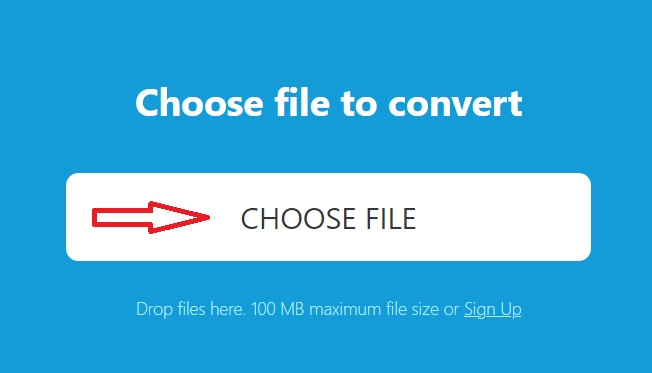
Tool 03. CloudConvert.com
The CloudConvert tool is known as an online converter that is free to use. It can support converting your audio, documents, ebook, videos, archives, photos, presentations, and spreadsheets as well. It also comes with a simple interface that you can navigate easily.
Below are the steps that you can convert RM to MP3 online:
- Go to CloudConvert
- Click on the arrow down to choose the file format that you are going to convert and the output format as well. In this case, choose RM format to MP3 format.
- Then, click on the Select File button on your screen and add the RM file that you wish to convert.
- Once done, click on the Convert
- When the conversion from RM to MP3 is complete, you can then download the converted file to your computer to save it.
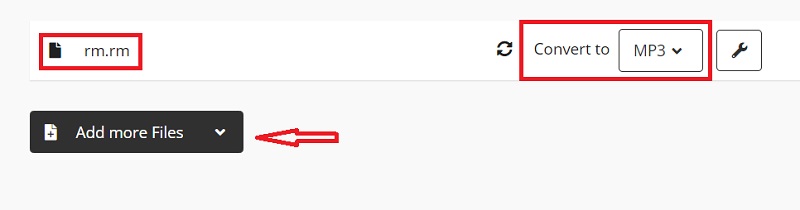
Part 3. What is an RM File?
RM file or also known as the Real Media format is one of the most commonly used formats nowadays. This type of file format is commonly used in video streaming, movies, and other entertainment online. It consists of both video and audio data which can be played on any players that you have on your computer.
This type of format is very much known by those vloggers, and other people who are into browsing videos over the internet or uploading videos to different sites as well. It is because the RM file format or Real Media file format is made by the RealNetworks that is intended to be used in multimedia platforms and software.
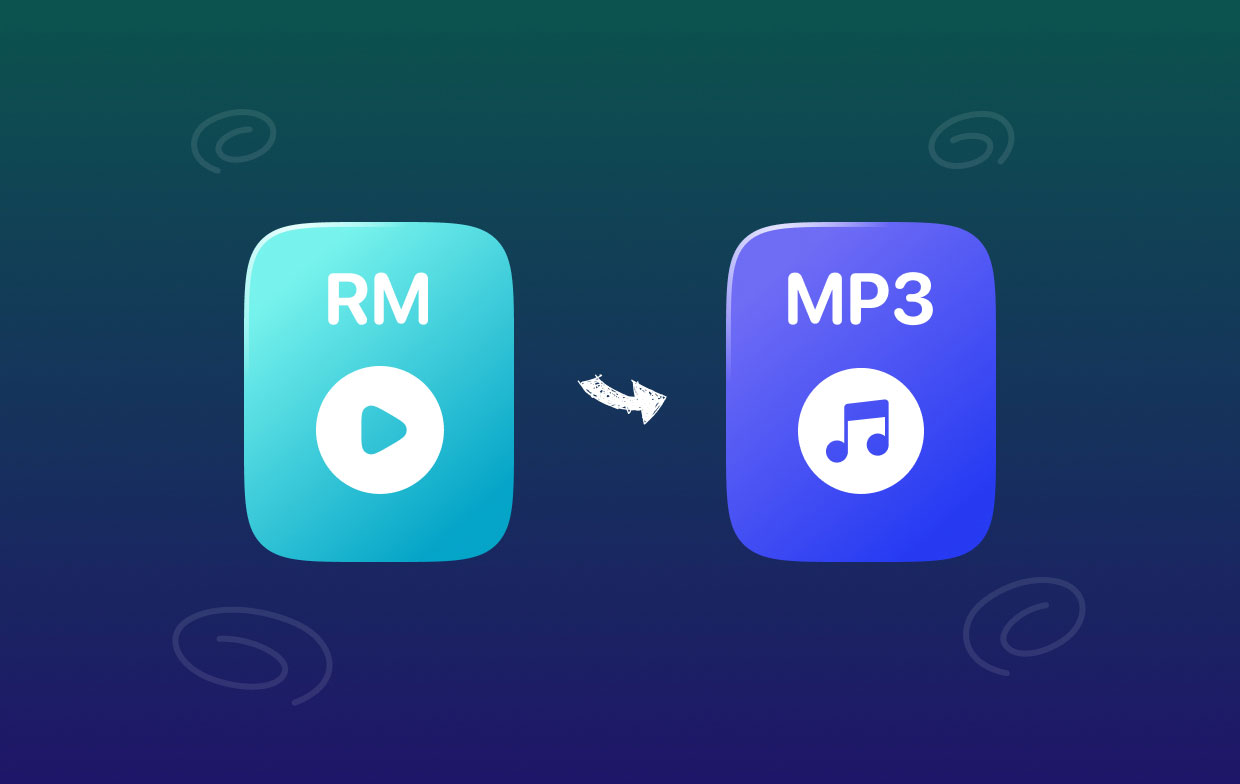
Part 4. Conclusion
As you can see, being able to convert RM to MP3 quickly and losslessly is not a difficult thing to do. All you need to have is the right knowledge as to why you should use it in order to get this task done in no time. There are clearly a lot of tools that you can use to do this.
But if you want to make sure that you are going to do a conversion process smoothly, safely, and faster, then what we highly recommend for you to use is no other than iMyMac Video Converter. This is one effective tool and you will never go wrong in using it to convert any files that you have to any other formats.



