Twitter is full of entertaining, informative, and shareable videos. But when you find one you want to keep or repost elsewhere, Twitter doesn’t offer a built-in download feature. That’s where knowing how to copy Twitter video and save it comes in handy. In this guide, we’ll show you multiple methods to download Twitter videos. Whether for offline viewing or content repurposing, you’ll have everything you need.
Contents: Part 1: Why Copy a Twitter Video?Part 2: How to Copy a Twitter Video Link?Part 3: How to Download Twitter Videos Using the Link?Part 4: Convert and Edit Downloaded Videos with iMyMacPart 5: Conclusion
Part 1: Why Copy a Twitter Video?
There are several good reasons to copy Twitter video content:
- Offline Access: Save videos to view without an internet connection.
- Sharing Purposes: Post videos to other platforms or in presentations.
- Educational or Archival Use: Keep useful content for reference.
- Content Creation: Use snippets in your own media (with proper attribution).
Twitter doesn’t natively allow video downloads, which makes third-party tools and methods essential. Whether you’re a casual user or a digital creator, being able to copy Twitter video content gives you more control over how you consume and use social media.
Later in this post, we’ll also explore how iMyMac Video Converter helps by converting downloaded Twitter videos into formats compatible with your phone, editing software, or website requirements.
Part 2: How to Copy a Twitter Video Link?
Before downloading, you need to get the video’s link. Here's how to copy Twitter video URLs:
On Desktop:
- Go to the tweet with the video.
- Click the share icon (arrow or three dots).
- Choose “Copy link to Tweet.”
- The video’s URL is now on your clipboard.
On iPhone/iPad:
- Tap the share icon under the tweet.
- Choose “Copy Link.”
On Android:
- Tap the share icon.
- Select “Copy link to Tweet.”
Now that you have the URL, you can use it with video downloaders. Remember, the link points to the entire tweet, but the embedded video is what you’re targeting.
Part 3: How to Download Twitter Videos Using the Link?
Once you copy Twitter video links, it’s time to download them. Here's how:
Option 1: Use Online Twitter Video Downloaders
Some sites let you paste the tweet URL and save the video file, such as twdown.net, ssstwitter.com, and savevideo.me. Here we recommend twdown.net. twdown.net is a free, web-based Twitter video downloader that lets you easily download videos from Twitter using just the tweet URL. It doesn’t require any software installation and works on most browsers (Chrome, Safari, Firefox, Edge).
To get Twitter video you want to download, follow these steps:
- In your browser, go to: https://twdown.net
- Paste the copied tweet link into the text field on the homepage. twdown.net will process the tweet and show available download options.
- You’ll see options like MP4 720p, 480p, or even MP3 (audio only). Click “Download” next to your preferred format.
- Right-click (or tap and hold on mobile) the final download link. Choose “Save video as…” or tap Download Linked File.
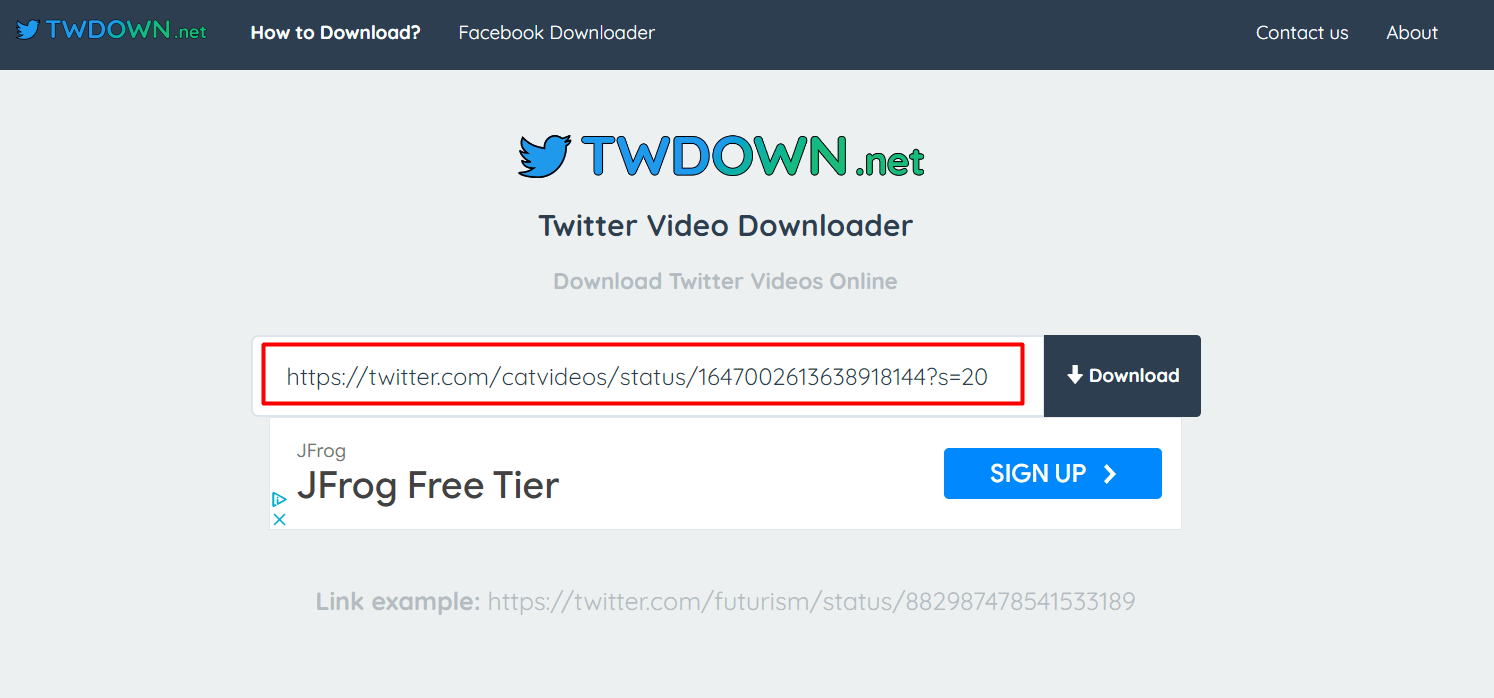
Option 2: Browser Extensions (Chrome/Firefox)
If you frequently save videos from Twitter, using a browser extension is one of the most convenient ways to copy Twitter video content with just a click. Extensions like Video DownloadHelper (available for Chrome and Firefox) or Twitter Media Downloader can automatically detect media on the page and allow you to download it directly.
Once installed, simply open the tweet containing the video, and the extension icon will become active. Click the icon, and you’ll see the available video resolutions and formats. Choose your preferred option, and the download begins instantly—no need to copy and paste links repeatedly.
This method is ideal for power users and saves time when downloading multiple videos. However, keep in mind that some extensions may not support all video formats or may occasionally break if Twitter updates its platform.
For post-download file conversion or compression, tools like iMyMac Video Converter can help refine your saved content.
Part 4: Convert and Edit Downloaded Videos with iMyMac
Once you copy Twitter video content and download it, the file may not always be in the format you want. That’s where iMyMac Video Converter becomes incredibly useful.
Why Use iMyMac Video Converter?
- Convert Twitter videos into MP4, MOV, AVI, WMV, and more.
- Compress file size for faster uploads or to save space.
- Edit videos—trim, crop, add subtitles, or merge clips.
- Batch convert multiple Twitter videos at once.
How to Use iMyMac Video Converter?
Here's a detailed guide on how to convert downloaded videos using iMyMac Video Converter:
- Start up the program known as iMyMac Video Converter. Now you need to load the downloaded file type through the tool that will convert it for you.
- When you select the Convert Format option, the outcome will be the file format that you have selected as the one to which you want the file to be converted. Choose the directory you wish to make your target, and after that, save the changes you've made.
- Choose the files that you want to convert to another format, and then click the Convert key. Examine the document that may be located in the section labeled "Most Recent Projects.

Whether you're a content creator or someone who just wants to view Twitter videos offline on any device, iMyMac Video Converter gives you the flexibility you need.
Part 5: Conclusion
Now you know how to copy Twitter video links, download videos, and convert them for any use. Whether you're saving videos for offline viewing, social sharing, or creative repurposing, these tools and methods will make the process fast and easy.
For the best post-download experience, use iMyMac Video Converter to convert, compress, and edit your videos effortlessly. It’s the perfect companion to your social media workflow.
So next time you see a Twitter video worth keeping, you’ll know exactly what to do.



