Want to stream music to Xbox One and enjoy your favorite playlists on the big screen? Whether you're gaming or using it as a media hub, the Xbox One offers several ways to play your local or cloud-stored music. This guide explains multiple methods for streaming music to Xbox One, covering PC casting, OneDrive playback, Spotify/AirPlay, USB drives, and a smart tool that ensures your files are compatible. You’ll soon learn how to effortlessly get your music on Xbox One with or without the cloud.
Contents: Part 1: Can You Stream Music to Xbox One?Part 2: Stream Music from PC via Wireless CastingPart 3: Stream Music to Xbox One via OneDrivePart 4: Stream Music to Xbox One via Music Streaming AppsPart 5: Stream Music to Xbox One via USB Drives for Offline PlaybackPart 6: Conclusion
Part 1: Can You Stream Music to Xbox One?
Yes, you absolutely can stream music to Xbox One. The console supports native audio playback via apps like Media Player, OneDrive, and streaming services like Spotify and Pandora. With support for formats such as MP3, AAC, and WMA, the Xbox One can play most standard music files. However, some file types (like FLAC or OGG) may require conversion before streaming. Ensuring compatibility is key to seamless playback when streaming music to Xbox One.
Part 2: Stream Music from PC via Wireless Casting
One of the most flexible and convenient methods for streaming music to Xbox One is by casting audio directly from your Windows PC. This method is ideal if you have a large music collection stored locally and want to enjoy it wirelessly on your Xbox One without transferring files or using cloud storage.
Here’s how to do it step by step:
- Make sure both your PC and Xbox One are on the same Wi-Fi network.
- On your PC, go to Settings → Devices → Bluetooth & other devices → Add Bluetooth or other device → Wireless display or dock.
- Select your Xbox One from the list.
- Choose your music files or a media player and begin playback.
Part 3: Stream Music to Xbox One via OneDrive
If you’re looking for a cloud-based solution for streaming music to Xbox One, OneDrive is a reliable choice. It lets you upload your favorite songs from any device and access them directly on your Xbox One console without cables or apps.
Here's how to do that.
- From your PC or mobile device, upload songs to your OneDrive music folder.
- Open the Media Player app on Xbox and sign in to your Microsoft account. Navigate to the OneDrive folder to view your uploads.
Whether you're uploading large playlists or a few favorite tracks, OneDrive paired with proper file preparation makes streaming music to Xbox One seamless, efficient, and wireless.
Format Compatibility Note
If some of your files on OneDrive don't play properly, it’s likely because Xbox One supports only a limited range of audio formats: MP3, AAC, WMA, and WAV. Files in OGG, FLAC, M4A, or AMR might not stream unless they’re converted.
This is where tools like iMyMac Video Converter can help. It allows you to convert any music file to a compatible format like MP3, ensuring a seamless and high-quality streaming experience. The great thing about this tool is that you can also edit your videos with it. For instance, you can rotate, trim, cut, or crop videos.
Here’s how iMyMac Video Converter can help:
- Batch convert files to Xbox-supported formats like MP3 or WMA.
- Preserve sound quality, metadata, and tags during conversion.
- Simplify the process: drag‑and‑drop interface with format presets.

Part 4: Stream Music to Xbox One via Music Streaming Apps
If you use services like Spotify, Amazon Music, or Pandora, you can install supported apps on Xbox One:
- Visit the Microsoft Store on Xbox.
- Search and install Spotify, for instance.
- Log in and play your favorite playlists.
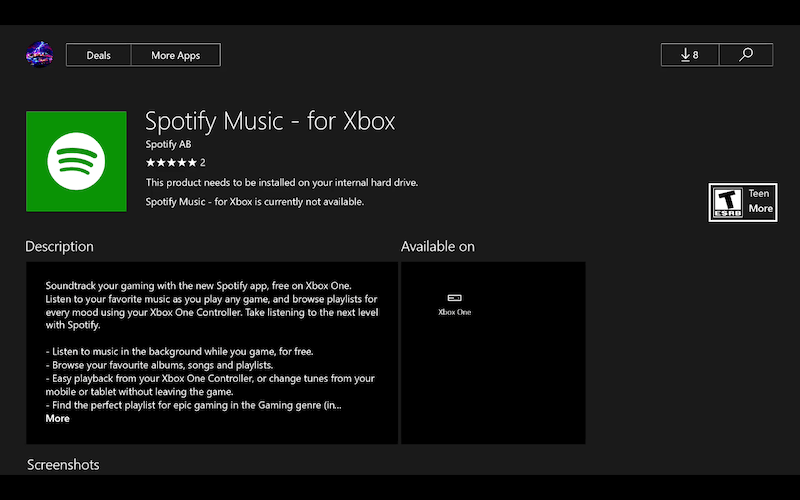
This is perfect for streaming music to Xbox One via licensed services—but it doesn’t cover local music. For your personal songs, use other methods and ensure formats are compatible via conversion tools.
Part 5: Stream Music to Xbox One via USB Drives for Offline Playback
If you prefer an offline solution, USB drives work perfectly:
- Copy your music files (in MP3/AAC/WMA) to a USB drive.
- Connect the drive to your Xbox One.
- Launch Media Player and browse to the USB device.
- Select songs and start listening.
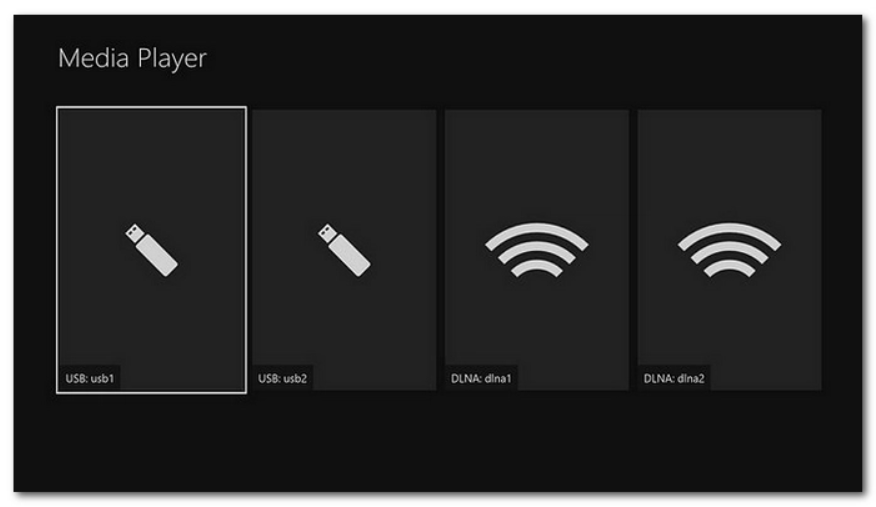
This method is reliable, fast, and requires no internet. Again, for any unsupported formats, convert with iMyMac Video Converter before copying, ensuring your music experience is seamless.
Part 6: Conclusion
Getting streaming music to Xbox One right has never been easier. From wireless PC casting and cloud-based OneDrive, to traditional USB playback and streaming apps, your Xbox doubles as a great music hub. The key to smooth playback lies in format compatibility—and that’s where iMyMac Video Converter truly shines, converting any file format into something Xbox One loves. Follow these methods, and you'll enjoy your entire music library on Xbox One with zero fuss—from gaming sessions to downtime with your favorite tunes.



