AirPlay is a powerful feature that allows you to wirelessly stream audio, video, and mirror your screen to compatible devices, such as Apple TV, HomePod, and smart TVs. Whether you're presenting slides, watching a movie on a bigger screen, or filling your home with synchronized audio, AirPlay offers a smooth and flexible experience. In this post, we’ll guide you through everything you need to know about using AirPlay 2 on Mac.
Contents: Part 1: What Is AirPlay 2?Part 2: How to AirPlay from Mac?Part 3: AirPlay 2 Not Working on Mac? Fixes & TipsPart 4: Conclusion
Part 1: What Is AirPlay 2?
AirPlay 2 is Apple’s upgraded wireless streaming technology, offering improved stability, multi-room audio, and better integration across Apple devices. Originally launched with iOS 11.4, it expanded Apple’s streaming ecosystem by allowing users to send media from their devices to speakers, TVs, and other Apple-compatible devices.
With AirPlay 2 on Mac, users can mirror their display, stream music to multiple speakers at once, or watch videos on larger screens without using cables. It supports syncing playback across different rooms, so you can have music playing in your kitchen and living room simultaneously. It’s perfect for both productivity and entertainment purposes, especially when combined with other Apple services like Apple Music and Apple TV+.
Most newer Macs running macOS Mojave and later are compatible with AirPlay 2, but we’ll walk through how to check your device's compatibility next.
Part 2: How to AirPlay from Mac?
Using AirPlay 2 on Mac is incredibly simple once you’re set up. Here's a step-by-step guide to get started:
Step 1: Ensure Compatibility
Make sure your Mac and target device (like Apple TV, smart TV, or AirPlay 2-enabled speaker) are connected to the same Wi-Fi network. AirPlay 2 works on:
- macOS Mojave or later
- Apple TVs (4th generation or later)
- Smart TVs that support AirPlay 2 (Samsung, LG, Sony, Vizio, etc.)
- HomePod or AirPlay 2-enabled speakers
Step 2: Stream Audio or Video
To stream audio or video from your Mac:
- Open the media you want to play (in Safari, Apple Music, or QuickTime).
- Click the AirPlay icon (usually appears in the playback controls).
- Select your AirPlay 2-compatible device from the list.
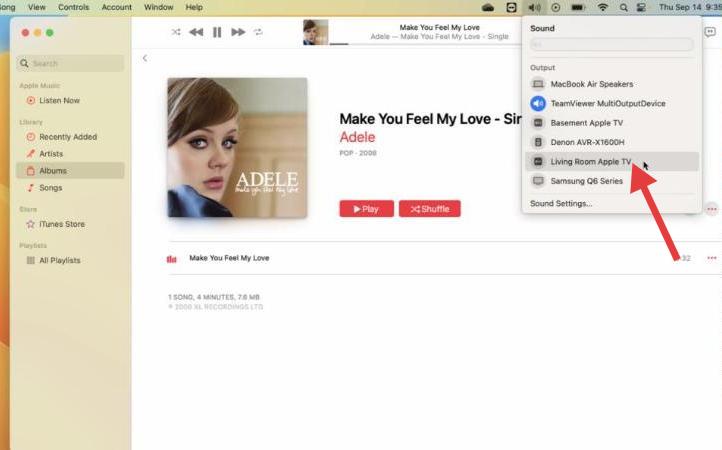
The media will begin streaming instantly to the selected device using AirPlay 2 on Mac.
Step 3: Mirror Your Display
- To mirror your entire screen:
- Click the Control Center icon in the top-right corner of your menu bar.
- Click Screen Mirroring.
- Choose the device you want to mirror your Mac to.
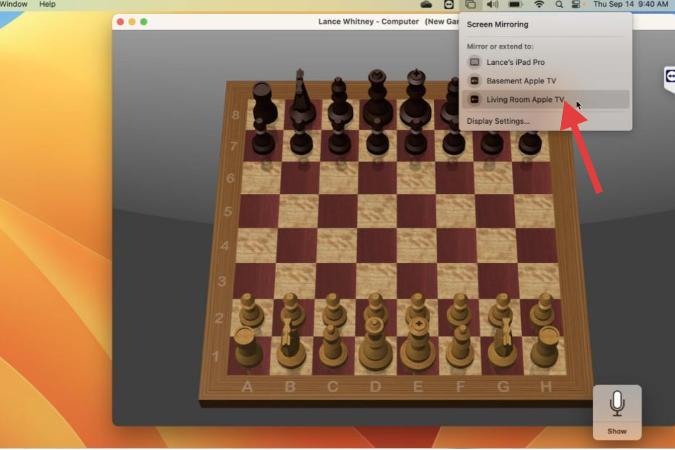
Your Mac’s display should appear on the TV or other screen. This is useful for presentations, sharing photos, or watching videos on a bigger screen.
Step 4: Use Multi-Room Audio
AirPlay 2 supports multi-room playback. To use this feature on your Mac:
- Open Apple Music or another compatible app.
- Click the AirPlay icon.
- Check multiple devices to stream audio to all of them at once.
Using AirPlay 2 on Mac for multi-room audio creates a seamless listening experience throughout your home.
Part 3: AirPlay 2 Not Working on Mac? Fixes & Tips
Sometimes, AirPlay 2 on Mac may not work as expected. Here are some quick fixes and troubleshooting tips:
1. Check Network Connection
Ensure both your Mac and the AirPlay 2 device are on the same Wi-Fi network. Restarting your router can help.
2. Update Your macOS and Device Firmware
Outdated software can prevent AirPlay from functioning. Go to System Settings > General > Software Update and make sure everything is current.
3. Disable Firewall or Security Software Temporarily
Firewalls can block streaming. You can check this in System Settings > Network > Firewall and try disabling it briefly to test.
4. Restart Devices
A quick reboot of both your Mac and AirPlay device often resolves connectivity issues.
5. Use iMyMac PowerMyMac for Optimization
System clutter or background processes can interfere with AirPlay 2 on Mac. You can use iMyMac PowerMyMac to clean up system junk, disable unnecessary startup items, and monitor real-time memory usage to ensure seamless AirPlay streaming. It's especially helpful if you're noticing lag or dropped connections during mirroring or media playback.
Why Use PowerMyMac?
- Junk File Cleaner: Clears system junk, logs, and old files that may slow down system performance and impact app syncing.
- Memory Optimizer: Frees up RAM to keep the app running smoothly, especially.
- Duplicate Finder: Helps clear out duplicate files that eat up storage unnecessarily, improving system responsiveness.
- App Uninstaller: Completely uninstalls unwanted apps and their residual files.
- Privacy Protection: Cleans browser history, cookies, and usage logs, protecting your privacy.

Part 4: Conclusion
AirPlay 2 on Mac enhances how you share, stream, and enjoy media by turning your Mac into a hub of wireless connectivity. Whether you're mirroring your screen, streaming music to multiple speakers, or watching videos on a larger display, AirPlay 2 is a versatile feature worth mastering.
With the setup and troubleshooting tips in this guide—and tools like iMyMac PowerMyMac—you’ll get the most out of AirPlay on Mac, without any hiccups.



